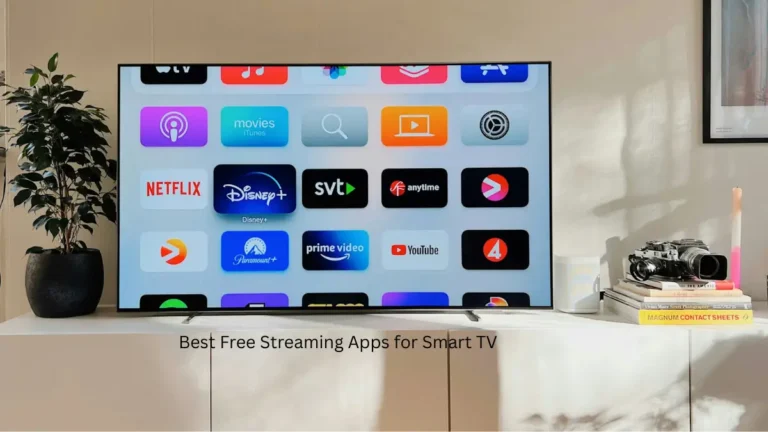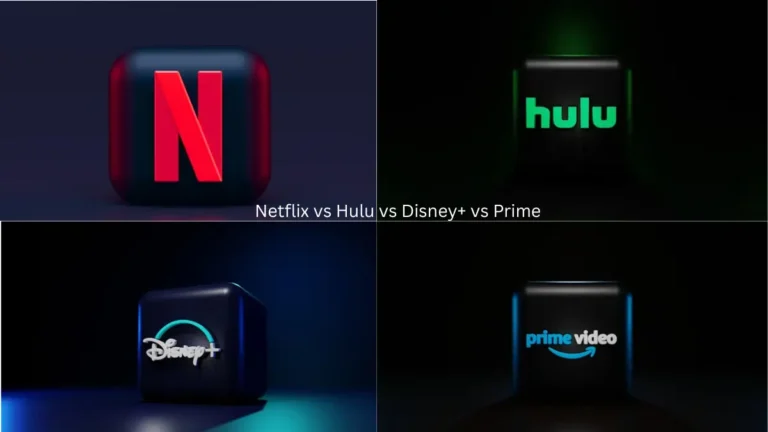Your Smart TV decides to ghost your Wi-Fi right when you’re about to binge that new series. Classic timing, right? I’ve been there – nothing kills the vibe like buffering during a season finale cliffhanger. After dealing with three different Smart TVs over the past five years (and way too many frustrated Sunday nights), I’ve cracked the code on Smart TV Wi-Fi troubleshooting. Most connection hiccups can be fixed in minutes once you know the right moves. Whether you’re dealing with a stubborn Samsung or a finicky Fire TV, these are the solutions that actually work. For users setting up Android TV devices specifically, our Android TV setup guide includes Wi-Fi configuration tips tailored to that platform.
Table of Contents
Why Your Smart TV Keeps Dropping Wi-Fi
Your TV’s Wi-Fi tantrum usually boils down to three culprits: distance, interference, or outdated settings. That sleek flat-screen might look great mounted across the room, but Wi-Fi signals hate obstacles like walls and furniture.
Distance and Physical Barriers
The further your TV sits from your router, the weaker the signal gets. Walls, furniture, and large appliances create signal attenuation that can tank your connection. Your microwave running during lunch? That’s 2.4GHz interference right there.
Router placement matters more than you think. Central positioning away from barriers ensures better signal distribution throughout your space.
Network Interference Issues
Neighboring Wi-Fi networks, baby monitors, and wireless devices operating on the same frequency band create signal conflicts. It’s like trying to have a conversation in a crowded bar – everyone’s talking over each other.
The Power Cycle Fix (Works 70% of the Time)
Before diving deep into settings, try the classic IT crowd solution – turn it off and on again. I know, I know, sounds basic. But this simple Smart TV Wi-Fi troubleshooting method has saved my movie nights more times than I can count. I learned this the hard way after spending two hours digging through network settings when a simple reboot would’ve done the trick.
This method resolves most connectivity issues by clearing temporary network conflicts that build up over time.
Step-by-Step Power Cycling
- Unplug both your Smart TV and router from power
- Wait exactly 30 seconds (this isn’t optional – residual charges need time to clear)
- Plug your router back in first and let it fully boot up
- Connect your TV’s power and wait for the startup sequence
Here’s the key most people miss: patience. The communication handshake between devices can take several minutes. I used to get antsy and start messing with settings after 30 seconds. Don’t be me – grab a coffee and let the magic happen.
Router-Level Troubleshooting
Before blaming your TV, check if other devices can connect to your Wi-Fi. If your phone, laptop, and tablet are all struggling, the problem’s with your router or internet service provider, not your Smart TV.
Testing Other Connected Devices
Grab your smartphone and test the same Wi-Fi network. Can you stream videos smoothly? If multiple devices are having issues, contact your ISP or check your router’s status lights.
When only your TV struggles while everything else works fine, that’s when you focus on television-specific settings.
Advanced DNS and IP Configuration
Here’s where we separate casual users from power users. DNS servers translate domain names into IP addresses, and your ISP’s default DNS might be slow or unreliable. I discovered this during a particularly frustrating week when my LG kept timing out on Netflix. Switching to Google’s DNS (8.8.8.8) was like upgrading from dial-up to fiber – everything just worked better.
Changing Your DNS Settings
Each Smart TV brand handles DNS differently:
- Samsung: Settings → General → Network → Network Status → IP Settings
- LG: Settings → Network → Wi-Fi Connection → Advanced Settings
- Sony: Home → Settings → Network → Advanced Settings
Popular public DNS servers like Google (8.8.8.8) or Cloudflare (1.1.1.1) often provide faster, more reliable connections than your ISP’s defaults.
Static vs. Dynamic IP Configuration
Most users can stick with automatic (DHCP) settings, but static IP addresses provide more stability. This approach eliminates potential conflicts and improves connection reliability, especially in homes with multiple smart devices competing for network resources.
Brand-Specific Solutions
Different manufacturers implement unique network interfaces, so your troubleshooting approach needs to match your TV’s brand.
Samsung Smart TV Network Setup
Samsung’s interface emphasizes user-friendly wireless setup through Settings → General → Network pathways. Their network status displays provide detailed connectivity diagnostics and error reporting that help pinpoint specific issues.
Pro tip from personal experience: Samsung’s network test feature is actually useful. I spent hours troubleshooting what I thought was a Wi-Fi issue, only to discover my internet connection was the problem. The built-in diagnostics called it out immediately.
If you’re setting up a Samsung TV from scratch, check out our detailed Samsung Smart TV connection guide for smartphone integration tips.
Sony and LG Considerations
Sony TVs access network settings through Home → Settings → Network sequences, while LG’s webOS has its own navigation pattern. For comprehensive LG setup instructions, our LG webOS TV setup guide covers everything from initial configuration to advanced settings.
Sony Bravia owners should check our Sony Bravia setup guide for brand-specific optimization tips.
Alternative Connection Methods
Sometimes Wi-Fi just isn’t cutting it. Wired connections eliminate wireless interference, distance limitations, and environmental obstacles that commonly affect streaming performance.
Ethernet Cable Benefits
Direct ethernet connections provide superior reliability for high-definition streaming and large file downloads. If running cables isn’t practical, powerline adapters use your home’s electrical wiring to extend network connectivity.
Streaming Device Alternatives
Can’t get your built-in Smart TV Wi-Fi working reliably? External streaming devices like Roku, Fire TV Stick, or Android TV boxes often have better Wi-Fi performance than integrated TV systems.
Check out our guides for:
If you’re working with an older TV, our guide on converting regular TVs to smart TVs covers all your streaming device options.
Signal Enhancement Options
Weak Wi-Fi signals need boosting, especially in larger homes or spaces with thick walls. Wi-Fi extenders and mesh systems can eliminate dead zones that keep your TV disconnected.
Wi-Fi Extender Placement
Position extenders halfway between your router and TV for optimal signal amplification. Avoid placing them near microwaves, baby monitors, or other 2.4GHz devices that create interference.
Channel optimization also helps – access your router’s admin panel and switch to less congested wireless channels, particularly in apartment buildings with multiple competing networks.
When to Call for Backup
Some Smart TV Wi-Fi troubleshooting issues require professional help. If you’ve tried power cycling, checked other devices, adjusted DNS settings, and tested different positions without success, the problem might be hardware-related.
Faulty network adapters, outdated firmware, or router hardware failures need technical support from your TV manufacturer or ISP.