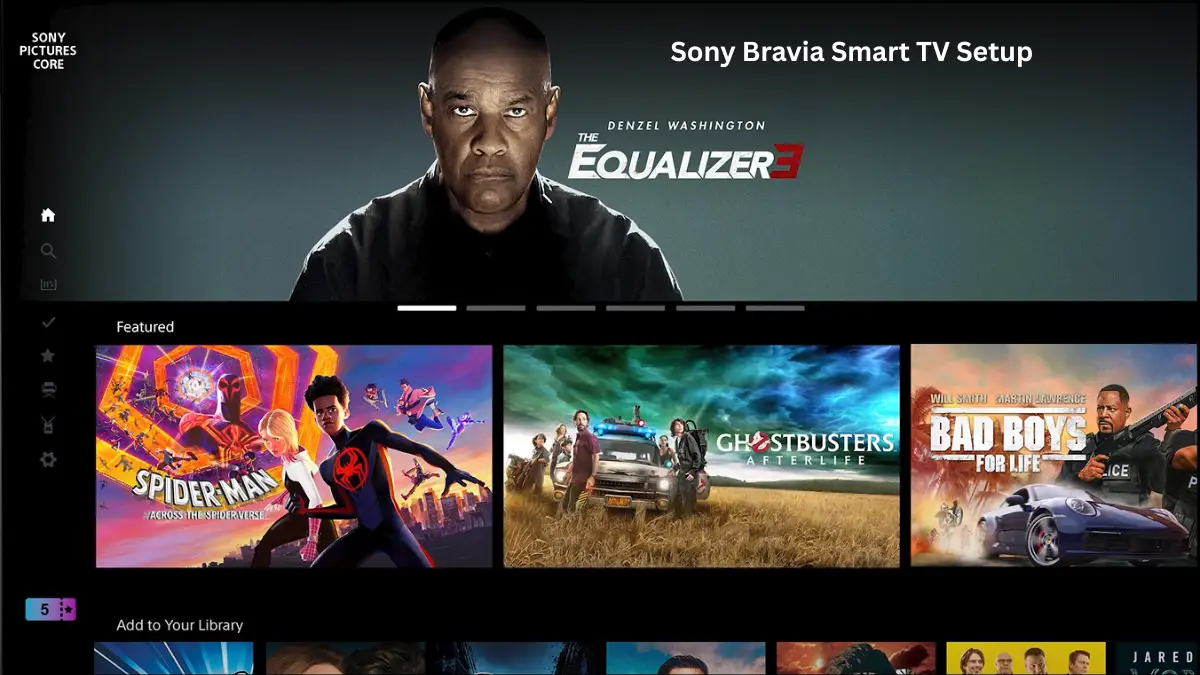Getting your Sony Bravia Smart TV Setup right from the start shouldn’t feel like solving a puzzle. You’ve invested in premium entertainment technology, and mastering the Sony Bravia Smart TV Setup process makes all the difference between frustration and that “wow, this is exactly what I wanted” moment.
This tutorial walks you through every step – from unboxing to streaming your first show. No corporate jargon, just practical steps that actually work. While this guide focuses on Sony’s Google TV platform, users exploring other smart TV options can also reference our comprehensive Android TV setup guide for alternative platform insights.
Table of Contents
Unboxing Your Sony Bravia Smart TV
Your Bravia arrives in robust packaging designed for protection and convenience. Inside, you’ll find the TV unit, two remote controls, a figure-of-eight power cable (151cm length), AAA batteries, and essential accessories.
Initial Hardware Setup
The distinctive feet design sets Bravia apart – heavy, premium construction with a dark matte finish. These aren’t flimsy plastic stands. The feet include covers that hide mounting hardware, creating that clean aesthetic Sony’s known for.
The TV profile is remarkably thin, with an angled rear panel that creates an optical illusion of even greater slimness. All connections are positioned for easy access during setup.
Sony Bravia Smart TV Initial Configuration
Power on your Bravia to encounter Google TV’s welcome screen. This modern interface streamlines setup compared to older smart TV systems.
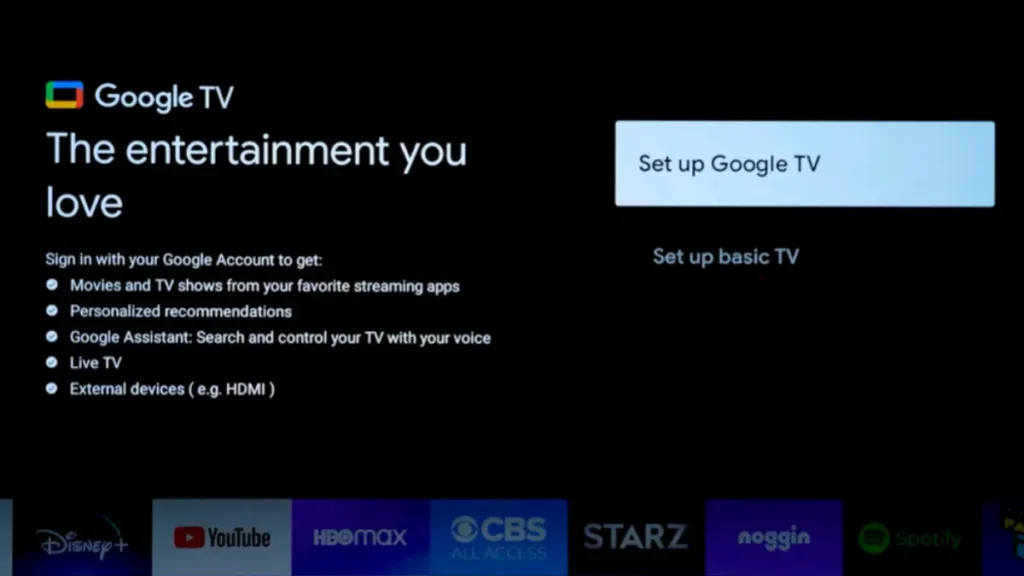
Language and Regional Settings
Start with language selection and country specification. The system automatically adjusts time zones and regional content based on your choices, eliminating manual configuration headaches.
Choosing Setup Method
Sony offers two paths: traditional remote control navigation or the BRAVIA Connect mobile app. The app method is faster for text entry and provides enhanced navigation capabilities through your smartphone interface.
Method 1: TV Remote Setup
How it works: Use the included remote with arrow buttons to navigate menus and type passwords letter-by-letter on the TV screen.
Reality check: Typing “MyWiFi123!” means pressing arrow buttons dozens of times to find each letter. It’s like texting on an old flip phone.
Time needed: 25-30 minutes
Best for: Users without smartphones or those preferring traditional setup
Method 2: BRAVIA Connect App Setup
How it works: Download the free Sony BRAVIA Connect app, connect your phone to the same Wi-Fi, and use your phone’s keyboard for all typing.
Reality check: Type passwords instantly on your phone keyboard. The app handles everything else automatically.
Time needed: 8-10 minutes
Best for: Anyone with a smartphone who wants faster setup
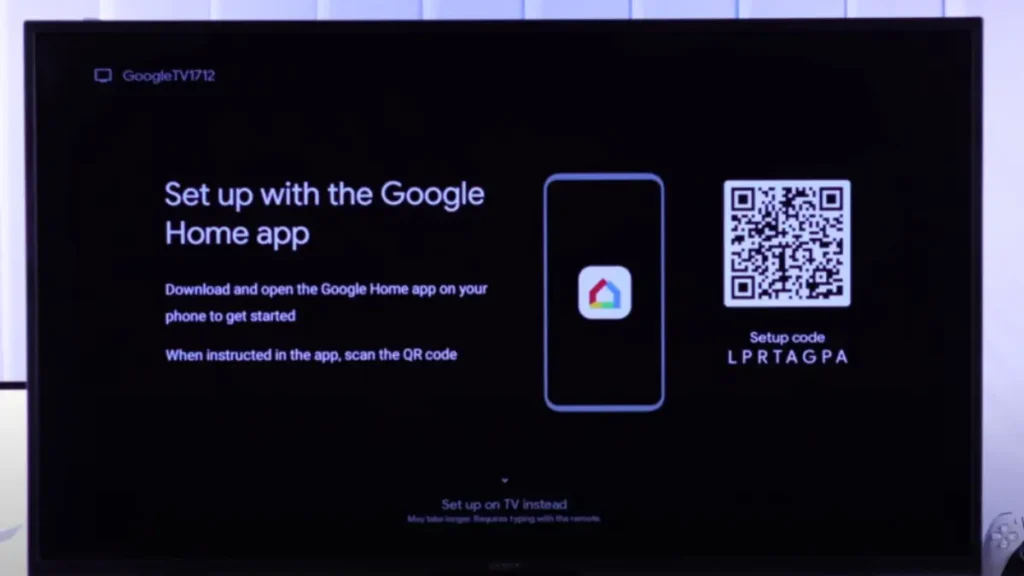
Network Connection Setup
Internet connectivity is essential for smart features. Without it, your Bravia becomes an expensive monitor.
Wi-Fi Configuration Process
Access network setup through: Home button → Settings → Preferences → Setup. Choose Easy mode for automatic network scanning and straightforward connection establishment.
The system presents available networks, you select yours, enter the password using the on-screen keyboard, and the TV establishes connection while providing real-time feedback.
Troubleshooting Connection Issues
Common problems include password errors, weak signal strength, and router compatibility. The Bravia’s diagnostic tools display connection status and signal strength, helping identify specific issues.
For optimal performance, consider wired Ethernet connections for consistent 4K streaming without Wi-Fi interference.
Google TV Setup and Account Integration
Google TV transforms your Bravia from a display into a comprehensive entertainment platform.
Account Authentication
Google account integration enables personalized recommendations, synchronized services, and Google Play Store access. The setup process includes service agreements and privacy customization options.
You control which Google services are active, though core functionality requires basic permissions for optimal operation.
Streaming Service Configuration
During initial setup, pre-install preferred streaming applications like Netflix, Disney+, and Amazon Prime. This eliminates post-setup app hunting and provides immediate access to content.
If you’re comparing smart TV platforms, check our guides for Android TV setup or learn about converting regular TVs to smart TVs for alternative solutions.
Voice Remote and Bluetooth Pairing
Your Bravia includes both IR and Bluetooth remotes. The Bluetooth remote enables voice control and eliminates line-of-sight requirements.
Activation Process
Hold the volume down button while simultaneously pressing the Google voice assistant button until system confirmation appears. This establishes Bluetooth connectivity for hands-free operation.
Voice commands handle content search, volume control, and navigation. Simply say “Hey Google, play Stranger Things on Netflix” for direct content access.
Software Updates and Maintenance
Regular updates maintain security and performance. Sony provides automatic, manual, and USB-based update methods.
Automatic Update Configuration
Enable automatic updates through Settings → Product Support → Automatic Software Update. This ensures your TV receives security patches, new features, and performance improvements without manual intervention.
Updates typically install during inactive periods, minimizing viewing interruption while maintaining system currency.
Advanced Configuration Tips
Picture Quality Optimization
Bravia Experience automatically calibrates display settings based on room lighting and content type. Experiment with different picture modes – Cinema for movies, Vivid for sports, Custom for personalized settings.
Network Performance Enhancement
Ensure 25+ Mbps internet speeds for consistent 4K streaming. Optimize router placement or consider mesh networking for distant installations.
Comparing Smart TV Platforms
Understanding alternatives helps validate your Bravia choice:
- Samsung Tizen OS: Different interface and app ecosystem (Samsung smartphone integration guide)
- Fire TV Stick: Budget-friendly entertainment hub solution
- LG WebOS: Alternative platform (complete setup guide)
- Roku TV: Simple streaming (optimization guide)
Troubleshooting Common Issues
Wi-Fi Problems: Verify password accuracy, restart router, check network compatibility.
App Issues: Confirm Google account configuration and available storage space.
Performance Problems: Test internet speed, clear temporary files, restart system monthly.
Maximizing Your Sony Bravia Experience
Your Bravia setup is complete, but optimization continues. Rate content to improve recommendations, explore device integration opportunities, and maintain regular system care.
Google TV’s recommendation engine learns from your viewing habits, providing increasingly accurate content suggestions over time.
Final Thoughts
Proper Sony Bravia Smart TV setup unlocks the premium experience you invested in. Focus on solid network configuration, enable automatic updates, and take time with initial calibration.
Your Bravia represents more than a TV – it’s a comprehensive entertainment platform that improves with proper setup and ongoing maintenance.