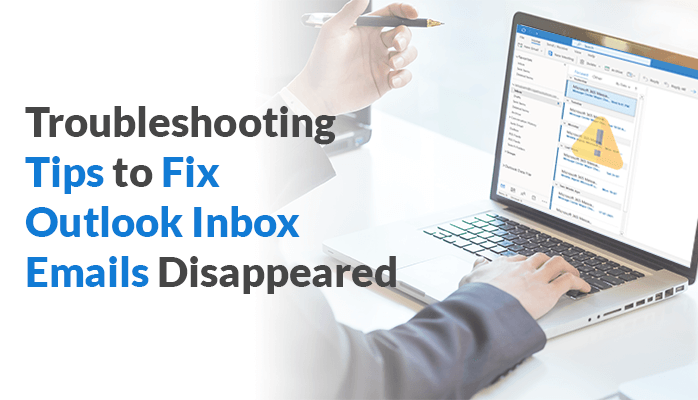Summary: Have you also faced the issue that your Outlook inbox emails disappeared suddenly, and you get despair of that? But no need to worry about that issue. Here, we will provide you with some effective tricks to solve the given query easily. In case you need to repair your corrupt PST files, use the most reliable PST Recovery Tool.
Microsoft Outlook is known for its many premium features with the standard and easy GUI. Many times you can face technical issues appearing in Outlook due to some wrong settings. You may face one of the issues, such as Outlook inbox emails disappeared. Here, we have come up with some effectual techniques to solve the given issue. But, before considering the methods to solving the mentioned issue, let’s see those reasons which are responsible to occurring some techie issues in MS Outlook.
Why My Emails Have Disappeared from Outlook
Here, we are furnishing the causes of why your emails are disappearing from your Outlook inbox. After that, you may know why these issues occur in Outlook.
- Wrong configuration setting in Outlook.
- If emails are moved to another folder like Spam or Archive.
- A damaged PST file may lead to the reason for emails missing from Outlook inbox.
- If the emails are accidentally deleted, from your Outlook mailbox.
- The wrong filter setting is one of the most common reasons.
After describing the reasons, why emails from Outlook inbox disappeared, move to the next part where we will showcase the solutions to fix the mentioned issue.
Note: Outlook stuck on loading profile is also a common outlook error which users encounter. Fix this error with the help of this article.
How to Fix: Outlook Inbox Emails Disappeared
There are some techniques through which you can solve your query after successfully performing them. Here, we are providing some of all such possible solutions in the following.
Trick #1: Check Archive and Spam Folder
Sometimes, you archive the emails by mistake, or an email receives in the spam folder by default. Moreover, the email message is stored in the Trash folder after being deleted by you. Therefore, you must check first the Spam, Archive, Junk, and Trash files.
Trick #2: Check Outlook Rules
You must look out for all the rules which you have created incorrectly in Microsoft 365. Which causes moving emails from the Primary folder to another. Now, follow the below-mentioned steps to check out the rules.
- In Outlook, click on Rules >> Manage Rules and Alerts…
- Here, examine all the rules and make sure all the created rules are working.
- Then, check the Rule Description Box to get the details about it.
- Next, change the rule parameter by double-clicking on a rule if needed.
- Now, delete or disable the rule and check if the issue “emails have disappeared from Outlook” has been solved.
Trick #3: Check The Filters in Outlook
Here, to view the filter option in Outlook, follow the steps which are pointed out in the following. After that, you may able to fix “my emails disappeared from Outlook”.
- Open Outlook and click on View >> View Settings >> Filter >> More Choices.
- Now, look over any box that is checked. If checked, then uncheck all and hit OK.
Trick #4: Create a New Outlook Profile
If you want to remove the damaged or corrupt Outlook profile, then you need to set up a new MS Outlook profile. To create a new profile in Outlook, consider the following steps.
- Open Control Panel and click on the Mail >> Show Profiles >> Add option.
- Then, enter the profile name and click on the OK button.
- Thereafter, provide the details which are required.
Trick #5: Repair Outlook PST File
If there is a corrupted or damaged PST file in your Outlook you will not able to receive or send an email message. Moreover, you will not be allowed to see the previously received messages. To overcome this, you need to repair the .pst file by going with the SCANPST.EXE method, which is an inbuilt tool available in Outlook. But this manual method is too lengthy and complex to execute. If you want the easiest method, opt for a PST Recovery Tool.
Conclusion
This informative write-up elaborates on reasons for the given query why all emails disappeared from Outlook inbox. And, as a solution, we have provided some effective techniques which are some techies to perform. One of the main reasons may be due to a corrupt .pst file that’s why your Outlook inbox emails disappeared. To repair the PST file, you can use the aforementioned technique provided above.
Read more: Best Methods to Export Lotus Notes Email to Outlook