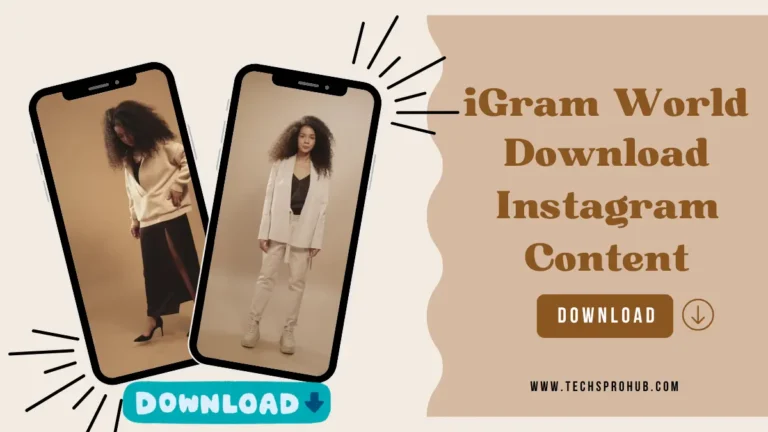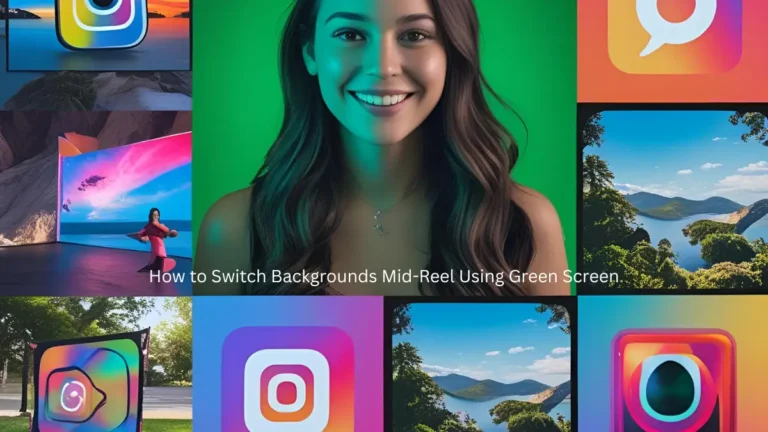You should always make a backup of your contacts and sensitive data. Google has made it simpler to set up multiple accounts on your Android device. Your communications are protected if your phone is lost by being backed up to another account.
How to move contacts between Google accounts on an Android device may be something you’re interested in learning if you have multiple Google accounts. Fortunately, Do not worry about losing contacts if you need to change Google accounts on your smartphone. Easily move contacts from one Google account to another on your Android smartphone.
There may be several Google accounts among you. Although Google has made this process easy and streamlined, some people may still have issues migrating their contacts to Android devices. The best suggestion in these circumstances is to create a backup before you begin this process.
Instructions to Move Contacts between Google Accounts on Android:
Method 1: Use the Google Contacts App.
The Google Contacts app makes it simple to move your contacts between Google accounts. Most phones come pre-installed, but if yours doesn’t, you can download it from the Play Store.
Follow these steps to migrate contacts to a different Google account:
- Log in to both of your devices’ Google accounts. You can add a Google account by going to Settings > Accounts, and backup > Manage accounts. Tap Add tab at the bottom of the page as you scroll down.
- Choose Google and enter your login information.
- Afterward, open the Google Contacts app. Select the Google account from which you want to move your contacts by tapping the profile icon in the top-right corner.
- Long-press to choose the contacts you want to move. Tap the three dots in the top right corner and select all to transfer them.
- When finished, tap the three dots in the top-right corner of the screen. To move the chosen contact(s) to the desired Google account, tap on Move to another account. You must select the appropriate Google account from the dropdown menu if you have more than two Google accounts.
One benefit of using a Google account is that it provides an easy way to store and back up your crucial data. Along with backing up your images and documents, Google accounts also make it simple to recover deleted contacts in case you unintentionally lose someone’s information.
Method 2: Transfer Your Contacts In Gmail.
The Gmail app allows you to transfer contacts between two Google accounts. The Google Contacts app must be set up on your smartphone to use this method. Re-visit this section if necessary to migrate your contacts to a different Google account.
To migrate your contacts, follow these steps:
- On your smartphone, open the Gmail app, and then tap the menu icon in the top-left corner.
- Tap Contacts after swiping down. If you don’t already have it, you’ll be directed to the Google contacts app or asks to download it.
- To select your contacts, long-press. If you want to move all of your communications, tap the three dots in the top right corner and select Select all.
- After completing this, select Move to another account by tapping the three dots in the top- the right corner of the screen.
- To transfer your contacts, choose the desired Google account from the dropdown menu.
Conclusion:
It is simple to migrate your contacts between different Google accounts. It can be annoying to locate all your communications in various locations and manually copy them when transferring between devices or moving to a new phone number.
Moreover, Through the Magento maintenance and support services, you can easily migrate your content between various Google accounts with a very simple process. To migrate your contacts securely and effectively, follow these simple steps. This will help you save a ton of time and work.
Read more: What Is The Best Data Backup App For Android