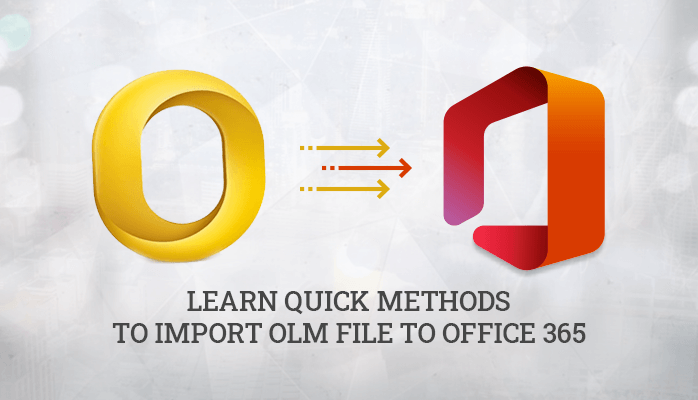Last Updated on July 17, 2024 by Team Experts
Summary:- This article will help you to import OLM file to Office 365 manually. It also highlights the effective reasons behind this requirement. You will also learn about the advanced solution OLM converter Tool.
The OLM file format is a proprietary file format used by Microsoft Outlook. It contains the e-mail messages and other items of an Outlook installation. The .olm extension is the default for this type of data in all versions of Microsoft Outlook. It is a file format that is used to store mailbox data like emails, contacts, calendars, notes, tasks, journals
On the other hand Office, 365 email client is a popular email client that lets you access your Outlook email, calendar, contacts, and files across all your devices – Windows, Mac, iOS, or Android. It also helps protect your data with multiple layers of security.
Why Users Want to Import OLM File to Office 365
Here are some of the main reasons that induce the users to import OLM file to office 365:-
- It is difficult for users to open OLM files without Outlook. Without Mac Outlook, it is almost impossible for users to view these files.
- Office 365 market share is increasing rapidly now, it is emerging as the best working platform for professional users across the world.
- Office 365 offers many advanced features to its users.
How to Migrate Outlook for Mac to Office 365 Manually?
This method is an indirect method to upload OLM to Office 365 and it is suggested by the experts to take the backup of the OLM file as this method is quite risky. This method involves three methods.
- Configuring an IMAP account in Outlook for Mac using Gmail
- Setting up a label in a Gmail account for Outlook for Mac and IMAP synchronization
- Setting up Gmail IMAP in Outlook and moving to Microsoft 365
Configuring an IMAP account in Outlook for Mac using Gmail
- Log in to your Gmail Account and click on the Setting option.
- After then Switch to the Forwarding and POP/IMAP tab and Click Enable IMAP under the IMAP Access section.
- Choose the Save Changes option. Now your IMAP account is set up.
Now configure the IMAP account into Outlook for Mac
- Open Outlook for Mac application. Go to Tools> Accounts
- Click on the + sign to add the Gmail IMAP account in the opened window.
- Now, you have to provide information about Gmail IMAP.
Incoming server – imap.gmail.com
Outlook server – smtp.gmail.com
SSL Connection – Check this option
- Press on the Add account option. Once the Gmail IMAP account has been connected to Outlook for Mac, it will be configured.
Setting up a label in a Gmail account for Outlook for Mac and IMAP synchronization
Users have to create labels in Gmail to connect and then transfer the OLM files to the configured IMAP account.
- Go to Gmail Account and then follow Settings>>Label.
- Press on the Create new option to create a new label. Provide the label name and click on OK. Now, the label is created.
- After then, Go to Outlook for Mac application. Then select the Send/Receive option to begin the synchronization process.
- Wait until the process is completed.
Setting up Gmail IMAP in Outlook and moving to Microsoft 365
Now, you have to configure an IMAP account in Outlook using the Account Settings feature of Outlook by adding a new IMAP account using Gmail credentials. After configuring Gmail in the Outlook application, all the data will be available in Outlook that you can transfer to the PST folders by using the drag-drop or copy-paste options.
You can import OLM file to office 365 by following these manual steps but it has limitations as it is a time-consuming process and there is a risk of data loss. It is difficult for the new users to perform these steps as they required technical assistance.
Import OLM File to Office 365 by using a Professional solution ( OLM to PST Converter Tool)
OLM Converter tool is the most prominent solution available in the market to import OLM file to Office 365. It also import OLM to Gmail, Office 365, Yahoo Mail, Thunderbird, Opera Mail, Live Exchange, Hotmail, GoDaddy Email, HostGator, etc., email clients This tool provides an interactive GUI and performs the bulk migration of OLM files efficiently without any data lapse. Moreover, it convert OLM files to PST, PDF, EML, CSV, TXT, DOC, DOCX, DOCM, and other formats. This software provides multiple features to its users that allow users to migrate olm to office 365 quickly.
Final Verdict
We hope you enjoyed our article on how to import OLM file to office 365. In this, we have provided all possible solutions that help you to upload OLM to Office 365. Moreover, the write-up also reflects the reasons why users transfer OLM to Office 365.
Read more: Two Easy Methods to Import OST file into Office 365