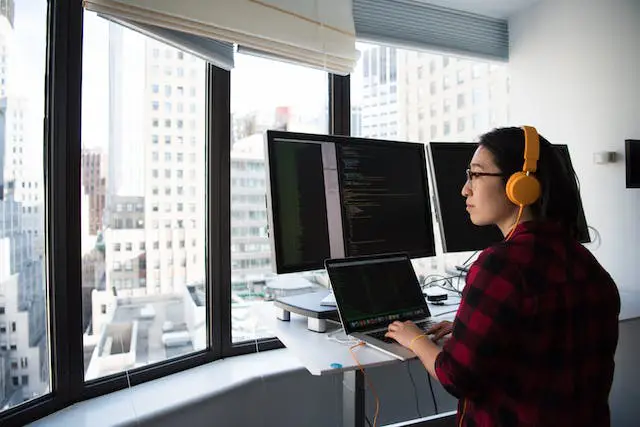Your smartphone is part and parcel of your daily life. It is the virtual version of your brain because you store so many essential things in your smartphone. Such as passcodes, important docs, and many more.
Here comes the security issue. Because you need to be concerned that your data can be tracked by many organizations if it is not secured enough.
At this point, Apple has gotten more tenacious in protecting customers’ privacy and security. There are so many security options available on the iPhone.
Through the post, we will discuss 4 of those security options which make your iPhone more secure than ever.
4 Essential Steps to secure your iPhone
When I try to dig through all the security options, it astonishes me with the number. There are at least 15+ security options available. I research all of them. Among them, I search out the most important and essential four.
Here is the name of those security options:
- Two-Factor Authentication
- Enable Automatic Update
- Use the “Sign-in with Apple Option”
- Make Safari Browser More Private
Two-Factor Authentication
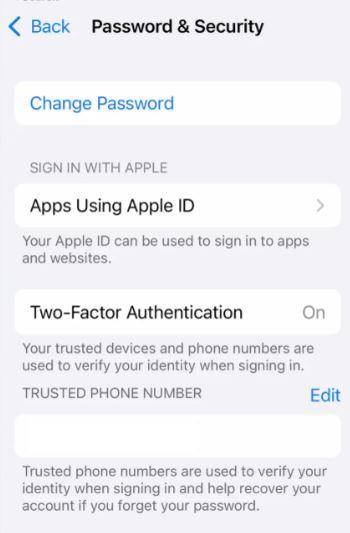
Two-factor authentication adds an extra security shield to any account. After enabling this only you can access your account via an OTP.
Even if someone knows your password, they can’t unlock the account without your permission. Two-factor authentication is as important for your apple id as the other security patches are.
So you should apply for it. If you are new to Apple and signing in for the first time. You should enable it.
How to turn on two factors Authentication?
- Go to Settings and open it.
- Search out the Profile name and enter.
- Now, tap on Password & Security.
- Next, select Turn on Two-Factor Authentication.
- Tap Continue to turn on the process.
Enable Automatic Update
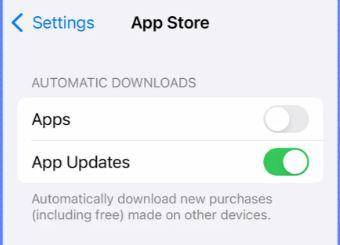
Some people are living in the wrong world because they think that updates can slow their phones.
But actually, they are wrong. Updates keep everything up-to-date. Both the operating system and the apps often receive updates from their respective authorities. All these updates contain essential security and privacy fixes.
So, enabling automatic updates ensures that those fixes happen in the background and keep your iPhone secure.
How to enable Automatic App Updates on iPhone?
- Go to Settings and open it.
- Search out the App Store and enter.
- Now, Enable App Updates.
How to enable Automatic System Update on iPhone?
Operating system (iOS) update notifications are notified to you automatically. But you can check the updated info by following the steps.
- Go to Settings and open it.
- Choose the General menu.
- Enter into the Software Update menu
Use the “Sign-in with Apple” Option
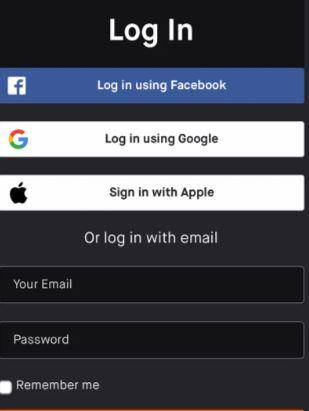
“Sign-in With Apple” is a great security option when you try to open a new account. You may find “Open with Facebook” or “Open with Google” options. But when it comes to security, Apple always serves the best.
Because Apple doesn’t compile users’ data or sell them to other companies. It also has a system to hide your genuine email from those third-party apps or organizations.
How to use the “Sign in with Apple” Option?
When you try to sign up for an app or register on a website for the first time. The option “Sign in with Apple appears on the screen.
You can check the list of services that are signed up with Apple id.
- Go to Settings and open it.
- Find [Your name] & select Password & Security.
- Go to Apps Using Apple ID to see the result.
Make Safari Browser More Private
Safari browser- the default browser of the iPhone. Every day you enter a ton of websites through safari.
So it’s important to be concerned about the privacy and security of the Safari Browser. There are some form factors that you should look upon for preserving your privacy in the Safari browser.
How to keep Safari Browser more Private?
Disable the Tracking
- Go to Settings and select the Safari menu.
- Now, scroll down to Privacy and Security.
- Enable Prevent Cross-site Tracking.
Turn off the Ad Measurement
Go to Private Click Measurement to manage the Ad Measurement. You can do it by turning off the Privacy Preserving Ad Measurement option
Adding an Ad Blocker
You can add an authentic Ad Blocker to prevent unethical ads in Safari.
Replace the default Search engine
You can change your browser to get better security on Safari.
- Go to the Settings menu on your iPhone.
- Scroll to find Safari Browser and enter it.
- Tap on the Search Engine option to change or replace it.
Here Are Some More Security Options
- Always check app permissions
- Try to disable ad tracking
- You should block mail tracking
- Always change accessibility on your lock screen
- Clean up the lock-screen widgets
- Configure lock screen Siri settings
- Turn off iCloud backup for unnecessary apps
- Always enable the Find My iPhone option
- Tweak the “Shared with Me” permissions
- Always try to consider paid iCloud+ features
- Never ever Jailbreak the iPhone
Bonus: Always Keep Eyes on PassCode
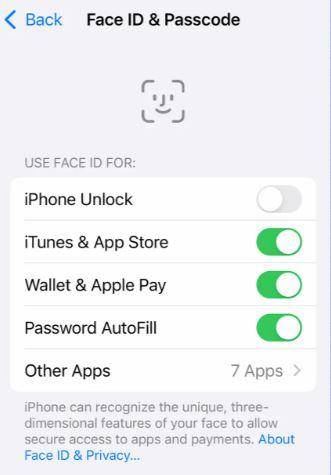
The passcode is an essential security option for your iPhone. But most of the users don’t put a strong passcode. But my friend, you have to put in a standard security passcode for your iPhone.
If you have done it once, it secures your phone from many kinds of harm such as a thief wiping and reusing or reselling the phone that steal from you.
So always try to put a strong passcode beside face id or touch id. To prevent someone from accessing your data related to your work, personal, or financial information.
Summary
Just because you use an iPhone does not relieve you of responsibility for maintaining its security.
Despite the fact that Apple offers a level of protection of its own, iPhone security should always be guaranteed.
If you implement each suggestion, using your iPhone may become far less convenient. But with data breaches and threats on the rise, it is critical to choose security above convenience.
Read more: IPhone 13: All the Facts you need to Know Before you Buy