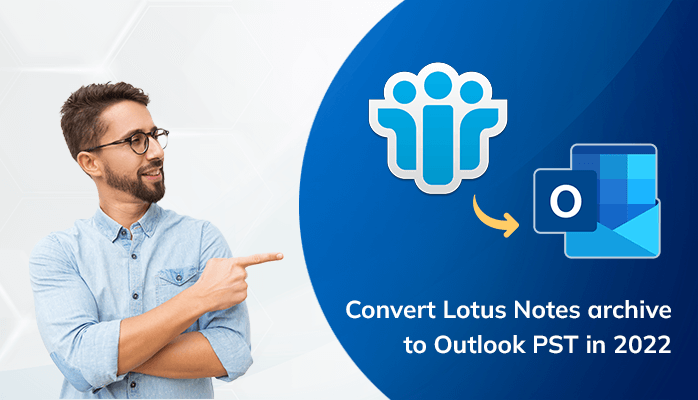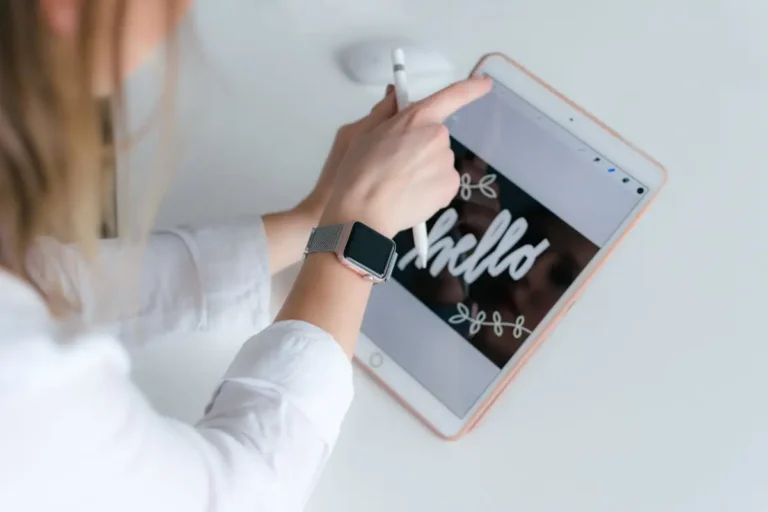Convert Lotus Notes archive to Outlook PST, Lotus notes are the safest and secure email client that offer many features to the users. It contains managing the contacts, clients emails, calendars, blogging, file sharing, and user directories, etc.,
Microsoft Outlook is one of the famous email clients that offers users to store their files. It is available as part of Microsoft Office. It provides the user’s many functions like managing contacts, task management, managing calendar, web browsing, etc.
Some users want to convert Lotus Notes archive to Outlook PST. Every user has a different reason behind the migration. Before the solution, we highlight some common causes to import lotus notes archive to outlook.
Common causes to Migrate Lotus Notes archive to Outlook PST
Every user has a different opinion for migration but some reasons are common. In this section, we will discuss similar causes to Conversion.
- PST file format is cost-effective as compared to the NSF file format.
- MS Outlook is an easily accessible application within the Microsoft Office suite.
- MS Outlook provides better security as compared to Lotus Notes.
- Lotus Notes does not provide a user-friendly interface.
- Outlook offers to users offline access to mailboxes while Lotus Notes does not provide this feature to the users.
All common causes are discussed in the above portion. Now, we are moving to a solution to convert Lotus Notes archive to Outlook PST.
Traditional Approach to Convert NSF Archive to PST File
We are going to explain how to migrate NSF Archive to PST file format through a manual method. This method completes within major two steps. If you want to get better results then you need to follow all steps carefully.
Step 1: Export NSF Files to CSV file format
To export all NSF files from Lotus Notes, you need to perform all steps in the same sequence:
- Start IBM Lotus Notes Program
- Then, click on the file then tap on the Ok button, and open the Lotus Notes application.
- Start browsing to require an NSF file and click on the open button.
- Then, open the file menu, and click on the export button.
- Enter the file name, location of the file, and saving type in the export dialogue box.
- Choose the Comma Separated Value format for the file.
- Now, the CSV export dialogue box has opened.
- According to your requirement choose the option how much export and set the character limit and tap on the Ok button.
- Get access to the data in the CSV file in the defined location.
Step II: Import Your CSV File into Outlook
You need to import your CSV file into MS Outlook. Perform all the steps in the same sequence to successfully convert Lotus Notes archive to Outlook PST.
- Start your MS Outlook program in your system.
- Go to the File menu, and tap on the Open & Export, then click the Export button.
- The next dialogue box appears on the screen and selects the import from another program or file from all the options, then tap on the Next button.
- Choose the comma-separated values according to file type and click on the Next button.
- Tap on the browse option and select the specific path for the CSV file.
- Define the Outlook folder where you want to store your exported file, and click the Next button.
- Select the checkbox from the dialogue box and tap on the Finish button.
- Here, You can change your file destination according to your choice If you want to change otherwise avoid this step.
- Now, you can access the “CSV file” that was successfully imported to “MS Outlook.”
This is the traditional way to convert Lotus Notes archive to Outlook PST for free. If you want to get better and error-free results then you need to implement this method very carefully. Now, I will tell you some disadvantages of this method.
Drawbacks of Manual approach to Migrate NSF files to PST
Traditional methods have many limitations. We will discuss all the drawbacks in the below section:
- It is a time-consuming approach.
- Everyone cannot implement due to complicated processes.
- Error possibility is high due to the long process.
- Cannot implement this process in multiple files at a time.
- Requirement of high internet connectivity.
Quick Method to Convert NSF Files to PST
We’ll suggest one of the best ways to convert Lotus Notes archive to Outlook PST. You should try a professional method If you want to save your valuable time and get the best error-free results in less effort.
Then, you can go with a professional tool NSF to PST Converter. It offers the user’s Lotus Notes into multiple file formats. You can also convert multiple files at a time. It also provides a user-friendly interface and is one of the safest and secure tools to import lotus notes archive to outlook.
Conclusion
In this blog, you read all the important points to convert Lotus Notes archive to Outlook PST. The long process of the manual method makes it complicated for the users. It has many drawbacks that increase the probability of error. Professional methods overcome all drawbacks of the manual approach. You can bulk files migrate at a time and also offer more advanced features. Finally, the Professional method is the best way to convert Lotus Notes archive to Outlook PST.