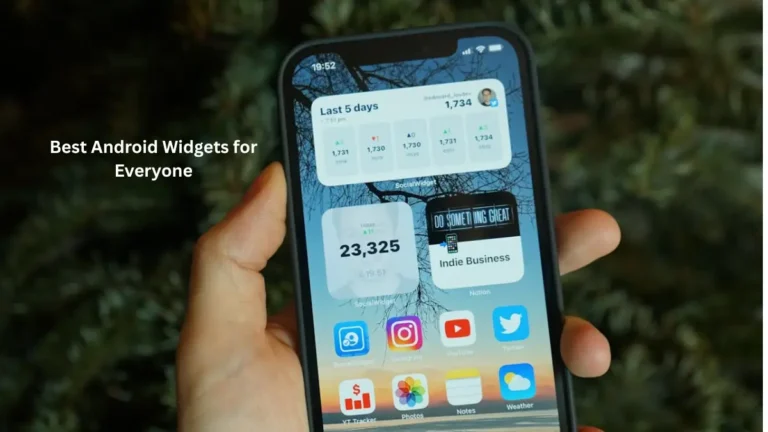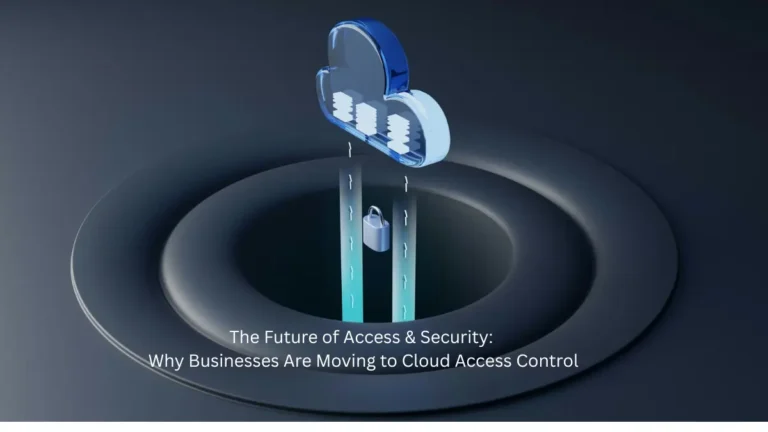My Encounter with Blue Swirls
Last summer during a particularly sticky July, I noticed something odd on my Nest thermostat – a little blue swirl that I now know is one of the visual identifiers of Airwave activation. At first, I thought it was some random animation, but after digging deeper, I discovered this distinct icon was Airwave working its magic.
This wasn’t just a random graphic – it was my Nest telling me it was saving me money. After three months with Airwave active, my cooling bills dropped by nearly 12% compared to the previous year, despite similar temperatures. That blue swirl became a welcome sight every time it appeared.
What Is Airwave?
Before breaking down what you’ll see on your display, let me explain why Airwave is worth paying attention to. Think of it like coasting your car to a stop instead of braking hard – both get you stopped, but one conserves energy.
Traditional AC systems run the power-hungry compressor until hitting your target temperature. Airwave takes a smarter approach. It turns off the compressor early but keeps the fan running to distribute the remaining cold air from those already-chilled coils. This differs significantly from traditional cooling cycles.
From my experience, the house stays just as comfortable, but my smart cooling technology runs less. The real genius is how the Nest learns exactly when to make this switch based on your specific home. After a few weeks, mine seemed to anticipate exactly how long our old Victorian’s coils would stay cold.
Spotting Airwave Icons
Depending on which Nest you have, you’ll see different indicators when Airwave activates:
Classic Swirl (3rd Gen & E)
On my 3rd gen Learning Thermostat, I get a distinctive blue swirl animation whenever Airwave kicks in. It’s subtle but noticeable – a gentle spiraling motion that indicates we’ve switched from full cooling to fan-only mode.
When my brother installed his Nest Thermostat E last year, I noticed it displays the same blue swirl despite its more minimalist design. The visual language stays consistent across these models.
Wave Pattern (4th Gen & Standard)
When I upgraded my bedroom to the newer 4th gen model, I noticed the design language changed. Instead of the swirl, it shows three wavy lines during Airwave operation. The standard Nest Thermostat uses the same wave icon.
Once you know what to look for, these indicators become second nature – I now glance at my thermostats and instantly know if we’re in energy-saving mode.
Color Code Basics
Beyond specific icons, I’ve found the display color provides instant feedback about what mode you’re in:
- Blue display: When I see blue, my cooling system is active. During Airwave operation, the display stays blue, but with the additional Airwave icon (swirl or waves, depending on model). The temperature numbers appear in blue during cooling.
- Orange display: In winter, my display shifts to orange when the heat’s running, with orange temperature numbers.
The first time I noticed my system continuing to cool even though I couldn’t hear the compressor running was a bit confusing – until I spotted that blue swirl and realized Airwave was doing its thing.
Temperature Readings
Understanding what the numbers on your display mean helps interpret what’s happening during Airwave:
- The big number is your target temperature – what you’re asking your system to reach. This is adjustable by turning the thermostat’s ring.
- The small number near the edge shows the current room temperature.
During Airwave operation, I’ve watched that small number continue creeping toward my target even with the compressor off – proof that the system is still effectively cooling.
When Airwave Takes a Break
After becoming slightly obsessed with watching for these indicators, I noticed Airwave wasn’t always active, particularly on more humid days. This confused me until I learned it only activates when indoor humidity falls below a specific Nest Airwave thermodynamics threshold.
This makes perfect sense – on muggy days, you need the compressor running to pull moisture from the air. My home in the Southeast tends to get humid in summer, so Airwave activates less frequently then, but spring and fall are prime Airwave seasons for me.
Even during summer, my well-insulated home office tends to maintain lower humidity, so I’ll often see Airwave active there while it remains disabled in other rooms.
Checking Airwave Settings
I occasionally check if Airwave is enabled, especially after system updates. Here’s how:
Through Google Home App (My Preferred Method)
- Tap and hold your device’s tile
- Tap Settings in the corner
- Select Temperature Preferences, then Airwave
- Check the toggle switch position
Directly on the Thermostat
Sometimes I’ll check right at the thermostat:
- Press the ring for the Quick View menu
- Navigate to Settings
- Choose Nest Sense
- Select Airwave
- Confirm it shows “Airwave on”
When properly enabled, you’ll see a check mark (✓) next to Airwave. Even when enabled, remember it only activates when conditions are right.
Real Benefits I’ve Seen
Beyond just watching for cool icons, I’ve experienced tangible benefits from Airwave:
Lower Bills
My summer cooling costs dropped noticeably after installing Nest with Airwave. The compressor in your AC consumes far more electricity than the fan, so minimizing its runtime makes a real difference. Last August, our electricity usage was down 14% compared to pre-Nest days.
Extended System Life
Our HVAC technician confirmed that reducing compressor cycles helps extend system life. Since compressors experience the most wear during startup, Airwave’s optimization helps reduce overall strain on the most expensive part of your system.
Getting Smarter
What impressed me most is how the system improved over time. As my Nest learned about my home – how quickly it cools, how well insulation works, and our typical humidity patterns – Airwave became more precisely calibrated. By the second month, it seemed to know exactly when to activate for maximum efficiency.
Final Thoughts
These small visual cues – blue swirls and wavy lines – represent some serious technology working behind the scenes. By recognizing and understanding these indicators, I’ve gained insight into how my system conserves energy while maintaining comfort.
After living with Nest Airwave for over two years, I’ve come to appreciate these subtle visual indicators as confirmation that my smart home is actually being smart. Those tiny icons represent real savings and a step toward more thoughtful energy use.
Have you spotted these Airwave indicators on your own Nest? Once you know what to look for, they’re impossible to miss – and a welcome sight every time they appear.