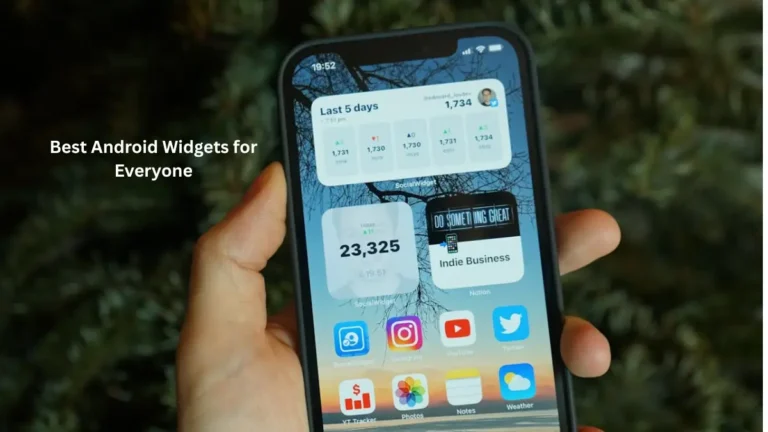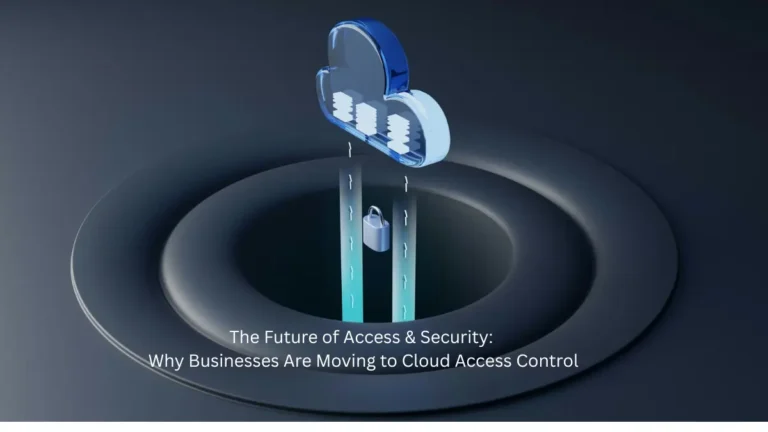The computer and programs that run on your computer are not the only places where keyboard shortcuts can be used. Many online services such as YouTube offer keyboard shortcuts. Below is a list of the buttons you can use to control YouTube videos on the keyboard.
Play and pause a video
Press the spacebar or the “K” key on the keyboard to play and pause a video.
Jump to start a video
Pressing the “0” (zero) key on the keyboard switches to the beginning of a video. The home button also works to jump to the beginning of video.
Jump to the end of video or go to the next video
Pressing the end key on the keyboard takes you to the end of the video. If you’re watching a playlist, move on to the next video in the playlist.
Jump or jump into video
If you wanted to fast forward or rewind three seconds, press the left or right arrow button. If you need to jump longer than five seconds, press the “J” button to rewind ten seconds or press the “L” button to fast forward 10 seconds.
Go to the video sections
Pressing the number buttons 1 through 9 searches for that percentage of the video (skipped). In other words, 1 jump to 10%, 2 jump to 20%, 3 jump to 30%, etc.
Change the speed of video playback
To decrease playback speed of a video, hold down the Shift key and press the ‘,’ (comma) key.
To increase the playback speed of a video, hold down the Shift key and press the ” key. Key (period).
Switch the video to full screen or theater mode
Pressing the “F” key switches between full screen and normal mode.
Enable or disable subtitles and captions
If a video has closed titles or subtitles, you can activate them by pressing the “C” key. Press “C” a second time to stop it again.
Turn and decrease the volume
In full screen mode, pressing the up or down arrow buttons increases and decreases the video volume. If you decrease the volume and continue to hold down the arrow key, the volume may decrease.
YouTube Lean Back
As one of the best YouTube tricks on YouTube, YouTube also has a feature called YouTube Lean Back that allows you to search Y`ouTube without a mouse.
Read more: How to Do Reverse Video Search Step by Step – 3 Methods