Have you ever stumbled upon a captivating video and wished to learn more about its creator or discover similar content? If so, you’re in the right place! This guide will walk you through the process of reverse video searching and introduce you to three effective methods for uncovering the origins of videos online. Plus, if you’re looking to enhance your own videos before sharing them, consider using MiniTool MovieMaker, a free video editing software for Windows.
Understanding Reverse Video Search
Reverse video search is a powerful tool that allows you to find videos on the internet based on specific visual elements. Much like reverse image search, this technique analyzes the colors, pixels, and styles within a video frame to locate other instances of that video across various platforms.
Why Use Reverse Video Search?
- Enhance Editing Projects: Editors can discover additional clips that complement their work.
- Locate Missing Footage: If you’ve recorded videos during an adventure but are missing key clips, reverse video search can help you find similar content.
- Monitor Content Usage: Creators can check if their videos are being reposted without permission.
How to Perform a Reverse Video Search: 3 Easy Methods
While no search engine guarantees 100% accuracy for reverse video searches, using screenshots from videos can yield effective results. Here are three methods to get you started:
Method 1: Using Google Images for Reverse Video Search
Google Images allows you to perform a reverse search using screenshots from videos. Here’s how:
- Analyze Results: Once Google processes your image, click on “More > Videos” to view related video results.
- Capture a Screenshot: Play the video and pause at a clear frame. Use the Snipping Tool or another screenshot utility to capture the image.
- Visit Google Images: Go to Google Images.
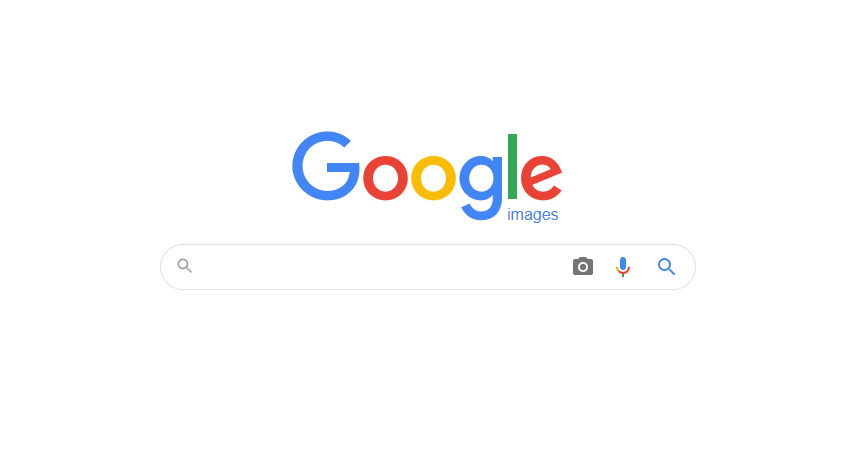
- Upload Your Image: Click on the camera icon in the search bar and select “Upload an image.” Choose your screenshot file.
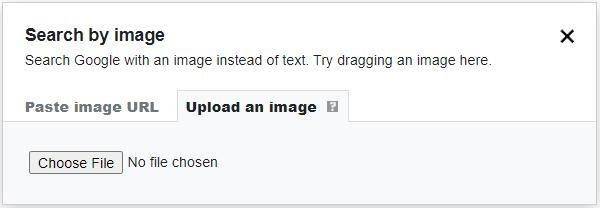
Method 2: Reverse Video Search with Shutterstock
Shutterstock offers a dedicated section for reverse searching videos using images. Follow these steps:
- View Results: Shutterstock will display stock videos that match your screenshot.
- Prepare Your Screenshot: Ensure your screenshot is in JPG or PNG format and under 5MB.
- Open Shutterstock: Navigate to Shutterstock.
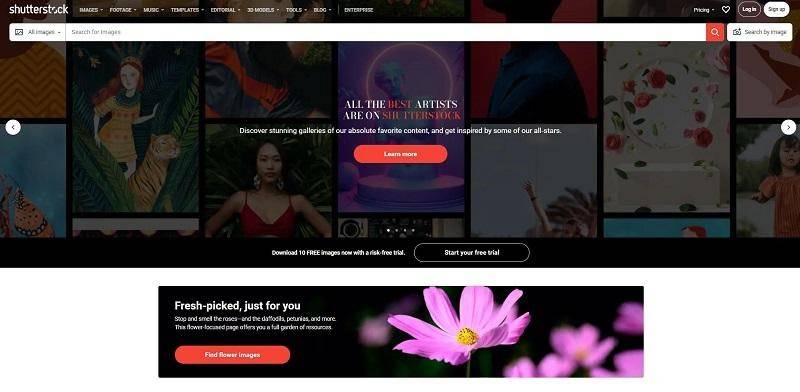
- Access the Footage Section: Click on the “FOOTAGE” option in the top menu.
- Search by Image: Select “Search by image” and drag your screenshot into the upload area or click “Or, upload.”
Method 3: Using Berify for Professional Reverse Video Searches
Berify is a specialized tool for reverse searching images and videos across multiple platforms:
- Wait for Results: Berify will analyze your image and provide matches from various sources.
- Sign Up for Berify: Visit Berify and create an account.
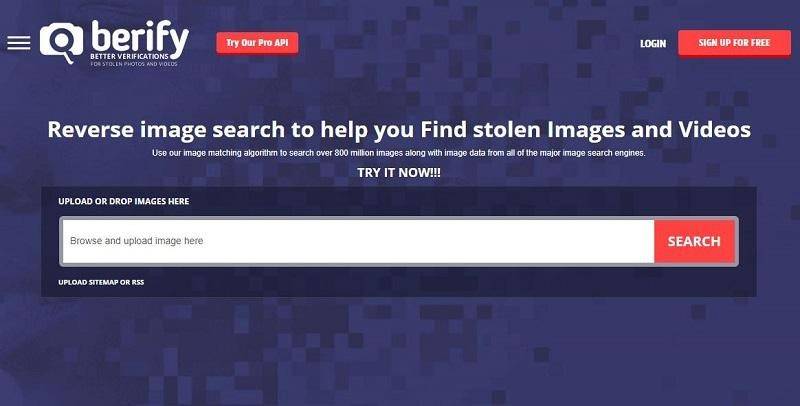
- Log In and Upload: After logging in, upload your screenshot from your computer or mobile device.
Conclusion
Reverse video searching can be an invaluable resource for content creators, editors, and anyone looking to explore the origins of captivating videos online. By following these simple methods, you can easily uncover more about your favorite clips and their creators. Don’t forget to enhance your own videos with tools like MiniTool MovieMaker before sharing them with the world!



