Last Updated on June 29, 2024 by Team Experts
My Grandma gave me a family tree and asked me to keep it safe. I wasn’t aware of how to digitize those old memories and preserve them forever. After deep research and trying a few products listed over the web, I could find an intuitive product that helped me to quickly scan old photos and save them in digital format. Here in this article, we are going to reveal one of the best ways to scan old photos and digitize them in no time.
I went to a digital photographer with around 7K photographs and he gave me a quotation that was equal to my one-month salary. I tried using a scanner and saving my precious memories into my PC however that was a tiresome job and I couldn’t get the desired results. But this product helped me quickly scan old photos from my closet and organize them in specified folders. I’m going to talk about the best 3 ways to digitize your photos.
1. Go to a Professional
2. Scan Using a Scanner
3. Use PhotoScan by Google Photos
Here are the best ways to quickly scan old photos and save them into your digital vault.
Go to a Professional
If you are not concerned about money and have fewer photos to digitize, the best option is to get them to a digital studio and get them transformed. They can scan photos fast with outstanding quality and get them into your USB stick in no time.
The plus point is that they have huge machines with an advanced mechanism that can fit in any sized photo and transform them digitally with special effects. They use advanced software that can edit, photos with good quality results and save them in your Email, or external storage device.
The only thing that may hold you back is the cost of this transformation that may dig deep holes in your pocket. If you have a large number of photos to transform, maybe you should look for the next option to save money. You may also consider the next option if you are too concerned about privacy.
Scan Using a Scanner

If you have decided to do it on your own, better do it with proper gadgets. If you have a computer at home, you can go for a professional scanner and scan all the photos on your own. Using a scanner can be a little tricky and may take a lot of efforts to scan, edit, save and transfer photos.
First, you need to buy a good quality flatbed scanner with a high-resolution scanning lens. The scanner may range between $100 to $250 depending on the functions and quality. Connect the scanner to your computer and install the scanner software to make it compatible. Use a clean microfiber cloth that comes with eyeglasses to clean the scanner bed and dust off the photos. You can keep on scanning photos and save them in one or different folders according to the occasion.
Use PhotoScan by Google Photos
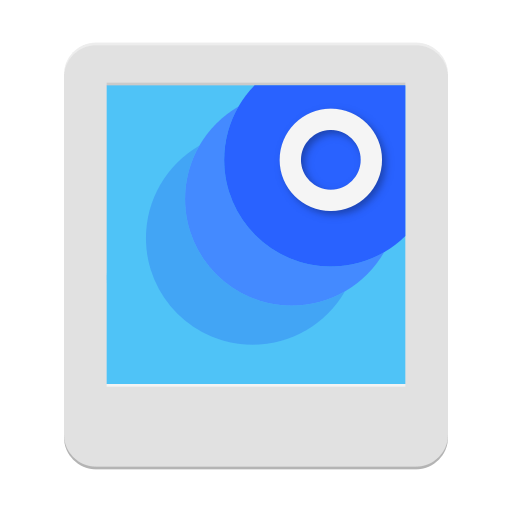
If you need perfection at zero cost, this is the best way to scan old photos and save them in your digital vault. Everyone uses a smartphone and if it’s an iPhone, you don’t need any other device. You can simply click digital photos of your printed photos with the PhotoScan App by Google Photos.
You can download this app from Google Play Store or from the App Store for iOS devices and install it in no time. It captures glare-free scans with easy step-by-step navigation to finalize the capture. It has inbuilt editing, refining and cropping tool to automatically crop based on edge detection. You can store straight or rectangular scans with perspective correction & smart rotation so that your photos are saved with your heads up.
PhotoScan takes less time in editing and finalizing the photo before saving it. It gives you thumbnails of different shades that you can save your picture with added effects. You can save your photos in different folders, share them instantly with your relatives, or edit them, create a collage, add artistic effects and be more creative with them.
Using PhotoScan is absolutely easy! Just launch the app and a short video will guide you through how to use it. You need to allow permissions to the PhotoScan app to access photos, media and other files and you can begin scanning. PhotoScan prompts you to angle an empty circle over a white dot. When the circle meets the dot, hold it there until the dot turns blue. You need to match it with four circles to complete the scan until you see a green checkmark. Alternatively, you can use Cam Scanner, Photomyne, Photo Scanner Plus or Pic Scanner for iOS devices. For Android, you can try Office Lens, ScanBot, Adobe Scan, U Scanner or Pic Scanner.
In the process of editing and storing photos, there are chances that you save duplicate photos on your device. You can also download Duplicate Photos Fixer Pro from Google Play Store to scan and look for duplicate images.
Summing Up
It was never easy to store your precious memories without these apps and software. Now that you have things under control, you can always use the best way to scan old photos and preserve those precious moments for your next generation. I ensured that my grandchildren can see my grandparents and see the transformation of generations in my family! What’s your pick, do let us know in the comment section.
Also read about: Tips and Tricks for Google Photos – Google Photos Tips

