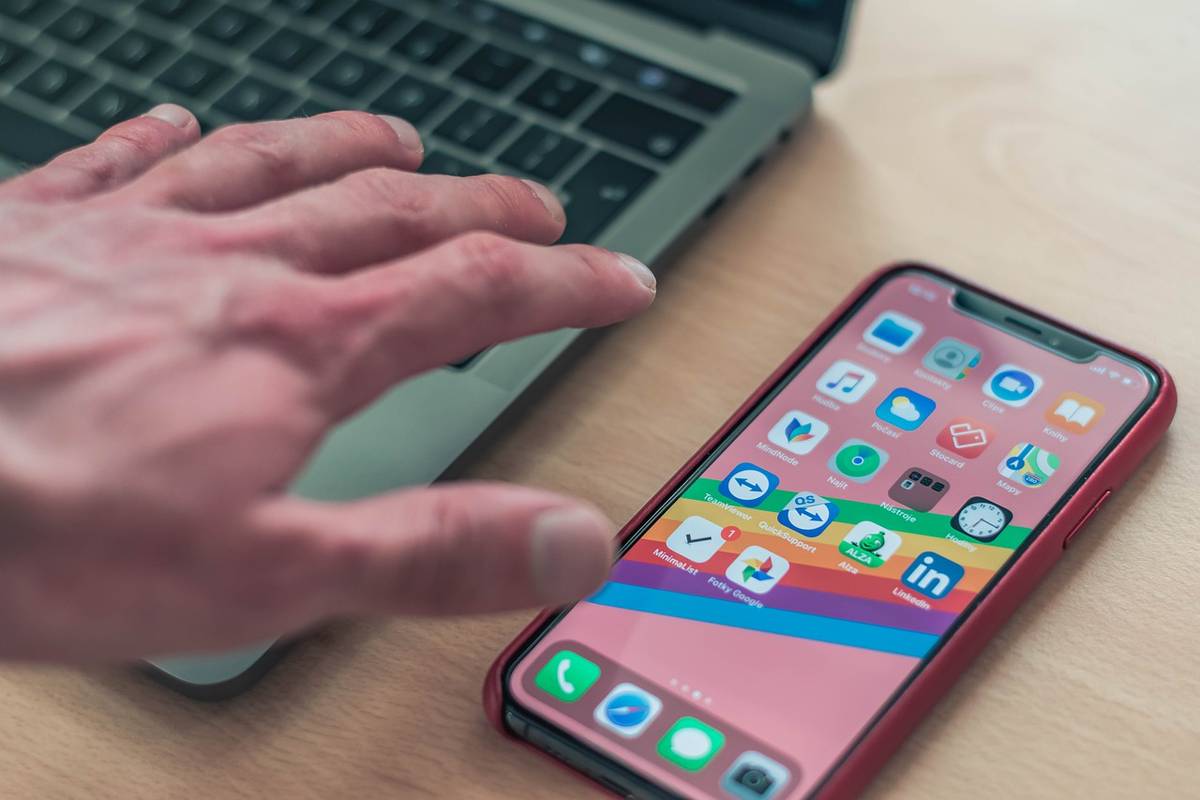Want to back up your iOS data to your Mac computer? You are lucky because you can get an efficient tool today to manage and transfer data on iOS devices without effort. This iPhone transfer software tool is MobiKin Assistant for iOS (Free Mac Version), which supports most iOS data types. Surprisingly, it is currently available for free download and use.
Why do plenty of iOS users choose it to back up their files? More importantly, how can it help you organize your data on iPhone, iPad, and iPod Touch with ease? You can learn about the details of this iOS manager for Mac in this post. Then you will know the answers.
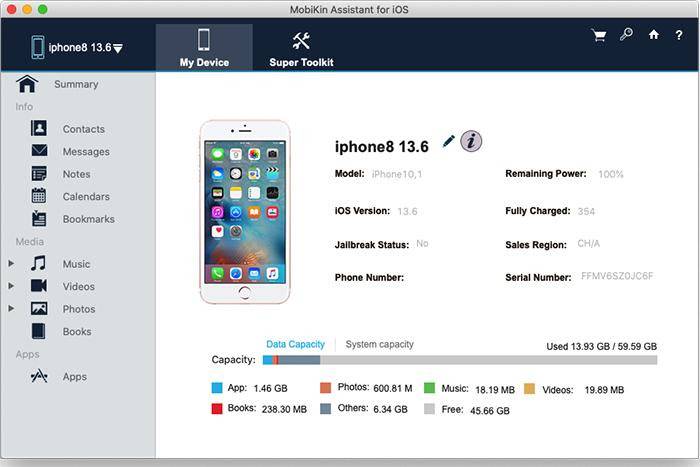
What Is MobiKin Assistant for iOS About?
MobiKin Assistant for iOS is a professional management tool for most iOS mobile devices. It can back up lots of iOS files to Mac in 1 click, and give you handy control of various iOS files on Mac. Amazingly, it can organize contacts, text messages, photos, videos, books, bookmarks, notes, calendars, user apps, audios, and the like.
What’s more, it enables you to view and select detailed files on Mac before the transfer. As long as you install it on your Mac, you can start the data transmission immediately. In a nutshell, you can achieve data backup, restoration, and management within simple clicks.
MobiKin Assistant for iOS Features
- Fast data transfer between iOS devices and Mac
Swiftly export data from an iOS device to a Mac computer without quality loss. It will display your iOS files on the interface, so that you can directly check what you want to move. Of course, the Import feature allows you to transfer data from Mac to iOS devices directly.
- Easy contact management
Save your contacts in several readable file formats, including CSV, VCF, and XML. Besides, it offers multiple features to manage contacts. You can modify the existing contact information, add and remove contacts without a hitch.
- Handy uninstallation for user apps
Uninstall all the unwanted apps at once. With this software, you don’t have to remove your apps one by one on your iPhone.
- iTunes backup and restore
Quickly back up your iOS data to the iTunes default folder, and restore the iTunes backup data to your iPhone/iPad/iPod Touch. It also allows you to delete the old backup files on the interface.
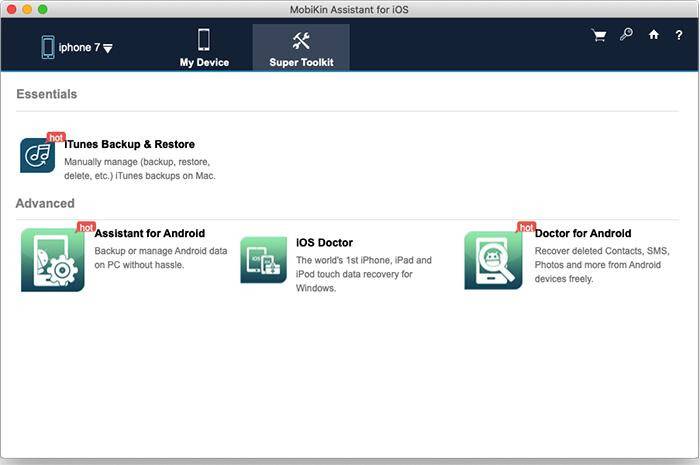
- Full bookmarks organization
Fully manage your Safari bookmarks with useful features. You can conveniently transmit, add, modify, and eliminate your bookmarks.
- No quality damage
Never damage your file quality in the transfer. For instance, you can transfer your movies to Mac with the same definition.
- A most file formats supporter
Support a variety of file formats, like HIEC, JPEG, JPG, PNG, MP4, MP3, WAV, HTML, XML, VCF, TXT, EPUB, PDF, etc. Thus, most iOS files are supported.
- Powerful compatibility
Highly work with almost all iOSes and macOSes. It is compatible with iOS 5 or upper, and Mac OS X 10.7 or later. That is, it can work for iPhone 12 Pro/12/11 Pro/11/XS/X/XR/8/7/6/5, iPad Pro, iPad Mini, iPad Air, iPod Touch 7/6/5, and so on.
- Convenient file search
Practical search feature help you locate the file you want immediately. It has a search feature on the top menu bar. As long as you type a keyword into the blank, you can find it right away. This function is time-saving, isn’t it?
Install MobiKin Assistant for iOS (Mac)
So, how to get MobiKin Assistant for iOS (Free Mac Version)? As long as you open the link, you can download and install the program without delay. To get a free license for registration, you can tap the “Get License” icon, and follow the prompts to make it.
How to Use the iOS Assistant
- After installing the software on Mac, please run it, and connect your iOS device to Mac via a USB cable. Then tap the “Trust” option on your device.
- Once connected, choose the category you want on the left panel. Then you can select the detailed files on the interface.
- Click the “Export” icon to transfer the selected files to your Mac. Additionally, you can tap the “Import” icon to copy files from Mac to your mobile device.
Tips: You can watch this video guide to see the more intuitive operation steps.
Wrapping Up
The Mac version of MobiKin Assistant for iOS helps you get rid of iTunes and transfer files more easily. Furthermore, it can seamlessly back up and restore data between your iDevice and iTunes folder. Its edition, deletion, addition, and other features make file management much simpler.
Now it is free to get a license code. After registering with the code, you can enjoy all features on Mac.
Also read about: Finding The Ideal Software Development Partner For Your Business