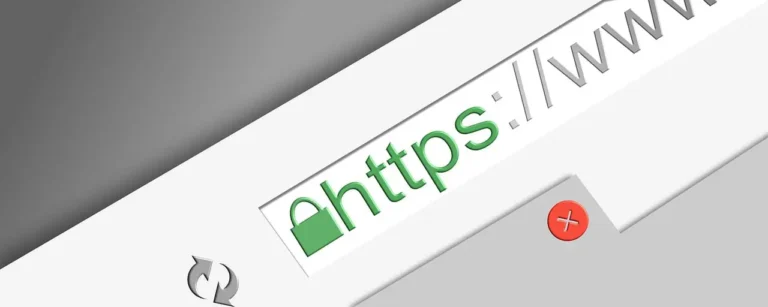We all like to take pictures and record videos every time and after some time it becomes very difficult to organize the files. There can be multiple copies of the videos and pictures on your computer that you didn’t know about.
With all the pictures and videos that we record the space on our computer gets filled, also, if there are many duplicate videos on your computer then it will fill up the storage on your system in no time.
If you are facing the problem of low storage space and have multiple videos available on your computer then this article will help you to manage and delete duplicate videos on Windows 10 and 11.
Ways to Manage and delete duplicate videos in Windows
You can manually remove the videos from Window 10 and 11 or you can use a duplicate files remover program to remove the duplicate videos on Window 10 and 11.
Manually manage & delete the duplicate videos in Window 10 and 11:
If you want to manually delete the duplicate videos then you have to play every video and then find the duplicate video. Manually searching for the duplicate files will take lots of time and effort. You have to search in every folder and drive for the duplicate video.
Use duplicate file finder software for finding and removing duplicate videos automatically.
There are many duplicate file finder programs available on the internet that will help you to remove duplicate video easily.
Here we are using Duplicate Files Fixer for removing duplicate videos in Windows 10 and 11.
Duplicate Files Fixer:
Duplicate Files Fixer is a simple program using which you can remove duplicate videos easily. Duplicate Files Fixer is capable of scanning the whole computer and showing all the duplicate videos in it. It is capable of finding duplicate files also.
It is very easy to install and run. You can download and install the Duplicate files finder & fixer program for remove duplicate videos:
Once the program is installed you just have to launch the program and then select the location you wish to scan. You can also simply add two files and start the scan. Videos
Once the scan is finished you will see all the duplicate videos in the groups. Now you can select the duplicates to remove and then click on the delete button to remove the duplicates.
What will you get by using Duplicate Files Fixer?
- Your system will get organized.
- Free up the storage on your system.
- Find the duplicate files in less time.
- Your system will be free from duplicates.
How to Use Duplicate Files Fixer to Manage and Delete duplicate videos in Windows
There are many duplicate file finder tools available on the internet. However, Duplicate Files Fixer is one of the best duplicate file finder tools you can use to delete duplicate videos in Windows 10 and 11.
It is a simple program that will help you to remove duplicate files from your system easily. You just have to add the location you want to scan and start the scan.
Once the scan is finished you will see all the duplicates which you can remove easily.
Feature of this program:
- Compatible with multiple operating systems.
- Capable of scanning internal storage, external hard disks, SD Cards, USB flash drive, etc
- Search multiple locations.
- Detects exact duplicates
- Supports multiple file formats.
- You can preview files
- Auto Mark function to mark the duplicates found to be deleted automatically.
- Exclusion list
- Selection Assistant for auto marking duplicate files.
Duplicate Files Fixer is not only a duplicate video finder program but it will also help you to delete duplicate files of different file formats.
How to Delete duplicate videos Using Duplicate files Fixer:
1. You just have to download and install Duplicate files Fixer program the link below:
2. Once the program is installed, launch the program.
3. To add the location to scan you just have to drag and drop the location or you can click on the Add Folder button and the select the location you want to scan.
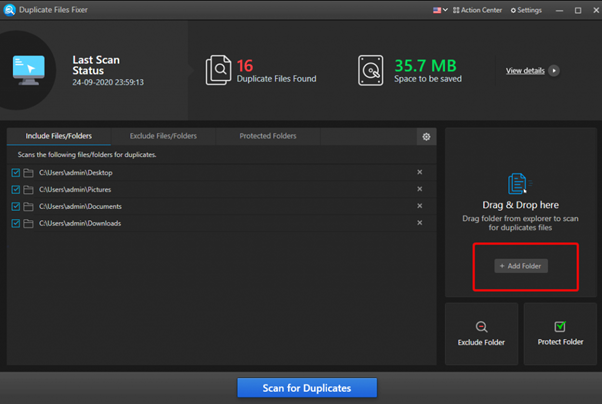
4. Once the folder and files are added, click Scan for Duplicates.
5. Now the scan will start and once the scan is finished you will see all the duplicates found.
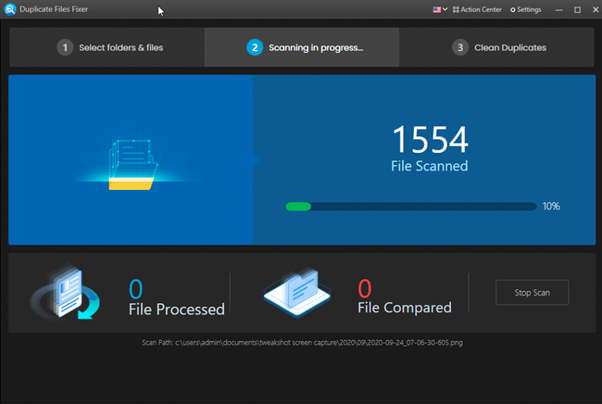
- You will see all the duplicate files, now to see the duplicate videos click on the Videos tab.
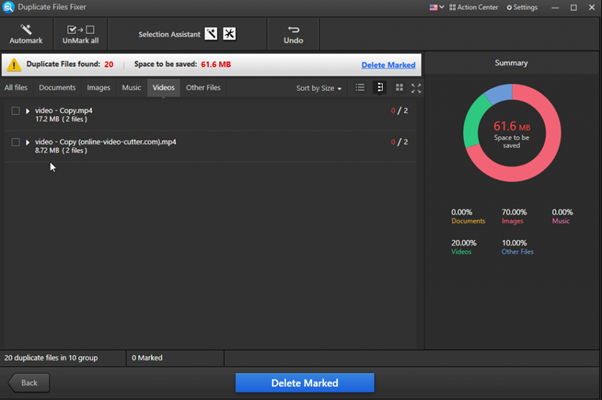
7. Now you will see the groups of the duplicate videos. Now to view the video click on the group.
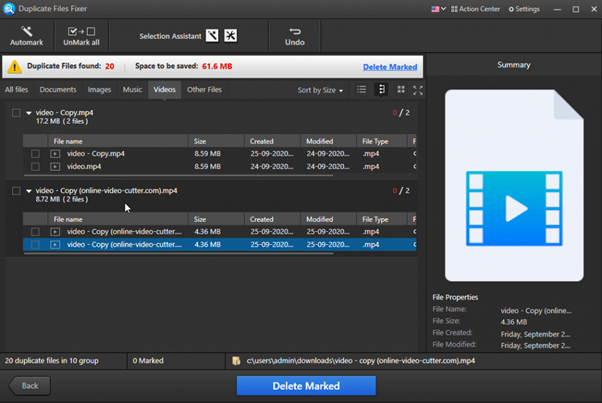
8. Now you can select the duplicate videos to remove and then you have to click on the Delete Marked button to remove the duplicates.
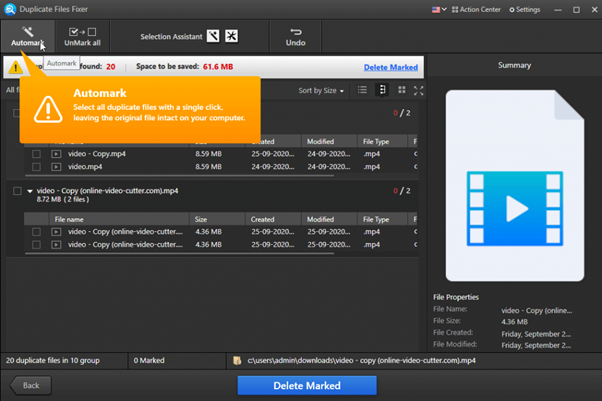
9. You can use the Auto Mark function to auto mark the duplicates.
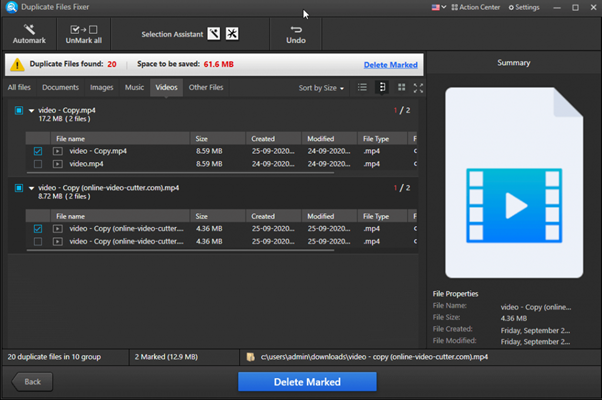
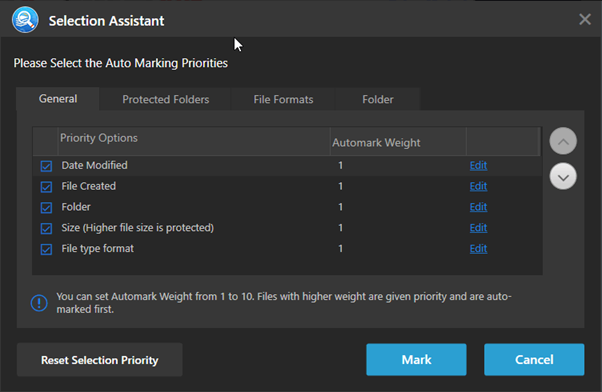
That’s it, duplicate videos will be deleted.
Duplicate Files Fixer is capable of scanning only duplicate videos, you just have to open the settings and then select only the video file format.
Verdict:
Duplicate Files Fixer is a great duplicate file finder program that will help you to remove duplicate video easily.
You can remove duplicate videos manually; however, it will take lots of time and effort. You have to play and view every video on your system and then select duplicates from them.
However, if you use the Duplicate Files Fixer program to delete duplicates videos then you do not have to look for the duplicates manually, you just have to run the program and scan the location. This program will find all the duplicates located on your system that you can remove easily.
Read more: EdbMails Office 365 migration services: Software Review and Fact Check