Last Updated on July 17, 2024 by Team Experts
As we know, MS Outlook is probably one of the most versatile and widely used email clients. Many small businesses use the Outlook platform to manage their emails. The Outlook file consists of emails, calendars, meetings, and events. Outlook has a lot of features, but it’s expensive. This is probably one of the main reasons for the users to import their Outlook reliable and affordable applications. Thunderbird, as an open-source, plays an important role in getting the user’s attention.
DOWNLOAD NOW ON MAC
DOWNLOAD NOW ON WINDOWS
Thunderbird can be accessed on multiple platforms such as Windows, Mac, Linux, and Ubuntu operating systems. Thunderbird supports “.mbox” as a standard file format for saving data. This is Apple Mail, The Bat! It is used in many email client applications.
What are the reasons for conversion?
Here are the reasons to import their Outlook PST to Thunderbird. Let us have a look at these features:
- Multi-Platform Support: – Thunderbird is compatible with Windows, macOS, UNIX, Linux, and Ubuntu. This is one of the most preferred email clients for Linux and UNIX users.
- Spam Filtering: – Spam Filtering of the files is done better in thunderbird than compared Outlook and other email client applications.
- Data Security: – The best security is offered in the Thunderbird account.
- Single Button Archive: – With a single click, users are able to save the selected email to an archive file.
- pcloud Storage: – Users can use Thunderbird to upload large files directly to pcloud.
- Dedicated Plugins:
Thunderbird allows users to add various useful plugins and use them multiple times.
Importing PST to Thunderbird-Manual Method
PST to MBOX conversion can be performed by a variety of manual and automated techniques. Here are some common manual techniques for exporting Outlook emails to Thunderbird. Users can follow any of the manual methods to import their Outlook PST files. These methods include.
Method 1- Importing Outlook PST to Thunderbird
Method 2- Use Google Take Out to export your Outlook PST to MBOX
Method 1- Importing Outlook PST to Thunderbird
For the manual conversion of the Outlook PST files to Thunderbird manually users do have to follow the below provided steps:
- Make Outlook the default program for sending and receiving e-mail. Go to the Start button and click Default Program and then click on the Set Default Program.
- Select Outlook from the Programs tab and click set this program as default. Then click OK Button to save your changes.
- Launch Thunderbird and click the Show Thunderbird Menu option.
- Go to Tools and click on the Import button.
- Select Email or select the Import All option and click next.
- Select Outlook as the data file type and click next.
- In the last window, click the Finish button to complete the import process.
Method 2- Use Google Take Out to export your Outlook PST to MBOX
With this approach, you need to configure your Gmail account in your Outlook program and finally export your email from Outlook to Gmail. The importing from PST to Thunderbird is done via Google Takeout. The steps are provided below:
Step 1: Open your Gmail account, go to Settings and then click on the Forwarding & POP / IMAP and select the Enable IMAP radio button.
Step 2: Start Outlook and go to the File >> Add Account option.
Step 3: Enter your Gmail account credentials and press Enter. You have now configured Outlook with the same Gmail that you changed your IMAP settings for.
Step 4: Create a new folder within your newly configured Gmail ID and move your desired Outlook emails to this folder.
Step 5: Log in to your Gmail account using Chrome or another efficient browser and open Google Takeout.
Step 6: On the Select, Data to Include tab, uncheck all options and check only the Email option. Also, be sure to check the Include all messages in the email option in the All-Email Data category. After making the necessary changes, click next.
Step 7: On the Customize Archive Format tab, specify the delivery method, export type, file type, and size, and click the Create Archive button.
Step 8: Once the archive has been created by Google, you can download the ZIP file containing your Outlook data in MBOX file format.
But users do face many limitations while carrying the importing of the PST files.
Obstacles faced by following the manual procedure
Users do face many obstacles while carrying out the manual procedure.
- For Outlook to export PST files, IMAP must be enabled in your IMAP account.
- If the import process is suddenly interrupted, both the destination Thunderbird and the source PST can be corrupted.
- You can only import files from one account at a time.
- When exporting PST files, users can apply various filter options. Only the filtered PST files will be imported.
Importing the PST files to MBOX format- PST to MBOX Converter
The conversion of the Outlook PST files can be done easily by using the PST to MBOX Converter tool. The conversion procedure is convenient while using this amazing tool. Users do not face any kind of hurdle while processing the conversion task. The steps are simple to be followed by any user without any hurdles. Let us have a countenance at these steps:
Step 1- First, install this MailVita PST to MBOX Converter for the Mac tool
Step 2- Now, add the PST data files you need to move
Step 3- Get a preview of all these set files
Step 4- Now, add a location to save the converted Outlook PST files
Step 5- Now, finally, hit the “Convert Now” button click.
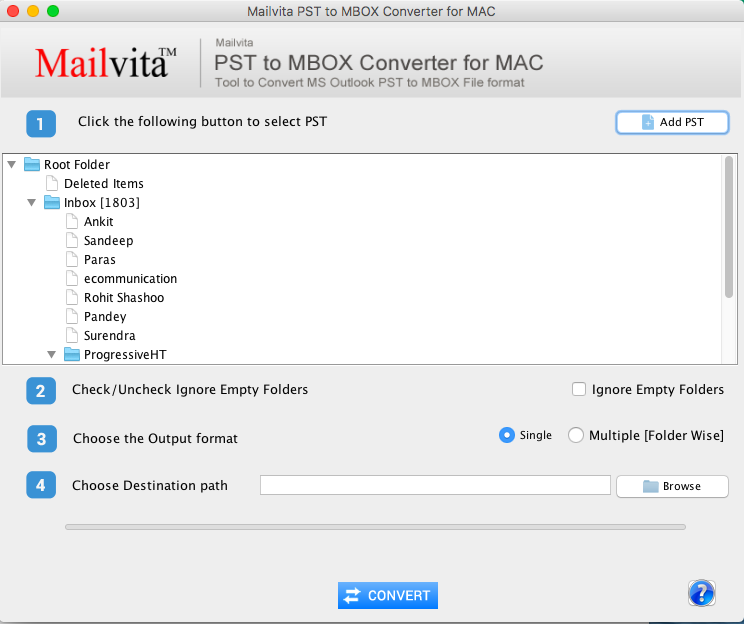
These steps can be followed easily by any user without any kind of hurdle. Users can use this tool in any of the Mac & Windows Operating systems.
Why choose this tool
A user must select this advanced PST to MBOX Converter tool as:
- Accuracy is provided by the tool
- The result is supplied in just a few minutes
- No limitation is faced by the users
- An instant conversion task procedure has proceeded
Thus, users must choose this advanced tool.
Final Words
Users can use any of the above-provided methods for importing their PST files to Thunderbird format. Moreover, users do prefer to use this advanced PST to MBOX Converter tool. A free trial version is also provided by the utility. This demo version helps users to know more about the app.
Read more: Effective Methods to Convert Outlook OST to PST File Format

