Last Updated on July 19, 2024 by Team Experts
Being an IT professional, sending and receiving tons of emails on a daily basis is a task. Due to the possibility that these contain a variety of crucial details that could be used as references in the future for professional purposes. In light of this, personal storage should be used to keep these files. And what other option for storing personal data could be better than PST? So, in this blog, we will learn the methods to export Office 365 mailbox to PST. Let’s continue with our topic for more clarification.
What is O365 and Why do Users Want to Export O365 Mailbox to PST?
MS Office is the top-notch service provider for IT professionals, which is offered by leading organization Microsoft. IT professionals prioritize it because it offers a variety of features under a single admin ID. For instance, a user can benefit from the ability to share mailboxes, calendars, Outlook, OneDrive, etc. under a single subscription. Now the question is, if it is as perfect, then why does the user want to export Office 365 archive mailbox to PST? Let us find out the reasons for this query.
Causes to Export Office 365 Mailbox to PST
There are several reasons to migrate O365 to PST. Below is a description of a few of them.
- Having migrated your Office 365 mailbox to PST format, it will make a copy of your mailbox that you can save to your hard drive, which can be used for future reference.
- You can create more space for storage if you export your O365 mailbox to PST.
- If you have moved your Office 365 mailbox to PST, you have a copy of your entire data that you can use in any emergency circumstance, such as a data breach or hack, etc.
- It lessens your reliance on Microsoft Office for data.
- It shields you from extreme circumstances like accidentally deleting data from your MS Office account.
- You have a copy of your data when you want to migrate from one email client to another.
These are some benefits when your Office 365 export mailbox to PST. Now learn some manual techniques to migrate O365 mailbox to PST.
Method to Export Office 365 Mailbox to PST
Let us now learn the methods to export Office mailbox to PST. You can complete this task using a manual method. Here are some methods that have been explained to you.
Method 1: Export Office 365 Mailbox to PST From Admin Portal
Follow the steps as instructed to use this method.
- Log in to your Office 365 account and then go to the Exchange Admin Center.

- Then navigate to the Compliance section.
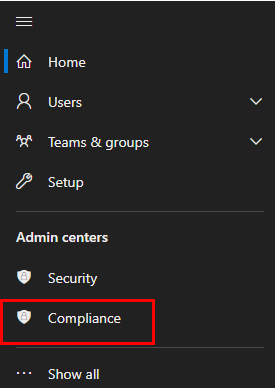
- Make sure to Manage Role Group for eDiscovery. For this, go to Permissions after selecting the Compliance section.
- When you choose the permission tab, then you’ll find the wizard to manage roles. Here, click on the Roles option available under Microsoft Purview Solutions.
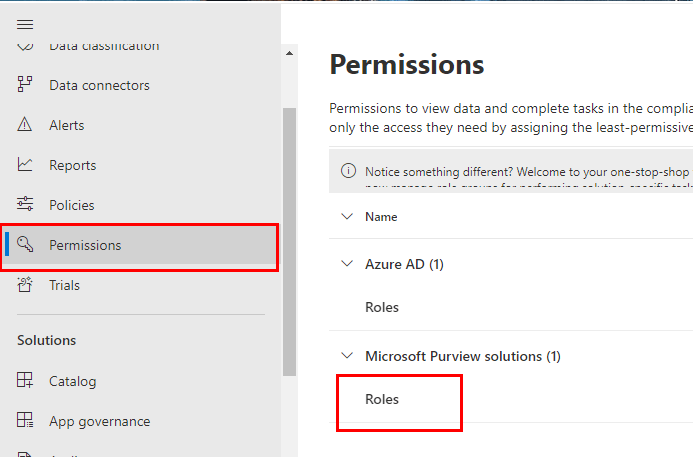
- A new panel opens, search for eDiscovery Manager and edit the roles.

- Now, go to the Content Search in the same wizard.

- Choose “New search” and enter the name and location of the Office mailbox.
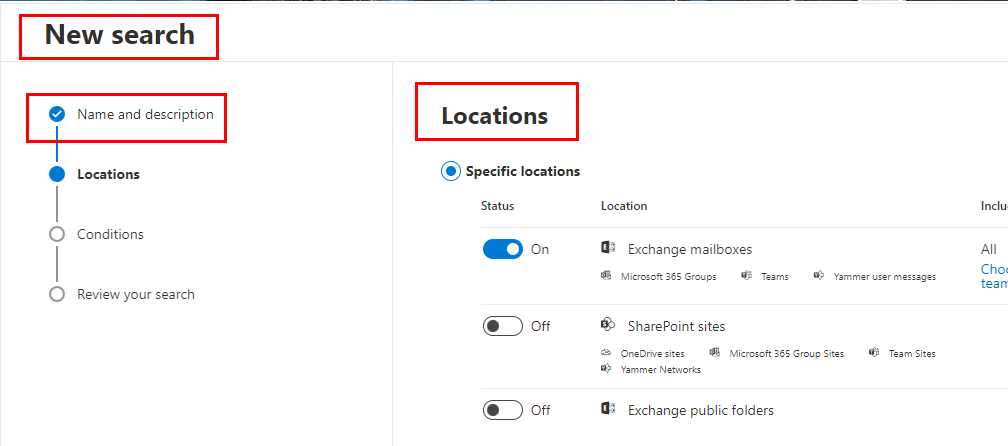
- Then select the mailbox and after selecting the mailbox, double-click on it.
- When you double-click on the mailbox, a new panel opens that will summarize your selected mailbox.
- Now, click on the Action button and choose Export Results.
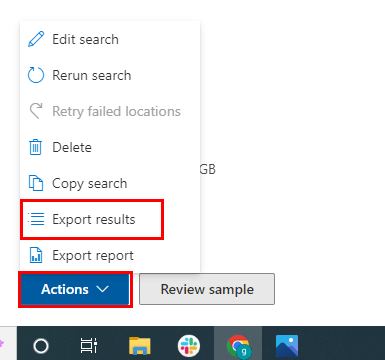
- Following that, the “Export Results” panel appears, where you can manage the “output options”, “Export Exchange content as” and finally tap the Export button.
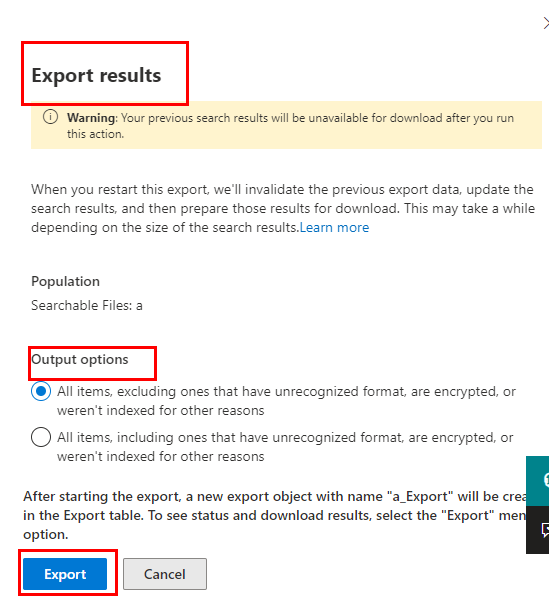
- Now, in the next panel, select the destination for the output folder and click on the “Start” button to export Office 365 mailbox to PST.
Problems users may face while opting to export office 365 mailbox to PST From Admin Portal
By following the above manual method, you are able to office 365 export mailbox to PST. But it would be incorrect to claim that this technique is ideal for moving O365 to PST.
There are some limitations to using this manual method, some of which are listed below.
- It is a very time-consuming and daunting task.
- You must be highly technical in your understanding of Office 365.
- The entirety of Office 365’s data, including its calendar, tasks, and contacts, cannot be exported.
- There is no way for you to filter emails.
There are some restrictions when you manually export O365 mailbox to PST. In contrast, if you choose a professional Office 365 backup tool, you can easily get rid of it. Let’s talk briefly about professional utility.
Professional Approach To Export Office 365 Mailbox to PST
The Office 365 Backup Tool is one of the best and most trustworthy utilities. which allows you to download or save your Office 365 mailbox to your hard drive and other file formats. It can also export other mailbox items, such as emails, contacts, calendars, and tasks, to other email clients. Additionally, it can also restore the PST files into the software. The steps below can be used to run this utility.
- Download and install the utility and run it as an administrator.
- In the next wizard, the software offers you two options either to backup or restore. Here, select Backup, and enter the Office 365 username and Password.
- In the subsequent panel, click on the “Import CSV” button to import the CSV file.
- Now check the mailbox IDs that you want to export, and manage the “Select Backup option”.
- A tree structure containing the files and folders of the selected mailboxes appears.
- Choose the folder from the tree structure and then select the file format as PST.
- Manage the utility’s feature and select the destination for the folder and finally click on the Convert button to start the process.
By following the above steps, your Office 365 export mailbox to PST.
Conclusion
In this write-up, we have discussed what Office 365 is and why users want to export Office 365 mailbox to PST. Despite the fact that there is a manual method for performing this task, that method is very technical. Although it doesn’t guarantee a successful attempt, professional software is simple to use, makes it simple to migrate O365 mailbox to PST, and doesn’t require technical knowledge.
Read more: Secure Ways to Backup IMAP Emails to PST Using MS Outlook

