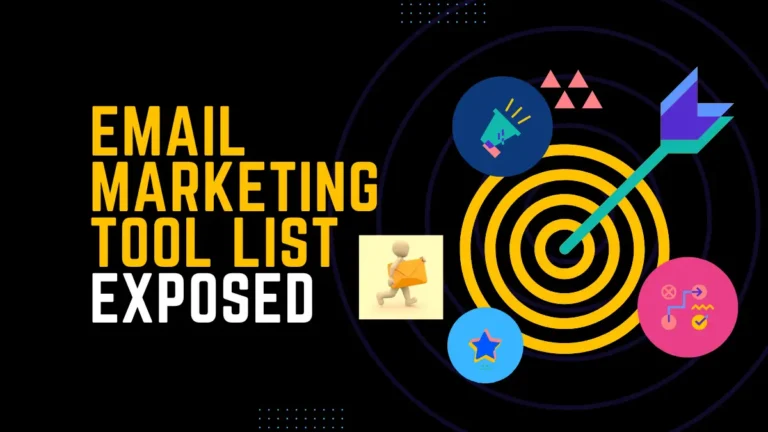With more than a billion monthly active users, Instagram is one of the most popular social media platforms worldwide. However, this does not mean that the program is flawless. Users often report unnecessary app crashes on Android, greatly reducing the social media experience. Is your Instagram App Keeps Crashing? In this article we bring you 8 easy ways to fix Instagram crashes on Android smartphone.
Instagram is quick to fix bugs and protect their apps from crashing. However, there are always problems with apps and crashes can continue on any device due to problems with the app or problems with the phone. For fixing Instagram App Keeps Crashing, there are some simple and easy methods to fix Instagram crashes on Android.
There are some different steps to fix the crash
- Update Instagram
- Restarting your phone
- Update your mobile app
- Remove and reinstall Instagram
- Check if the Instagram server is down
- Check the available storage space of your phone
- Check the Instagram cache and clear it
- Instagram crashes when I post or story
Update Instagram
First, check that the software is up to date. If an update is required, please connect to the Application Marketplace, check the status of the application and update it. Maybe the problem will be fixed when Instagram updates. But if you still can’t solve the problem, try the other options below. Close the application and then reopen it after a while. If you’re only experiencing this problem on Instagram, try uninstalling and reinstalling the app. Only applications will be uninstalled. If you do not encounter such issues, we recommend that you keep your mobile devices and apps up-to-date.
Restarting your phone
Restarting your smartphone eliminates some bugs and problems. If you are still facing software crashes, we have told you how to fix Instagram crashes in different ways in the article.
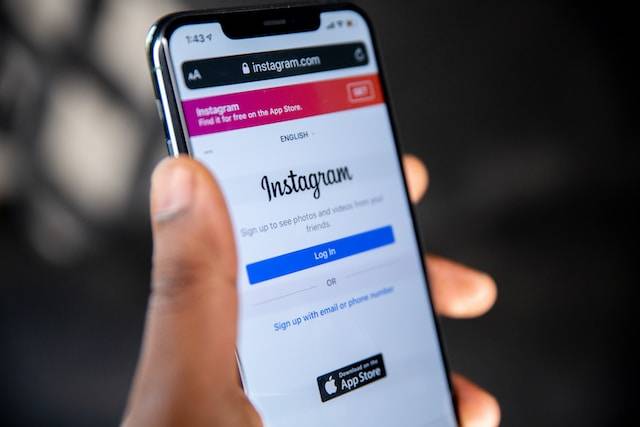
Update your mobile app.
- Updating your smartphone to the latest version fixes any issues or bugs in the app’s current Instagram update.
- Android smartphone updates
- Turn on the settings on your phone.
- Scroll down and click on Software Update.
- Select Application Update (steps may differ on Android devices).
- Check if the update is available and if it is, just download it.
Remove and reinstall Instagram
- Removing and reinstalling Instagram will fix the error
- Click on the Instagram icon for a few seconds.
- Select Delete
- Reinstall Instagram from Google Play Store
Check if the Instagram server is down
Sometimes Instagram server may crash, so check online. This is due to the disconnect on Instagram.
Check the storage space in your phone.
If the phone memory is low, this is one of the reasons for the crash, so check the storage on Android, find out the settings of your device. Find the storage space from the available options. On the screen you will see the total storage space, the number of devices used (via phone system, apps and media) and the number of unused or available ones. If your device is too full, you can increase memory by deleting useless photos and video programs.
Check the Instagram cache and clear it.
To clear Instagram cache and delete it, go to the app in Android device settings. Find the storage location on the app page after clicking on Instagram. You’ll notice that Instagram is using free space on your device. Then click on Clear data and clear cache options to get started. Note: This action will remove all IG related data from your phone.
Instagram crashes when I post or story
If your image format isn’t JPEG or PNG, chances are you’re crashing Instagram. If you upload a video, you can always reduce the overall resolution of the video to a slightly lower quality.
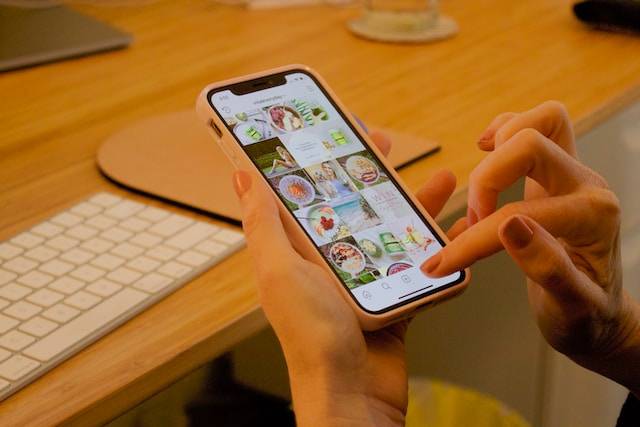
Conclusion
Instant crashes on Instagram for no reason can be an exhausting experience. I hope one of these methods can help fix the Instagram crash issue on your smartphone.
Read more: How Do Instagram Promotions Work?