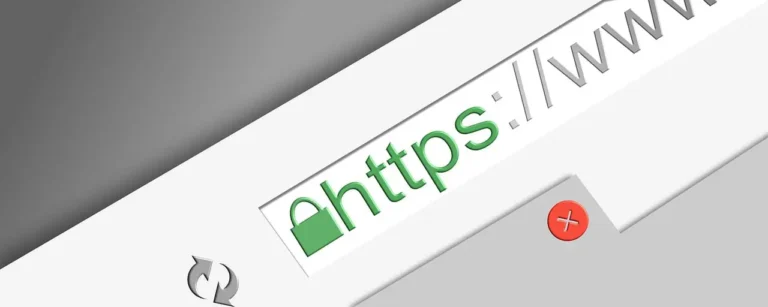We create, save, edit and erase data a lot of data on a regular basis on our Windows PC however there are times when we permanently delete files on Windows 10 so that nobody can ever recover them back. Most of the users try Shift + Delete and live in the illusion that their files are not recoverable. If you think so, you’re mistaking technology nowadays!
Data recovery technology has become so advanced that we can recover permanently deleted files, photos, documents, music, movies, and more. We can also recover files from formatted, crashed or corrupt storage devices. Fortunately, there are different automated and manual methods that you can perform to permanently delete files on Windows 10. Let’s start with the manual methods first!
How to Erase Your Data So it Can’t be Recovered?
Whenever you delete a file, you consider it deleted but it doesn’t actually wash off or gets erased. You delete your confidential files thinking it’s deleted but it actually lives there on the hard drive until new data is written on the drive. Those sectors need to be overwritten by some other file to clear it forever.
There are options that can clear sectors of the existing files without overwriting. Always take a backup of the data on an external drive before performing any of these steps. Backup is not necessary when you want to delete temporary files on Windows 10.
Manual Method 1: Overwrite Data
The manual methods to erase data is not so robust but you can try to erase data manually. If you consider your data to be not so important, you can try the basic methods.
- Step 1. Open the file that has important or confidential data.
- Step 2. Press Ctrl + A to select all data on the file.
- Step 3. Press the delete button to delete the content of the file.
- Step 4. Copy and paste some other irrelevant data on the same file that is bigger than the original data.
- Step 4. Save the document and close it.
Manual Method 2: Delete File
Just deleting files is not good enough until you use specific key combinations.
- Step 1. Open Windows Explorer and look for the file that you wish to delete.
- Step 2. To permanently delete files on Windows 10, press the Shift + Delete key combination.
- Step 3. Confirm your action and check for the file in the Recycle Bin. You will not find it there.
Manual Method 3: Format Storage Drive
When you format the drive, everything written on it gets deleted. This data can be recovered if someone uses the best data recovery software to retrieve files. You can take a backup of the storage device if there are important files on it.
- Step 1. Open Windows Explorer and select the external storage drive that you wish to wipe off.
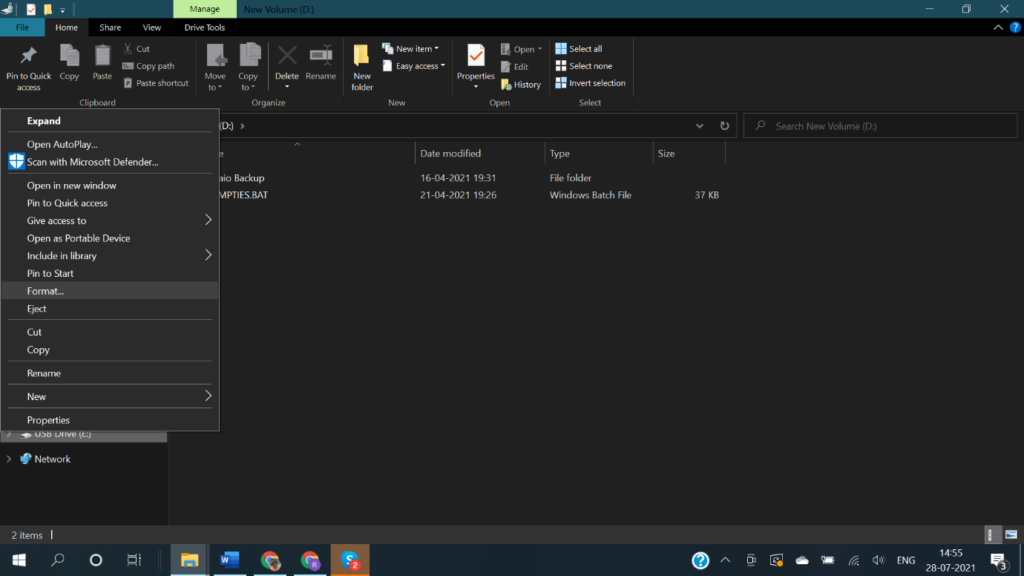
- Step 2. Right-click on the drive and select the ‘Format…’ option from the menu.
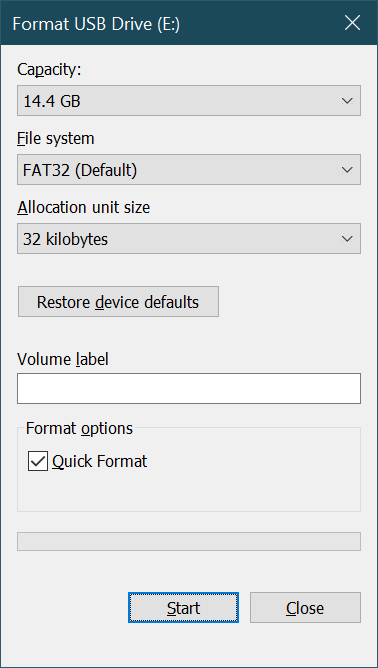
- Step 3. Follow the quick format wizard and complete the process.
Manual Method 4: Format Hard Drive
Formatting the hard drive can minimize the risk of data recovery but still, it is possible to recover deleted data using advanced tools.
- Step 1. Press the (Win + R) keys to open the Run command prompt.
- Step 2. Type diskmgmt.msc and hit the Enter key to open the Disk Management console.
- Step 3. Select the Hard Drive partition that you wish to wipe off.
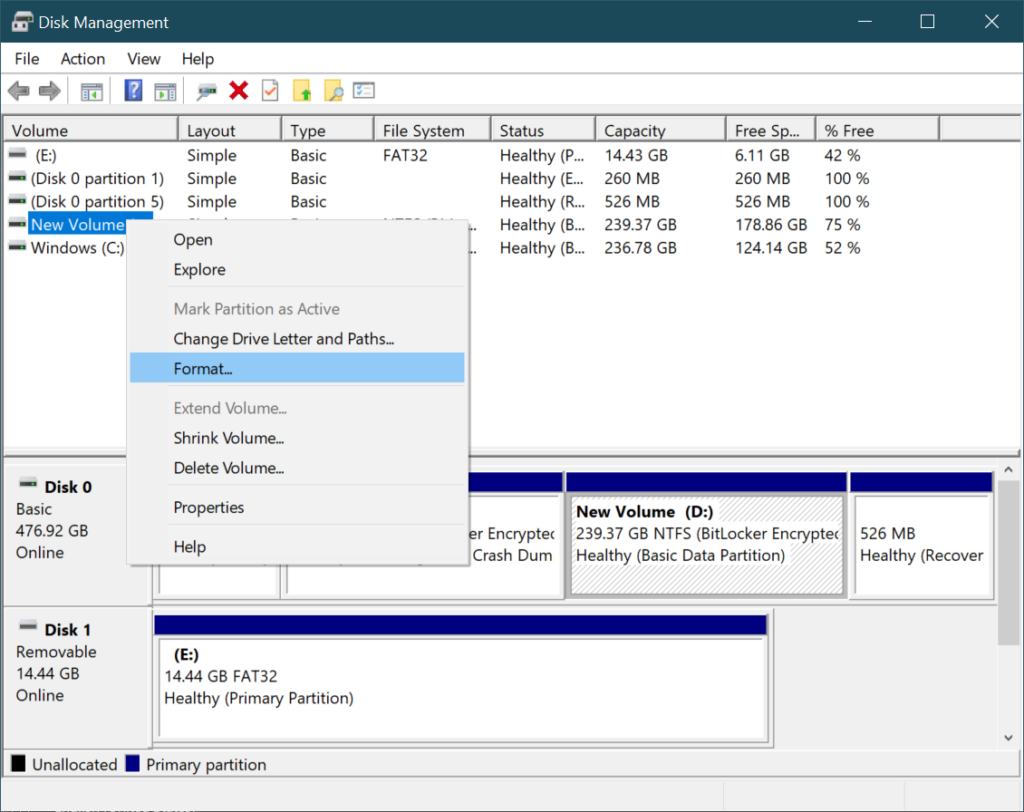
- Step 4. Right-click on the selected drive and select the Format option.
- Step 5. Follow the wizard and complete the formatting of the drive partition. Once done, right-click on the drive again and click on the Delete option to permanently delete the drive partition. Space will be showing as unmounted space once completed.
Read also – Why is it important to permanently delete files from the PC?
How to Permanently Erase Files from Your Computer That Can Never be Recovered?
If you are giving away your laptop or PC to someone and wish that your data is not recoverable, it is recommended to follow the above methods and then perform this method to ensure double-wipe.
Once you have taken the backup of your important data on an external hard drive, you can perform a clean reinstall of the operating system.
You can download theWindows10StartFresh tool from the Microsoft website and follow the instructions mentioned in the guide. You can also follow this guide on How to Perform a Clean Reinstall on Microsoft forums to get better clarity on the process.
Automated Method: Use Advanced System Optimizer
This is possibly one of the robust and secured methods of how to permanently delete files from a computer without recovery. By using advanced tools with advanced algorithms can ensure that the data is overwritten in such a manner that it becomes invariably impossible to recover it.
Erase your data in a way that one can recover it!
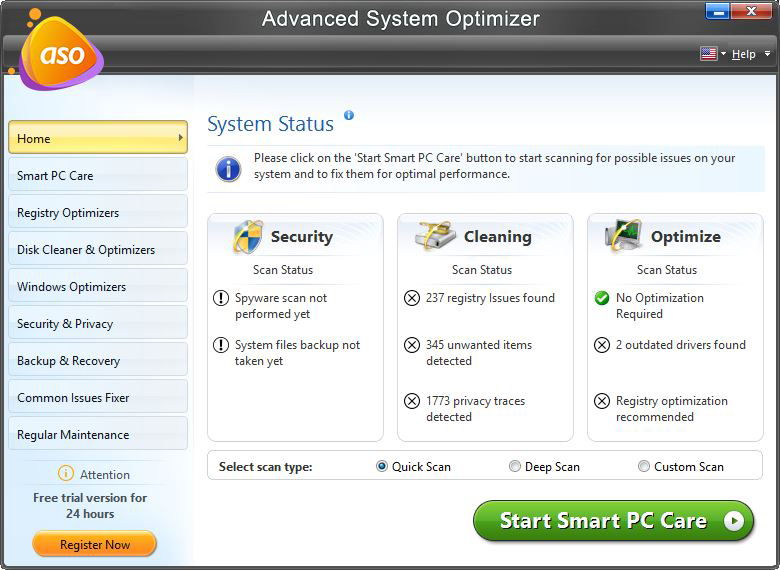
Advanced System Optimizer is one of the best Windows optimization suites to optimize your PC and get the best performance. It has multifunctional utilities to take overall good care of the system. You can use it for system care and optimization, permanently delete files on Windows 10, Backup and Restore system files and more. Follow the Step-by-step Guide to use Advanced System Optimizer to learn how to permanently delete files on PC or laptops.
Advanced System Optimizer has automated processes of system optimization, registry optimization, Windows optimization, performing regular maintenance, fixing common issues, offering security and privacy on your computer, performing Backup & Recovery, and do a lot more for healthy and speedy computer performance.
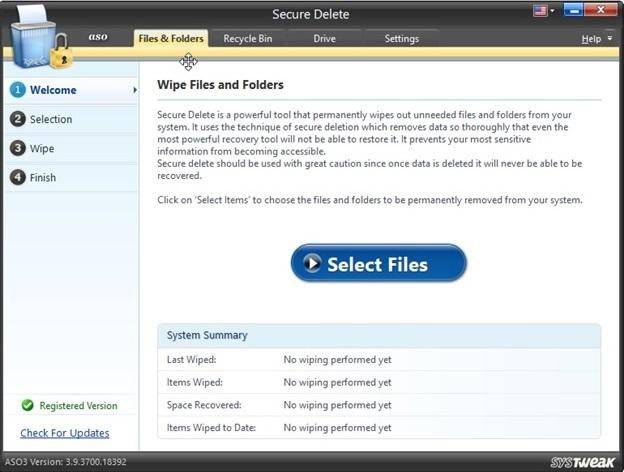
The Secure Delete feature on the tool has shredder technology to securely delete files and folders that are not recoverable with any of the tools. It wipes out unwanted files and folders in such a manner that they can’t be recovered. It is a secured and reliable scrapper to permanently delete files on Windows 10 and keep your privacy intact. It can delete all types of files including documents, photos, music, movies, and other file formats.
Summing Up
Other manual methods on How to permanently delete files from a computer without recovery may not ensure permanent deletion of data. We will need to use a shredder tool to wipe off confidential unwanted data so that it can never be recovered. This guide on how to permanently delete files on a PC can help you keep your privacy intact. Keep it safe!
Also read about: Top Big Data Tools for Enterprise Data Management and Analytics