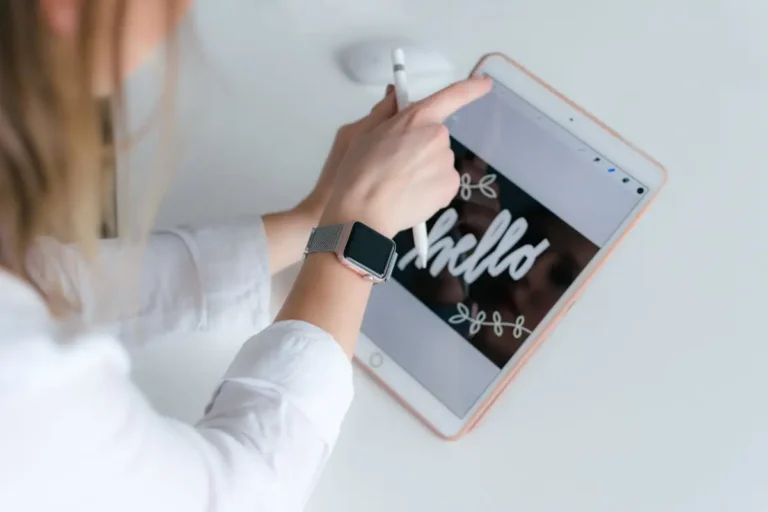An external hard drive is one of the most important computer accessories because it usually stores important information for backups. Sometimes, people experience the dreaded error and fatal error of the external hard drive. However, the good news is that this error isn’t necessarily a death sentence as most people think. And external hard drive data recovery can make it possible to restore your data.
A hard disk is one of the most important components of a computer system. The device is responsible for the long-term preservation of important data. Therefore, special attention should be paid to protecting the drive from software failures and mechanical damage. This is because the protection will preserve and extend the performance of information storage devices. To maintain your hard drive you can take help from the computer hardware repair professionals via geekspro
However, what is causing this problem and how can you fix the fatal external hard drive error?
Let’s find out!
Tips to Protecting Your External Hard Drive From Failure
1. Backup your Data
The best way to protect data on your hard drive is to back up that data. There are various methods used for this procedure. Copying personal files to another hard drive is one of these methods. But, it’ll be time-consuming and have to be done manually. It’s better to use an automatic backup program that will take backups at scheduled intervals.
The backup software will create a backup of your files. Once you create a backup, you’ll need to learn how to restore files using that backup. Recovering files from a backup may require reinstalling Windows. So keep the installation disc handy at all times. If you want to avoid reinstalling Windows, you need to create an image of the entire hard drive. This can be done using various backup software.
2. Windows System Restore Panel
Imagine that your operating system has crashed and your hard drive won’t boot. Think all is lost? Well, no really! Windows comes with a powerful tool called the Windows Recovery Panel. It allows you to restore system files or folders. So you can protect the contents of your hard drive.
Open the local security settings editor in Windows. Open Security Settings->Local Policies->Security Options and double-click on the Recovery Panel tab. Set to allow floppy copy and open access to all drives and all folders. Click “allow” and then Ok. This will set up full access for you.
3. Free Some Space for Defragmentation
Another way to protect the contents of your hard drive is with a defragmentation program. Two files can never be defragmented – the master file table and the paging file.
Since the master file table stores information about the contents of the hard disk, it’s constantly expanding. In order for the hard disk to work optimally, it’s necessary to allocate more space for it. To expand the paging file, make sure you have 256 MB of RAM and then click the Start menu. Open Control Panel->System->Advanced->click on the Performance Options button->select the “Advanced” tab, then “Change”. Select “no swap file” and click OK in all windows. Reboot the system and start the defragmentation process. Now the paging file will not be fragmented.
4. Get Rid of Unnecessary Files
The last method to protect data on your external hard drive is to get rid of unnecessary old files. For example, you can remove unused programs that only slow down your computer’s performance. It also doesn’t hurt to install a good anti-spyware program. Malicious software can spy on your activities, create various unnecessary pop-ups, and more. These malicious programs consume precious resources of your system and should be removed immediately if found.
Conclusion
Hard drives require basic care and tuning to keep them in optimum condition. In this write-up, we looked at various ways to care for and protect your external hard drive. Most of the methods presented here don’t require any special technical skills to implement.
As an example, if you fail to protect your external hard drive, contact the experienced technician of data recovery services to get back your deleted data.
Also read about: The Best Hard Drive Enclosure