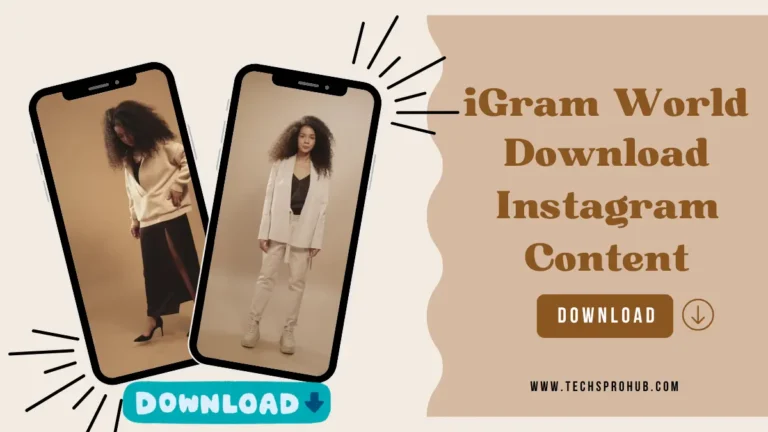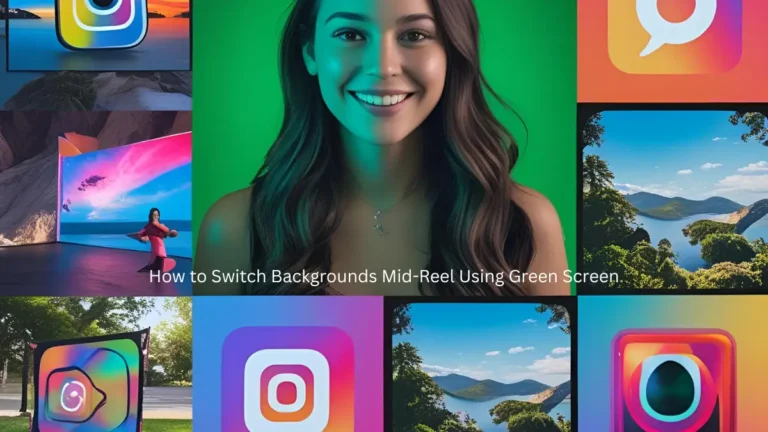Having too many duplicate photos on your PC and wanting to search for them to remove them completely from your PC then you have come to the right platform. In this article, we will discuss the ways that will help you quickly search for duplicate pictures and delete them.
Duplicate photos consume a huge amount of disk space for no reason. We get an annoying experience when we see a photo library and that is why we first need to clear the duplicate files to organize the photo library and make it clutter-free. Duplicate photos are of no use and it is better to remove them from the system.
Manually searching for duplicate photos and deleting them can be a tough and impossible task that is why we are here to help you. Many ways are there which help you quickly scan for the duplicate which means similar-looking and identical photos that reside on the PC. Let’s have a look at the methods that can sweep all the duplicate photos from the system and free up a huge amount of storage space.
Method 1: Duplicate Sweeper
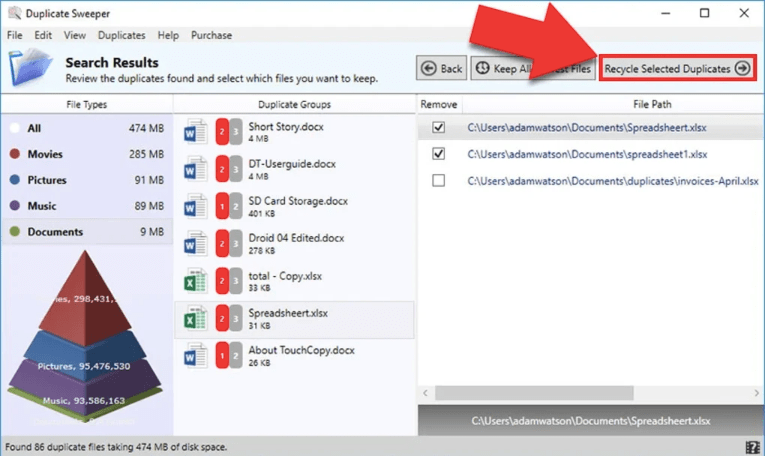
One of the effective and free methods to delete duplicate photos on PC is using Duplicate Sweeper. It is a popular duplicate photo finder software that has the ability to search for all the duplicate photos in your PC and removes them instantly.
It can even search for the duplicate photos in Google Drive, One Drive, iCloud Drive and Google Photos. Follow the below given steps to use Duplicate Sweeper to sweep Duplicate images:
- Download the latest version of Duplicate Sweeper software.
- Follow the onscreen given steps to complete the installation process.
- Once the application is successfully installed in your system, launch the Duplicate Sweeper application.
- When the window appears, navigate to the right side of the page and mark the boxes you want to search for the duplicate photos. You can also add folders from your computer by clicking on the add folder option given at the bottom of the page.
- After that, go to the top right corner of the window and click on start duplicate search.
- Duplicate sweeper will take a few seconds to scan for the duplicate photos in the specific folder and display the list of them.
- You can review the duplicate photo by clicking on it under the Duplicate Groups header.
- After that tick the files you want to delete or simply click on the keep all the newest files given at the top of the page. It will select the oldest duplicate pictures automatically.
- Next, click on recycle selected duplicates.
- After that review and check the photos you have selected and click on recycle duplicates to confirm the deletion process.
Method 2: Use File Explorer to Delete Duplicate Photos
File Explorer (Windows Explorer) can also be used to organize your photo library. You can also remove duplicate photos in your system. Below given are the steps you need to follow to delete duplicate photos on your PC by using File Explorer:
- Firstly, click on File Explorer and choose the folder you want to scan for duplicate photos.
- After opening the folder, type kind: and select pictures from the drop-down menu. All the pictures that are stored in the folder will be displayed on the screen.
- Now, right-click and choose the view from the top of the page and click on extra-large icons
- Next right click, sort by and choose size or name.
- After that navigate to the view tab and choose the details pane.
- Look out for the displayed photos, preview them, check their details and sort duplicate photos manually.
- You can select multiple images at once and then click right and choose the delete option.
Method 3: Delete Duplicate Pictures in Microsoft Photos App
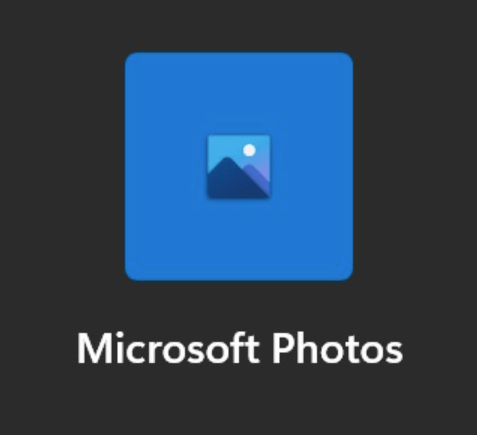
Microsoft Photos app is a photo viewer app on Windows PC. Follow the below steps to delete the duplicate photos using the Photos app:
- Firstly, open the Windows 10 Photos app.
- After that navigate to the top right corner of the window and click on the three-dotted icon.
- Choose the settings option.
- Scroll the page and go to linked duplicates and then drag the toggle to the left to switch off.
- After that go back to the main window of the Photos app.
- Navigate to the collection tab and then look for the duplicate photos manually by browsing your photos.
- Choose all the duplicate photos and click on the delete option.
- A delete these files dialog box appears and on delete to eliminate all the selected duplicate images.
Method 4: Easy Duplicate Finder
As you have seen in the above methods you need to search for the duplicate files manually and that is why it consumes a lot of your time and effort. But if you want to save your time and automatically search for the duplicate photos from your PC then you should choose duplicate photo finder software.
One of the powerful duplicate photo remover software is Easy Duplicate Finder. It is a great tool that takes only a few minutes to search for duplicate pictures. It also provides you with an undo feature which lets you quickly recover the mistakenly deleted file. It is an easy to use software which can scan not only duplicate photos but also other duplicate files in your system.
Method 5: Duplicate Cleaner
Duplicate Cleaner is another robust tool that helps in quickly identifying duplicate photos and files and removing them instantly. It helps in freeing up a huge amount of storage space. It uses advanced visual comparison techniques that can identify duplicate photos even after they are resized, cropped, rotated, flipped or saved in a different format.
It has a user-friendly interface which makes it easy to use. You can also compare the duplicate photos by using its built-in image browser. This is a great application which you can use to remove all the duplicate photos quickly and easily.
Conclusion
Many duplicate photos get stored in the system storage space unknowingly and this makes your storage space full and clutters your photo library. Cleaning the duplicates is a difficult task that is why we have listed the best methods that can efficiently and deeply search for the duplicate pictures and removes all the identical photos. Use the above methods and free your disk space by decluttering your photo library.