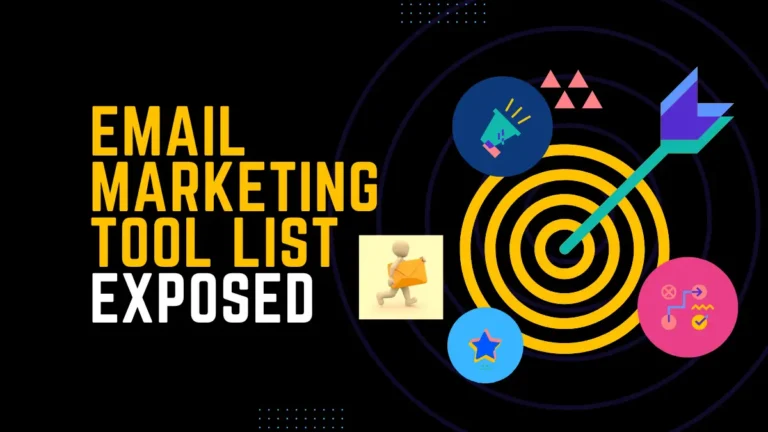If you’re like me, you probably use Pinterest more as a personal organizing tool than a social media platform. And if that’s the case, then you might be considering deleting your Pinterest account altogether.
In this post, I’ll show you how to delete your Pinterest account permanently. Keep in mind that once your account is deleted, all of your pins and boards will be gone forever. Are you ready to say goodbye to Pinterest? Let’s get started!
What Is Pinterest?
Pinterest is a social media platform that allows users to share and organize images. Pinterest is organized into boards, which can be created and themed by the user. Users can also follow other users’ boards, as well as search for boards and pins related to their interests.
When a user finds an image they like, they can “pin” it to one of their own boards. Pins can be categorized by topic, such as “DIY Projects” or “Recipes.”
In addition to images, users can also post videos and links on Pinterest. Pinterest is a great way to find new ideas and inspiration, as well as connect with others who have similar interests.
Also check our Tool – Pintrest video downloader
A Step-By-Step Guide: How To Delete Pinterest Account
Ready to delete your Pinterest account? Whether you’re pausing your pinning for a season or you’re ready to say goodbye to Pinterest forever, we’re here to help you through the process.
Deleting your Pinterest account is a pretty irreversible decision, so be absolutely sure that’s what you want before you begin. We’ll walk you through the steps of how to delete a Pinterest account below.
Web:
- Access your Pinterest profile.
- If you’re having trouble logging into your Pinterest account, see the actions you can take.
- To access your menu, click the directional chevron down icon in the top-right corner.
- Choose Settings.
- From the navigation menu on the left, select Account management.
- Select Delete account from the Account Changes menu.
- Select “Continue”
- To receive an email requesting that your account be deleted, select the reason you’re leaving and then click Send an email.
- To confirm that you want to delete your Pinterest account, check the email address connected to it.
Android & iOS:
- Log into your Pinterest account and launch the Pinterest app on your device.
- If you’re having trouble logging into your Pinterest account, see the actions you can take.
- In the bottom right corner, tap your profile photo.
- In the top-right corner, click the ellipsis icon.
- Choose Settings.
- Select Account management.
- At the bottom, click Delete account.
- Hit “Continue”.
- Tap the justification for your departure after choosing it. Send an email to request to close your account.
- To confirm that you want to delete your Pinterest account, check the email address connected to it.
Why Do You Want To Delete Your Pinterest Account?
You open up the Pinterest app and unlock your phone. You scroll through your feed, stopping to like a few pins and repin a couple of others. But as you keep scrolling, you start to feel a sense of dread.
The same old pins, the same old boards… it all feels so familiar. And that’s when you realize that you’re in a Pinterest rut. Maybe it’s time to take a break from the virtual world of inspiration and focus on the real world around you.
Or maybe you’ve just outgrown Pinterest and are ready to move on to another platform. Whatever the reason, deleting your Pinterest account can be a liberating experience.
Also if you have found a tool for Pinterest video downloader online check our best Tool.
FAQs: How To Delete Pinterest Account
Q 1: What happens when I delete my Pinterest account?
When you delete your Pinterest account, all of your pins and boards will be deleted. Your username and email will also be removed from the site. If you decide to come back to Pinterest, you will have to create a new account.
Q 2: I changed my mind! How do I undelete my Pinterest account?
If you change your mind and want to undelete your Pinterest account, simply log back in within 30 days of deleting it. Your account will be automatically restored, and all of your pins and boards will be there just as you left them.
Q 3: Can I delete my Pinterest account without deleting my whole profile?
Yes! You can delete your Pinterest account without deleting your entire profile. To do this, simply go to www.pinterest.com in your browser and log in. Then click on the down arrow at the top right of the screen and select “Settings.”
Scroll to the bottom of the page and click “Deactivate Account.” When prompted, enter your password and click “Deactivate Account” again to confirm. Your Pinterest account will be deleted, but your profile information will remain intact.
Q 4: I accidentally deleted my Pinterest account! How do I get it back?
If you accidentally delete your Pinterest account, don’t worry – you can easily undelete it within 30 days of deleting it. Simply log back into the site, and your account will be automatically restored. All of your pins and boards will be there just as you left them.
Q 5: How do I delete my Pinterest account if I no longer have access to the email address associated with it?
If you no longer have access to the email address associated with your Pinterest account, you can still delete it. First, try logging into the site with your username. If that doesn’t work, click on the “Forgot Password” link and enter the email address associated with your account.
You should then receive an email from Pinterest with a link to reset your password. Once you reset your password, you will be able to log in and delete your account.
Conclusion
So, if you’re looking for a way to delete your Pinterest account, we hope this article was helpful. Just be sure to follow the instructions carefully so that all of your data is permanently deleted and you don’t have any regrets later on. Have you decided that deleting your Pinterest account is the right decision for you? Let us know in the comments below!
Read more: How To Embed Pinterest Board On Website – Most Effective Ways