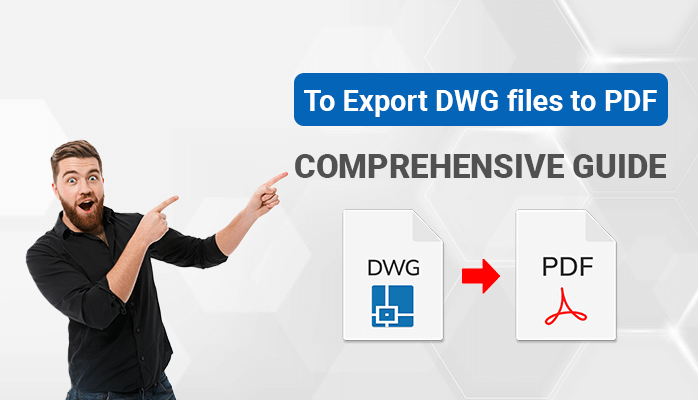Summary: DWG is a file format used in the design field by engineers, architects, designers, etc.
It is created by AutoCAD software and consists of 2D and 3D vector images. Sometimes users need to share DWG files but every user is not aware of the DWG file so they need to convert it into a file format that is popularly known by all and easy to open like PDF. So, this guide will provide you with how you can export DWG files to PDF with easy methods.
Introduction
DWG files allow users to store information like vector images, metadata, maps, geometric data, etc. It is one of the oldest file formats that is used by the programs such as AutoCAD, IntelliCAD, etc. AutoCAD is a Computer Aided Designs (CAD) software used to create 2D and 3D designs. Whereas, PDF is the file format that is used as a universal file format. By using the PDF format, a user can store a lot of information such as Text, Images, Audio files, Videos, Links, etc.
If you wish to share your DWG file with another person, then, at that time you need to export DWG files to PDF. Because most of the users do not use this file and are unknown due to its working only in the designing field. Now, let’s move to know the reasons behind converting DWG files into PDF format in brief.
Causes to Convert AutoCAD DWG Files to PDF
Here we have pointed out some main reasons, why a user wants to convert their DWG files into Portable Document Format (PDF).
- DWG files can only be opened and read in CAD software. On the other hand, the PDF file is compatible with opening, reading, and viewing easily without using any specific software.
- PDF files are mostly used and popularly known by everyone in comparison to DWG files.
- Using an AutoCAD DWG file, a user is allowed to store 2D & 3D vector images, geometric data, photos, etc. On the contrary, a PDF file permits users to keep various types of data like text images, vector graphics, recording files, animations, etc.
- DWG files allow the users to set a password and so only that person can see who has received the files. But, once the file is opened then security no longer exists. On the other hand, PDF files provide a great level of security feature that protects the document and its content.
These are the benefits of a .pdf file that insist users go with a PDF file over the DWG files. However, In some instances, users also looking for the solution to export DWG file to JPG. Now, we will see those methods through which you can export your PDF file into an AutoCAD DWG file.
Manual Procedures to Export DWG files to PDF
There are various methods by which you can convert your PDF files into DWG file formats with the help of AutoCAD and Adobe software. Here we are providing three methods along with the professional approach to you.
Method 1: Convert A PDF into DWG with Adobe Acrobat
Adobe software application allows you to export your .pdf files into a DWG format easily. Follow these below-provided steps to execute the task.
- Launch Acrobat software on your PC, navigate to the Tools tab, and create a PDF file.
- Here, select a single file and click on Select a File from the given options.
- Now, upload a DWG file here and click on the Create button.
- After that, it will convert your .dwg file into a .pdf format and save it at your desired location.
Method 2: Export Single or Multiple Layouts in AutoCAD as PDF
If you want to use the manual method to export your DWG file to PDF then it’s not possible to convert DWG to PDF without AutoCAD. You need to install the software and follow these steps in the same sequence.
- Open AutoCAD software on your system and go to the Layout tab (You can also select multiple layouts by clicking the Ctrl key and selecting each layout tab separately).
- Now, click the Output tab and opt to Plot potion.
- After that, in the Printer/Plotter section, select the PDF option.
- Afterward, set the preferences for plot area, plot scale, orientation, and paper size and hit the OK button to continue further.
- Now, enter a filename and give a location where you want to save.
- Lastly, click on the Save button to complete the process.
After using the above steps you can export DWG to PDF format. But to use these manual methods you need some technical skills, after that, you will able to apply the steps. Also, users will need to install AutoCAD and Adobe software for performing the manual process. So, we have some advice for you that go with the professional utility, which will save time and help you to execute your task effortlessly.
Export DWG files to PDF Using Expert Solution
There are many tools available online but, it is our responsibility to provide you with the best utility which can sort out your query trouble-free and in no time. Cigati DWG Converter Tool is such a great professional software that allows you to export your DWG file into PDF format easily. And, it does not convert your .dwg file only in Portable Document format but also in multiple file formats like BMP, HTML, DOC, PNG, etc.
Now, lets us know the steps of the utility to export AutoCAD graphics into .pdf format.
Steps to Convert Convert DWG to PDF without AutoCAD
Follow the below-provided steps in the same sequence for exporting CAD files into PDF.
- Download and Install the Cigati DWG Converter Tool.
- Now, hit the Add File button to add the DWG file.
- Here, choose your DWG files, click the Open button then, hit Next.
- After that, select the file format as PDF from the drop-down list.
- Now, click on Destination to set the location where you want to keep the resultant files.
- Finally. hit the Convert button to start the migration process.
Conclusion
This writes up has brought you the easiest methods to export DWG files to PDF. For this, we have used manual methods along with a recommended tool. As we saw, to explore the manuals we need to install AutoCAD and Adobe programs for converting AutoCAD files into PDF and, the methods also hold some major limitations. So, we have given you the best reliable utility which can make your task easy to execute.