Last Updated on July 19, 2024 by Team Experts
Google has been serving its users for many years now with its amazing features. Google also contains a high level of security features like a two-step verification process, password protection, real-time phishing protection, disabling or encrypting data syncing., etc. Despite all these features google does not make it mandatory or recommend its users to download G Suite data. But in this era of hacking and corruption, it is necessary for users to save their data.
Owing to the above reason we have stated a step-by-step solution to address the above issue. We will go with the manual solutions and a professional solution as well as the manual solution carries a lot of limitations. Read this write-up till the end to know the most effective solutions like the professional Google Workspace Backup Tool.
How to Download G Suite Data Manually?
Firstly, we are going to solve this query with the help of a manual method. Though manual methods do carry certain limitations which is why we have mentioned a professional solution as well.
Export My Google Data Using Admin Console
In this method, we are going to download the emails of G Suite with the help of the Admin Console in G suite. Follow the below-mentioned steps to know about the detailed work.
Step by Step Guide to Download the Emails of G Suite
- For the first step log in with your G Suite administrator ID and Password.
- After that, open the Admin Console, and go to the tools menu.
- Select the Data Export option.
- Now, hit the Start button to start backing up G Suite.
Note: The process might take a long to respond, even 9 days if there are huge files.
- To view, your backed-up data hit the Archive button after you have received the confirmation email.
- Lastly, open each folder to download data for each user on the local machine.
Professional Solution to Save G Suite Emails Locally
In most cases, it becomes a difficult task to download G Suite data in simple steps. Though users can use the above-mentioned native method, using it can be a bit impractical in case of huge files. Instead of worrying, in that case, users can use the professional Sysinfo Google Workspace Backup Tool. The tool is a great way to back up the data in the most effective and efficient manner. Along with that, the users can also save the Google items into various file formats like PST, MBOX, EML, EMLX, MSG, PDF, and HTML. To know the detailed working of the tool follows the below-mentioned steps.
If you want an Office 365 Tenant to Tenant Migration- Step-by-Step, then read more and get all your Office 365 emails from one account to another. Now, Let’s move forward toward the working steps to download G Suite Data professionally.
Steps to Save Google Workspace Emails
- Install and run the Sysinfo Google Suite Backup Tool and run it as an administrator.

- Here, enter your User Name, and Service Account ID, upload the p12 file and hit Sign In with Google.
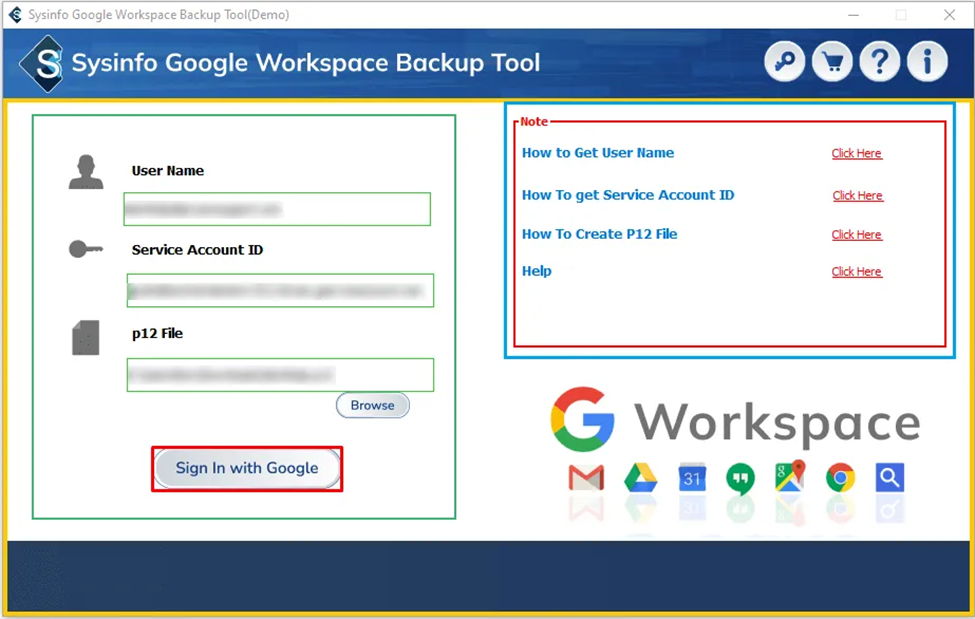
- Select the required user account and click Next.
- Choose Google Drive, Contact, Calendar, and Gmail and hit Next.

- Select PDF as the saving option and click Next.
- Finally, define the Destination path and hit on the Download button.
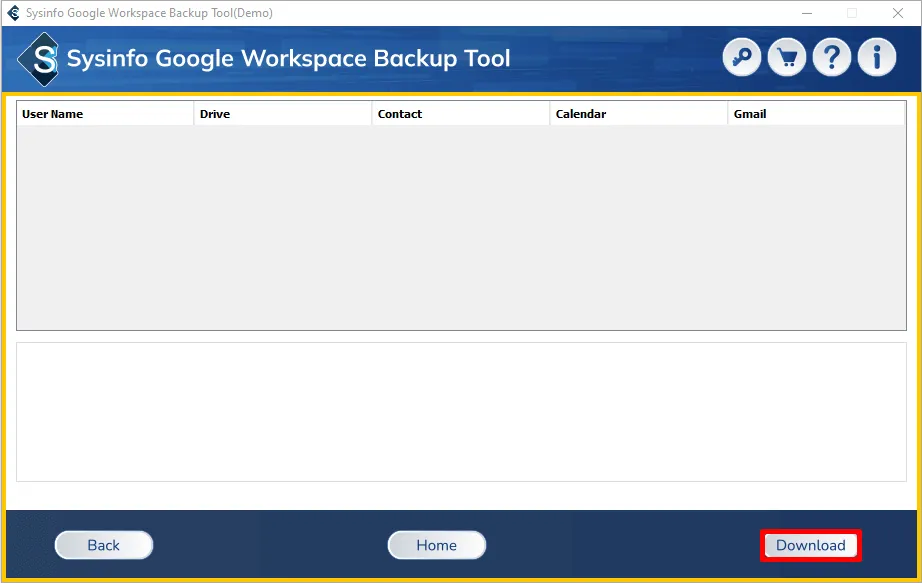
Conclusion
Above stated manual techniques have a number of flaws which is why we have stated a professional solution. The professional tool can download G Suite data without any hassle and in a more effective and efficient manner. Users must stick to the writing until the end to find the best-suited solution for themselves.
Read more: How to Open an EML File in Outlook 365?

