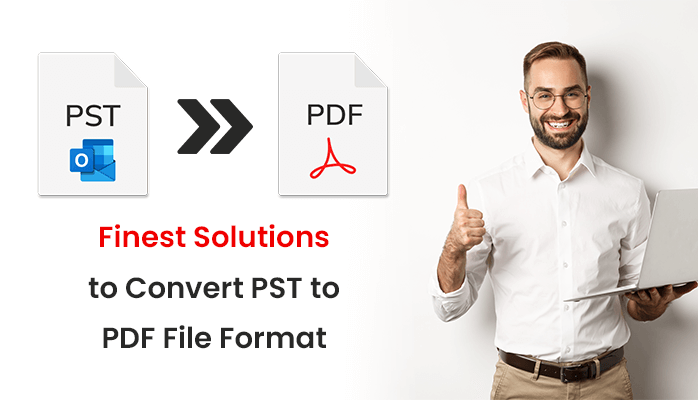Last Updated on April 11, 2024 by Team Experts
Are you exploring the finest and most useful solution to convert PST to PDF Files then you are reading the right page where I am going to explain to you the most popular and professional solutions that assist you to convert PST files to PDFs as well as the ending of this blog I will tell you about an extremely amazing Outlook PST Converter Tool. Lets start the blog to reach out to the solutions.
Why We Need to Convert PST To PDF File
There are lots of reasons to convert PST files into PDF, In the below steps I mention the reasons behind converting PST files to PDF documents.
- The users are not competent to perform on PST files without Outlook.
- PDF files are highly movable and the users can easily hold all data. On the other hand PST files do not have the capability to carry the data.
- The PDF file is an independent medium that can be accessed over any machine but PST files are not attainable.
- The users can easily protect their password PDF files.
- Many components are available to save the data in PDF file format in another Microsoft Office product but when it comes to Outlook you can’t save the data in PDF format.
Top 3 Solutions to Convert PST to PDF File Format
In the first two solutions, we will discuss the manual method after that we will study the expert solution. Additionally, we will explain which method is best for users to convert Outlook data files to PDF.
1 Solution: Convert PST File to PDF With Adobe Acrobat
- In the first step, you have to open Outlook and then tap on the Adobe PDF option.
- Next, put all the emails that you want to convert into PDFs. Document.
- Hit on the Selected messages in the Adobe PDF option.
- After that, choose the created new PDF from the drop-down menu.
- Then, a new saving option will be shown on your screen.
- Choose the saving path, and mention the name of the folder.
- In the last hit on the save button.
2 Solution: Convert PST to PDF With Microsoft Print to PDF
- To begin, open MS Outlook then choose the emails in the PST file format to convert into PDF Documents.
- Tap on the file option from the drop-down menu and then click on the print button.
- Choose printer, and hit on the Microsoft Print to PDF from the drop-down,
- Next, hit on the Print switch.
- From the saving tab, give the name of the saving path and file name.
- Tap on the save button.
- Finally, your file will be saved in the defined area.
Using the above methods is good but there are a few limitations to using the above methods.
Limitations of Manual Method
- Using this method is high-risk work because there are so many security issues.
- It takes too much time to make any changes.
- This method is too much expensive and time-consuming process.
- There are quite possibilities of human errors while the conversion process.
- This method does not support converting multiple files in a single attempt.
- Highly chance too losing all the data during the converting process.
- Knowing technical knowledge is mandatory for the users without technical knowledge the users are not able to convert their PST files to PDF by using this method.
3 Solution: Convert PST to PDF With Experts Method
By using this expert method you can easily bulk convert PST to PDF without Outlook. To use this method the users do not need to know the technical knowledge and it converts the files in a few times. To convert PST files to PDF by using this method you need expert software and I would like to share with you that tool which I found hardly after so many searches. The tool is PST Converter Tool.
This software is a trustworthy and appropriate tool that helps users to convert their PST to PDF with attachments and it also converts PST files into various file formats like EML, MSG, MBOX, TXT, HTML, etc. Additionally, it has a utility to import PST files into multiple email clients for example Gmail, Yahoo, Office 365, Thunderbird, IMAP server, Live Exchange Server, and so many others. Furthermore, there is no condition on file size on the PST file and it provides the preview option which means the users can preview all the PST files and emails before converting them into PDF. You can convert PST files to PDF free online.
Steps to Convert Outlook Data File to PDF With Expert Solution
- Firstly, you have to download or install the Outlook PST Converter Tool.
- After that, select a single or multiple file option to fit the PST file that you desire to convert into PDF file format.
- Then, click on the Next button.
- From the new tab, you can preview all your PST files and emails with attachment items that you want to convert into PDFs.
- Hit the Next button then from the new tab select the file format in which you want to convert PST files.
- Verify the box to evaluate duplicate files and emails before converting files into PDFs.
- Next, inspect the box to maintain the folder hierarchy.
- Then, apply the mail filter option to find your particular email according to its date.
- Mention the Custom folder name to store PST emails in the selected name.
- Lastly, click on the convert button to begin the PST files conversion process.
Conclusion
In the above blog, we explained the multiple ways to convert PST to PDf file by using two manual methods and an expert method. If you are a technical expert, then you can go with the manual method. On the other hand, if you do know the technical knowledge then you can use the automated method that is quite simple and easy to use. It is all your choice which method you like to use for converting Outlook PST files to PDF file format.
Read more: How AI is Used in Security and Surveillance