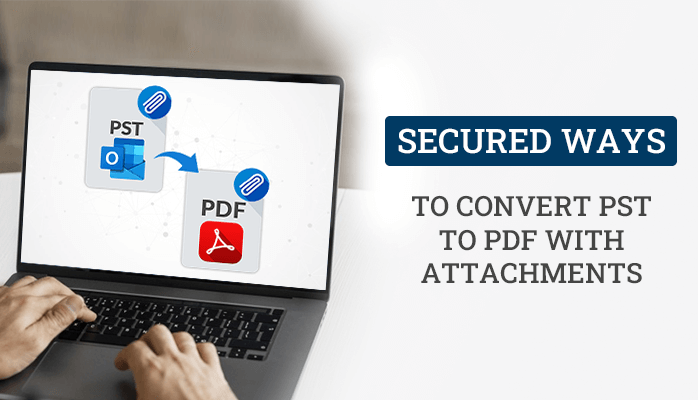Last Updated on July 25, 2024 by Team Experts
You’ve all probably heard of the programme MS Outlook. It is the email service provider that is provided and run by technology powerhouse Microsoft. Worldwide, MS Outlook is used by millions and billions of people for email services since it provides a wide range of features like journals, calendars, notes, etc. However, there are a variety of reasons why customers would want to convert PST to PDF with attachments.
The PST file format is used by MS Outlook to store email data. Its name is Personal Storage Table, and it includes all of the user mailbox data. PST differs from Outlook’s OST (Offline Storage Table) file format. Additionally, the PST format is accessible on any device through sharing and functions online.
Why Users Want to Convert PST to PDF With Attachments
Users may need to convert their Outlook PST data to PDF for a variety of reasons. Here are some of the main reasons to export PST to PDF.
- Users can examine PDF files quickly and simply because they are portable. PST files, on the other hand, are unable to perform the same.
- Without using Outlook, anyone can access these PDF files from any location.
- Users can secure their data by encrypting PDF files.
- The PDF files are extremely secure since no one can make any changes to the document.
These are the main reason to convert PST to PDF with attachments. Let’s move ahead and explore manual methods for converting PST files.
# Method 1: Convert PST to PDF with Acrobat
Adobe Acrobat is the best tool for converting Outlook PST to PDF. It enables users to rapidly store their work, including any attachments. It has a powerful plugin that automatically creates PDF copies of emails.
- Launch Outlook, then select the Adobe PDF tab.
- Select the email you want to convert.
- Click the Selected Messages button.
- From the drop-down option, select Create New PDF.
- A new tab will open for saving, Choose the desired path, then press the Save button.
These methods easily convert PST to PDF with attachments but as we know that Adobe Acrobat is quite costly and not affordable by many users.
# Method 2: Convert PST to PDF with Attachments Using Microsoft Print to PDF
Users can print the PST file using this method in order to save it as a PDF file. Put the actions given below in the correct order.
- Open up the Outlook programme on your Windows computer.
- Open the email that you want to save as a PDF.
- Navigate to the File tab now and select the Print tab.
- Tap the Print choices button after that.
- Select your choices, and then press the Print button.
- Finally, save the PDF file at the desired location on your computer and then press the Save button.
Drawbacks of the Manual Approach
You can export PST to PDF easily by following the above steps but they have some serious limitations as they do not allow bulk migration of PST files into PDF. Some other disadvantages of the manual approaches are:-
- For non-technical users, the manual approach is rather challenging.
- One email can only be printed at a time by users.
- It takes a long time to complete.
- This technique requires a lot of time and work.
- The output that is produced is inappropriate.
# Method 3: Automated Solution to Convert PST File into PDF
Use the PST to PDF Converter tool to convert PST to PDF file format quickly. This tool is the most reliable and prominent solution to save Outlook emails as a PDF file format without any data lapse. This utility allows the users to bulk migrate the Outlook PST emails, calendars, contacts, and tasks into PDF format. It keeps the crucial data intact and maintains the folder hierarchy during the conversion process. It is compatible with all versions of MS Outlook and Windows-based operating systems. In the free demo version of this tool, you can export 50 emails per folder in PDF format for free.
Conclusion
Here, we’ve covered a number of techniques to convert PST to PDF with attachments, both manually and automatically. We have also discussed the various reasons due to which users want to save PST to PDF.