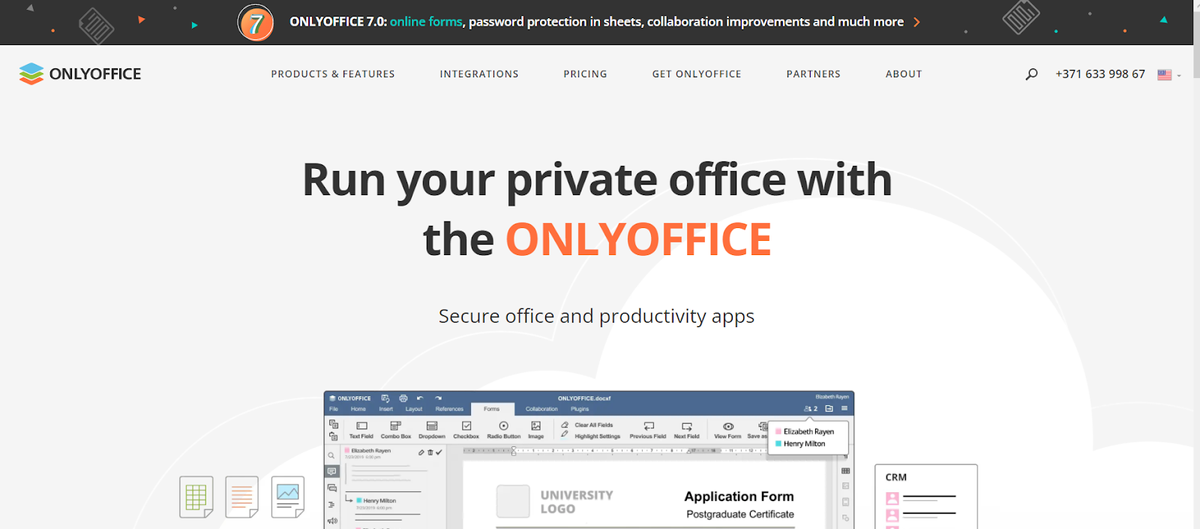Last Updated on July 16, 2024 by Team Experts
It’s no secret that PDF is probably the most popular format for electronic documents. The reasons are very simple. PDF forms online is a reliable format that is compatible with all modern operating systems and mobile devices. Moreover, PDF documents preserve their original layout and can be easily protected with watermarks, digital signatures and passwords. Another huge advantage of the PDF format is the ability to create fillable forms.
In this article, you will learn what fillable PDF are and how you can create them online using different solutions.
What is a fillable PDF form?
A fillable form is a PDF file with interactive fields where users can enter information. In general, such forms are widely used in different areas allowing people to regulate business processes and facilitate data collection.
A PDF form can be filled out online and saved as a new digital version of the original file. A big advantage here is that you don’t need to print the file out, fill the fields out manually with a pen, scan the completed form and send it out by email. That’s why creating PDF forms is a lot more convenient process than traditional paperwork.
Solution 1: Use ONLYOFFICE Docs
Unlike the solutions described below, ONLYOFFICE Docs is not a traditional PDF forms online editing tool. In a nutshell, it is a complete online office suite with free desktop clients for Windows, Linux and macOS as well as mobile apps for iOS and Android. ONLYOFFICE Docs is 100% open-source and allows you to create and edit text documents, spreadsheets, presentations and fillable forms.
ONLYOFFICE Docs is fully compatible with Microsoft Office files and easily integrates with file-sharing solutions and storage services like Nextcloud, Nuxeo, ownCloud, Redmine, SharePoint, Alfresco, Confluence, Chamilo, etc., so you can create a secure collaborative environment on your server. Alternatively, ONLYOFFICE Docs is available in the cloud within ONLYOFFICE Workspace, a collaboration platform, that offers a free tariff plan for teams with up to 5 users.
ONLYOFFICE Docs makes it possible to create fillable PDF files in its word processor, so the process of editing PDF forms is not different from editing a simple text document. To get started with ONLYOFFICE, you need to create a form template. This can be done from scratch or you can open a DOCX file that will be automatically converted into a form template.
To add fillable fields where necessary, open the Forms tab on the top toolbar. You will find the following options there:
- Text;
- Radio buttons;
- Checkboxes;
- Drop-down lists;
- Images;
- Combo boxes.
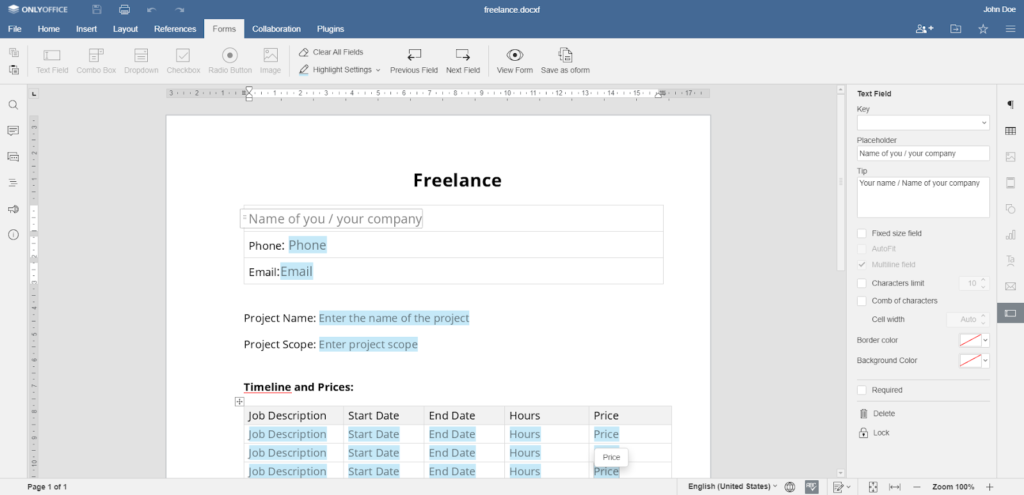
After setting up the field properties, you can save your file as PDF. Just open the File tab on the top toolbar and select the PDF format. Now you can share the form with other users, and they will be able to enter the required information.
ONLYOFFICE Docs is the best choice for everyone because it works not only with fillable PDF forms but also text documents, spreadsheets and presentations. One program for various tasks, which is very convenient in most scenarios.
Solution 2: Use PDFescape Online
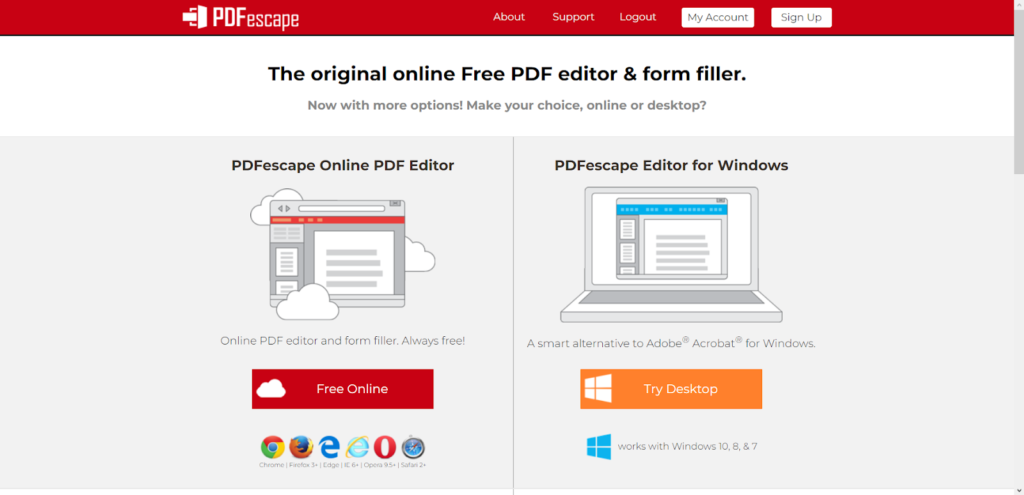
PDFescape is a free online platform that offers a simple way to open and edit PDF documents right in your web browser. This easy-to-use solution frees users from the requirements and restrictions of typical PDF editing software. Being totally online, PDFescape just requires a modern internet browser and a stable internet connection.
The most essential features of this tool are viewing and editing PDF files, creating and filling out basic PDF forms, adding passwords, sharing documents online and inserting annotations. All this functionality is available for free, and you don’t even need to register to make the most of PDFescape. However, you are also allowed to create an account, which might be a good idea if you plan to use this solution on a regular basis.
To get started with PDFescape, you need to click Free online on the main page of the official website. After that, you will be offered to create a new PDF file or upload one from various sources. Please note that your PDF file must be less than 10 MB with no more than 100 pages.
After that, you will have access to the main editing tools that are located on the left-side panel. PDFescape allows you not only to insert text and images but also add form fields of different types, including text paragraphs, checkboxes, radio buttons, list boxes, drop-down lists, reset and submit buttons.

When you finish the editing process, you can save and download your PDF form using the corresponding options on the left-side panel. Registered users have the right to share their files right from the PDFescape editor.
As you can see, creating PDF forms with PDFescape is a piece of cake. The only disadvantage is that the solution allows you to work with basic forms. For more complex PDF editing, you will need another tool.
Solution 3: Use Jotform

Another online platform that you can use to create fillable PDF files online is Jotform. Its web-based form creator allows you to create customized documents with fields that other users can fill out with ease on their digital devices. This solution makes it possible to create a free personal account and even create forms without registration.
With Jotform, you can add blank text fields, checkboxes and questions with multiple choice. Additionally, you are allowed to send your forms by email or embed them on your website or blog so other users can fill them out on their devices, whether it be a tablet or laptop. Another useful feature is the ability to insert a signature field where other users can sign their names.
The easiest and quickest way to create a form with Jotform is to click the corresponding option on the official website. Then you need to choose whether you want to start from scratch or work with an existing PDF files that you can upload from your device. On the left side-side menu panel, you will find plenty of options to customize your document, including fillable fields.
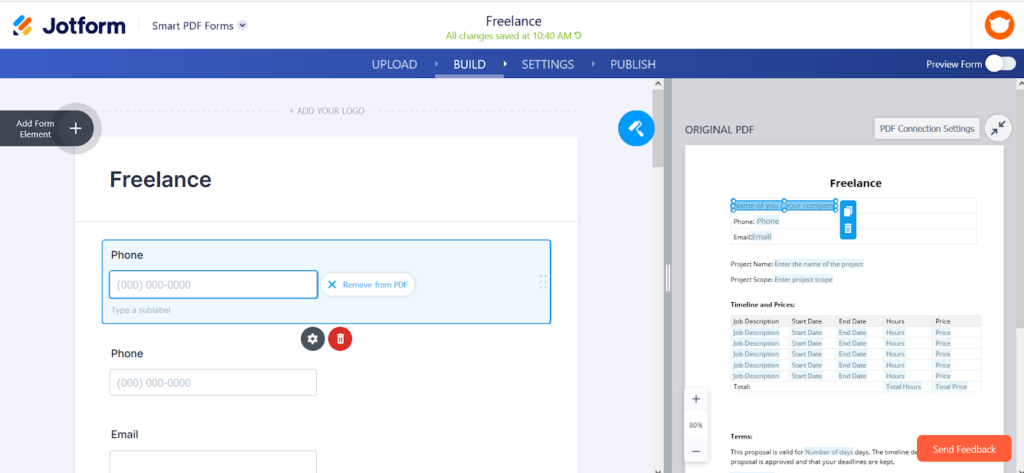
After customizing your form and adding all the required fields, you can set up the access and notifications settings. After that, you need to proceed to the final step. To publish your form, you need to log into your Jorform account. There are a lot of available options to share your PDF file, including email, direct link sharing and embedding into a web service like WordPress, Facebook, Blogger, Drupal, Google Sites, etc.
In a nutshell, Jotform is a very good platform with plenty of editing and customization tools. However, inexperienced users might get confused with its overloaded interface and numerous features that seem unnecessary sometimes.
Conclusion
This article has provided three simple methods to create fillable PDF forms online. You can use these methods to create yours for your purposes. All the described software tools are good but have their own advantages and disadvantages. ONLYOFFICE Docs is the most universal option for most tasks. PDFescape is perfect when you need to create a simple form without spending too much time. Jotform is a good choice for those who need to create and embed customized PDF forms. The best strategy is to try each solution and make up your mind depending on your needs and preferences.
Read more: How to Convert Outlook Email into PDF File?