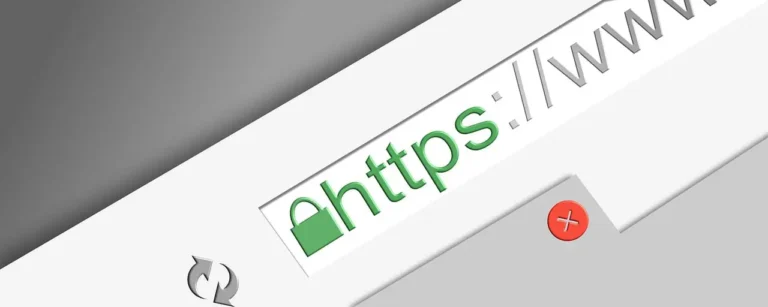Microsoft Outlook is one of the most preferred email clients among users throughout the globe. Most of the organizations are using Outlook emails for transferring their important data. This data may contain some crucial information about the organization. And no one wants any unauthorized person to go through that information. That’s why it is a need of the hour to secure mailbox data by updating the password in Outlook.
However, many users are still trying to find out how do I change my Outlook email password which is so obvious. Even the one who knows the process of update password in Outlook may face some issues while changing it. This blog covers the need to change Outlook password along with an effective professional method of Outlook password recovery.
Before discussing the methods to update Outlook email password, let’s understand why do we need to update this.
Why Do We Need To Update/Reset Password In Outlook?
Outlook password recovery is the best way to secure our Microsoft Outlook account. We all know that how hacking and phishing attacks are rapidly increasing nowadays. These cyber activities may cause the Outlook email data vulnerable to cyber-attacks.
Some of the reasons are explaining below that will enlighten the need to change Outlook email password.
- Protect the Violations to Multiple Accounts: If you are using your MS Outlook password outside of other accounts then those accounts are also vulnerable to cyber-attacks if your password gets hacked.
- Protect the Use of Saved Passwords: If someone has access to your system or you may lose it then there is a possibility of someone may get access to your account. To secure your MS Outlook account you need to change Outlook password frequently.
- Restrict the Access of Keystroke logger: A keystroke logger is a technique used for surveillance to record the password. Sometimes, they may steal your login credentials. Therefore, you need to update Outlook password to prevent your account from such type of phishing.
- Protect From the Constant Access of Hackers: A hacker constantly tries to access your account. Changing your Outlook password frequently can reduce the risk of important data loss.
These are some reasons that justify the need to reset password in Outlook. We all know that how much our data meant to us. And to prevent it from any cyber attack we have to keep updating the password of MS Outlook. You can also upgrade your Outlook from 2010 to 2016 to keep it more secure.
Now, the major concern of a user arises that how do I change Outlook password. Here, we are providing you the best way to update password in Outlook.
Best Ways to Change The Outlook Email Password
Have you ever tried to change the Outlook password and then been stuck on the process where you want to know why can’t I change my Outlook password? If yes, then keep going with this write-up. We try to cover all the aspects of how to Change Outlook email Password.
There are two possible ways to change the Outlook email password.
- Manual Method
- Professional Software Method.
Manual Method to Update Password In Outlook
To apply the manual method, first, you have to update the password of your email client whether it is Office 365, Exchange, Gmail, or other. After that, you need to change Outlook password in the Outlook desktop application.
“You can not change the email client password if you change the password of Outlook desktop application prior to the email provider.”
How To Change Password In Outlook 365
If you are working on Microsoft 365 with monthly updates, then you need to follow these steps to change the password.
- Open your Outlook and click on the File option.
- Now, select the Account Setting and then click on the Update Password option.
- Then, change the password according to your preference and then click on the OK button.
If you are a Microsoft 365 semi-annual member or you have purchased the Outlook program, then you need to apply the following process.
- First of all, visit the Info Tab, and then click on the Account Settings.
- Then select the Manage Profile option.
- After that, click on the Email Accounts option. Now a new dialogue box will appear.
- You have to open the Email Tab and then select the Change button.
- Now, visit the Logon Information section under the change Account window.
- After click on the Next button, you need to wait for the task to execute.
- Now, when the task appears green after completion you can exit the window.
Manually Change The Outlook Web App Password?
If you are using Outlook on your web as your email provider then you have to follow the steps discussed below to change Outlook password.
- After logging into your Outlook account go to My Microsoft Account.
- Then go to the Security option and then click on the Update.
- After that navigate to Password Security and select the Change My Password option.
- Then a new wizard open, where you need to enter the Old Password and then provide a New Password.
- Again Re-Enter the New Password to confirm. Then click on the Save button.
These are the two manual techniques discussed here to change Outlook password. As we all know that Outlook facilitates users to create a password to PST files. Therefore, it is also important to know how to change the Outlook PST file password.
Effectively Update Outlook PST File Password?
We all are aware that Outlook provides a facility to add passwords on the PST files to make them more secure. Sometimes we share these PST files and passwords with colleagues or other people due to our work. Therefore, it is required to update the Outlook PST file password so that you may not have to face any difficulties.
Follow the below steps to update the Outlook PST file password.
- Open the Outlook in your system.
- Now, open the PST file in which you want to change the password.
- Click on the File button and then select the Account Setting option.
- Now, a new wizard opens. Go to the data file tab, now Select the PST file and then click on the Setting option.
- Now, click on the Change Password option in the new dialogue box.
- Then, enter the Old Password and then provide a New Password. Click on the OK button after Verifying the New Password.
This is the method to change the Outlook PST file password. However, if you have forgotten the PST password then you can’t retrieve it. Microsoft doesn’t provide any option to recover the forgotten PST file password. Fortunately, you can recover the PST file password by using automated third-party software. To retrieve the forgotten PST file password you can use third-party software available online.
Professional Software Method To Change Outlook Password
One of the best professional techniques to reset Outlook password is to opt for a third-party software tool. Cigati Outlook Email Recovery tool is one of the most reliable software used by many organizations to recover their Outlook email. It has an interactive user-friendly interface that allows a non-technical user to easily retrieve and update password in Outlook PST files. This software is compatible with all MS Outlook versions. It is embedded with various smart features that make it more effective and reliable for organizational purposes.
Final Verdict
In this blog, we have discussed the need to change Outlook password along with the manual techniques we can apply to reset password in Outlook. We already know that the Outlook PST file has password protection therefore, it is essential to know the technique to update password in Outlook PST files. Here, we also discussed the most reliable technique that we can apply in case of forgotten or lost the PST file password. So, now you may understand how much it is important to change Outlook email password.
Also read about: How to Use Stellar Converter for NSF to Open an NSF File in Outlook?