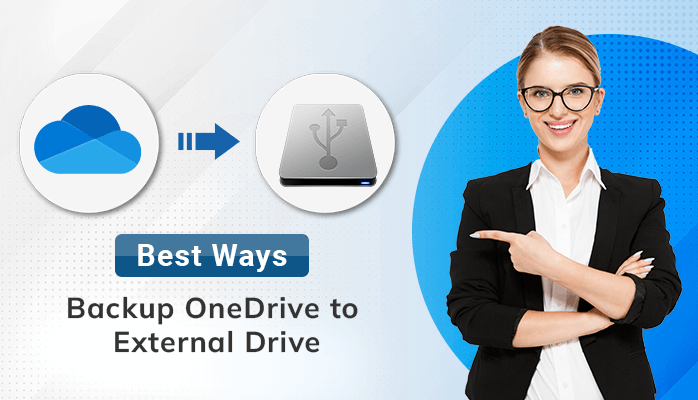Summary: Many users want to backup OneDrive to external drive, but they have not found any effective way. In this blog, we will talk about the most effective and straightforward solutions for backing up OneDrive to external hard drive. So, read this blog till the end to understand the whole process appropriately.
Introduction
Microsoft OneDrive is one of the most reliable and well-known cloud storage services available in the market. It offers 5GB of storage capacity to its users to save their different types of data, such as PPT documents, PDFs, images, videos, music, and many more. The data saved or stored in OneDrive can be browsed and accessed by users anytime and at any location.
However, Microsoft doesn’t provide any unique backup feature for OneDrive. Therefore, it is important to backup OneDrive files to external hard drive as it helps to preserve our data and allows us to access it offline. In the upcoming sections, we will first discuss the reasons that generate a need for the data to download from OneDrive to an external hard drive. Then, we will talk about the most effective solutions to backup OneDrive to external hard drive.
Why does User Want to backup OneDrive to External Drive?
- It assists in preserving the loss of crucial data files due to accidental deletion.
- To secure your OneDrive account files in the event of outages and crashes.
- It helps you to prevent your data from viruses and other malware attacks.
- Users can access their OneDrive files offline after backing up OneDrive to external hard drive.
- Transferring OneDrive data to an external hard drive also helps you free up server space.
These are some most common reasons to download from OneDrive to external hard drive. However, sometimes user wants to switch from OneDrive to Google Drive. In that case, they need to transfer OneDrive files to Google Drive which is also possible through manual method. Now, Let’s move on the DIY approach for backing up OneDrive to external hard drive.
Manual Methods to backup OneDrive files to external hard drive
Here, we will discuss the two best manual methods to backup OneDrive to external hard drive. You can choose any of the following methods for accomplishing this task effectively.
- Backup OneDrive files using Web App
- Backup OneDrive to external drive via OneDrive Folder
Method 1:- Backup OneDrive files using Web App
- Firstly, Connect the external drive to your computer.
- After that, sign in to your OneDrive account using your login credentials.
- Then, choose the folder of your choice that you want to backup.
- Afterwards, right-click on the file you wish to download, then select the download option.
- After completing the downloading process for all files, you can move them to an external drive.
Method 2:- Backup OneDrive to External Drive via OneDrive Folder
- Firstly, connect the external drive to your computer correctly.
- After that, Start the OneDrive application, right-click OneDrive on the sidebar, and choose one of the Settings options.
- Then, open the Account tab and select the “Unlink this computer” option.
- Afterwards, locate your OneDrive folder from File Explorer.
- In the end, Drag and drop to transfer the folder you want to an external disk.
These are the two most significant solutions to backup OneDrive to external hard drive. You can opt for any method according to your convenience. However, it is found that the manual approaches require a lot of time. Therefore, the next section of this article will introduce you to the most prominent and advanced approach to backup Onedrive to external drive.
Professional Approach to Backup OneDrive to external drive
Microsoft OneDrive Backup Tool is capable of backing up OneDrive files to external hard drive. It comes up with several in-built features that help users to save all their data and files, such as PDF, Audio, DOCX, Video, etc. Additionally, this utility is designed and developed with the latest algorithm that maintains the original data structure. It also reduces the risk of data loss during the backup process. Moreover, this software has several other advanced features, such as:
- It provides a Preview option to check the data folder name, created by name, date, etc.
- Users can choose the Date filter feature to migrate specific data from a OneDrive account.
- It also allows users to backup and migrate OneDrive duplicate files.
- OneDrive backup software allows users to migrate OneDrive data to Google Drive and store OneDrive data to an external hard drive.
Conclusion
We have covered the concept of a OneDrive account and the reasons that enhance users to backup OneDrive to external drive. Additionally, we have also discussed the different solutions for backing up OneDrive to external hard drive. However, It is concluded that an advanced solution is more effective and easy to operate than a manual solution. Therefore, many experts recommend the advanced approach for your data security.
Read more: How to Backup Thunderbird Emails to External Hard Drive