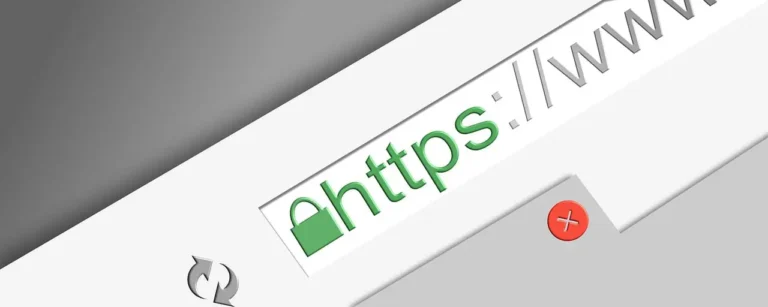Avast High CPU Usage: Why does the Avast service use such a high CPU?
Since Avast Antivirus performs tasks like background scanning, virus removal, real-time scanning, and cleaning, it consumes most of your CPU resources. Undoubtedly, to keep your system safe from threats, this activity is essential, but when these processes occupy 100%, things become annoying for the CPU.
Common Causes of High CPU Usage
Several factors can contribute to Avast’s high CPU usage:
- Ntoskrnl.exe Process: This core Windows process can also consume significant resources, compounding the issue.
- Incorrect System Settings: Misconfigured settings can lead to inefficient resource usage.
- Corrupted Windows Registry Entries: Damaged registry files may cause Avast to operate improperly.
Wondering how to fix Avast’s high CPU usage?
Do you think Avast uses a lot of your computer’s CPU memory and you want a clean solution to solve the Avast service high CPU usage problem? After viewing Avast with 100 disks, you may want to examine Avast’s Behavioral Protection memory. There are many reasons why you should deal with Avast’s high CPU usage or Avast’s high disk usage.
Hopefully, in this article we will solve the Avast Service high CPU usage issue. These easy-to-use troubleshooting instructions will help you fix Avast Antivirus Service high CPU usage issue in Windows 10/7. In case Avast is using idle CPU, follow these instructions.
Solutions to Fix Avast High CPU Usage
Here are effective strategies to address the high CPU usage caused by Avast:
Solution 1: Remove the Avast Cleanup Tool
The Avast Cleanup tool often operates in real-time and can significantly impact CPU usage. To uninstall it:
- Open Avast.
- Navigate to Settings > Components.
- Click the down arrow next to Avast Cleanup and select Uninstall Component.
- Confirm the uninstallation and restart your computer.
Solution 2: Update Avast
Outdated software can lead to performance issues. Ensure that both Avast and its virus definitions are up-to-date:
- Open Avast.
- Click on the Menu icon and select Settings.
- Go to the General > Update tab.
- Click both update buttons for the program and virus definitions, then follow any on-screen instructions.
Solution 3: Edit avast5.ini File
Adjusting the scan frequency can help reduce CPU load:
- Open Command Prompt as an administrator.
- Enter
C:\ProgramData\AvastSoftware\Avastto access theavast5.inifile. - Add the following line at the end:text
[GrimeFighter]: ScanFrequency = 999 - Save the file and restart your computer.
Solution 4: Disable Screensaver Scanning
Screensaver scanning may also contribute to high CPU usage:
- Right-click on any file in your system.
- Open the scan results window and locate Avast Screensaver Scan.
- Click Stop to disable it.
Solution 5: Repair Avast via Control Panel
If previous solutions do not resolve the issue, repairing Avast may help:
- Type Control Panel in the Windows search bar and open it.
- Change “View by” to Category.
- Click on Uninstall a program under Programs.
- Find Avast, select it, and choose Repair from the options provided.
- Follow the prompts to complete the repair process.
Solution 6: Disable Mail Shield
The Mail Shield feature can sometimes lead to increased CPU usage:
- Open Avast and go to Settings > Security > Core Shields.
- Locate Mail Shield and uncheck all options.
- Restart Avast and check if performance improves.
Solution 7: Disable Update Notifications
Frequent update notifications can strain resources:
- Open Avast and navigate to Settings > Performance > Software Updater.
- Uncheck notifications for new updates and close the settings window.
Solution 8: Remove Unnecessary Plugins
Some additional features may require excessive resources:
- Open Control Panel and go to Uninstall a program.
- Select Avast, click on Edit, and deselect unnecessary components like File Shield or Behavior Shield.
- Click Change to apply these changes.
Conclusion
By following these steps, you should be able to significantly reduce Avast’s high CPU usage while maintaining your system’s security integrity. Regular maintenance of your antivirus software is essential for optimal performance, so ensure that you keep everything updated and configured correctly for best results.
Also read: