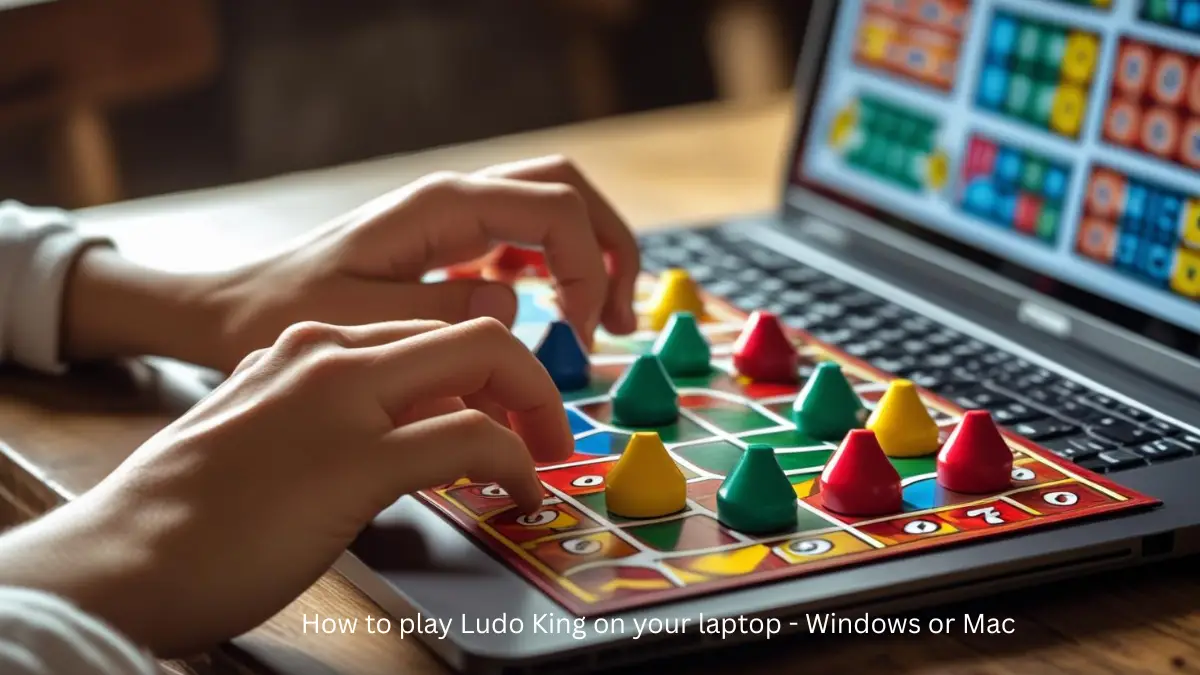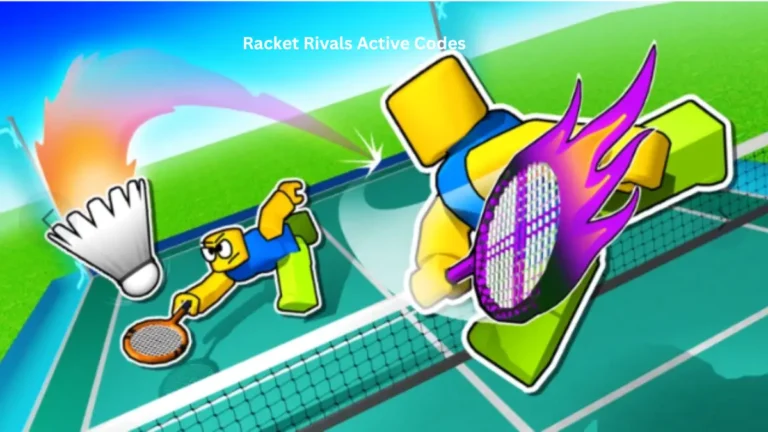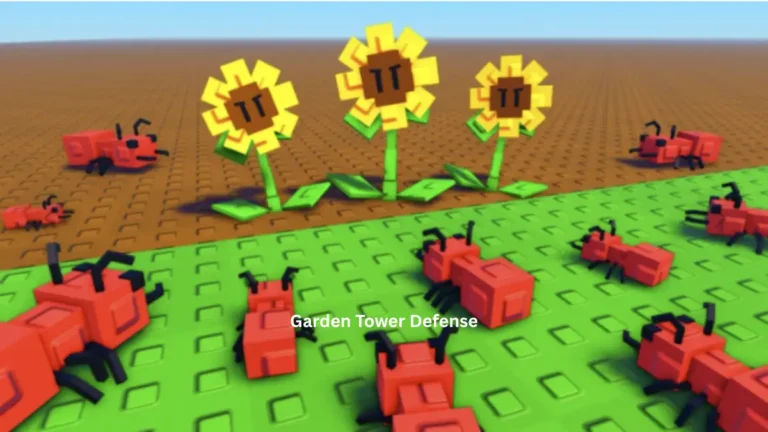Want that bigger screen experience for your favorite board game? How to play Ludo King on your laptop isn’t rocket science – you’ve got multiple paths to get there. Whether you’re on Windows or Mac, I’ll walk you through the easiest ways to transform your laptop into a Ludo battleground.
Why Play Ludo King on Your Laptop?
Your phone’s great, but there’s something satisfying about gaming on a proper screen. Laptop gaming gives you better visibility, precise controls with your mouse and keyboard, and honestly? It just feels more immersive when you’re strategizing your next move.
Plus, Ludo King has surpassed 1.5 billion downloads – that’s a massive community you can tap into from your laptop’s comfort.
Method 1: Facebook Browser Gaming (Quickest Setup) (Works on Both Windows & Mac)
This one’s dead simple and works on both Windows and Mac systems:
- Open your browser – Chrome, Firefox, Safari, whatever you prefer
- Visit the Ludo King website directly
- Click “Play Now” – you’ll get redirected to Facebook automatically
- Log into Facebook and boom – you’re gaming
The beauty here? No downloads, no setup time. Just instant access to your favorite dice-rolling action.
Method 2: Android Emulators (Full Mobile Experience) (Full Mobile Experience on Windows & Mac)
For the complete mobile app experience on your laptop, BlueStacks remains the gold standard. Here’s your step-by-step:
BlueStacks Setup Process
- Download BlueStacks from their official site
- Install the emulator – it’s straightforward, just follow the prompts
- Sign into Google Play Store within BlueStacks
- Search and install Ludo King like you would on any Android device
- Launch and play – it’s that simple
System Requirements (2025 Updated):
- Windows 7+ or macOS 11 (Big Sur)+
- Administrator access required
- Updated graphics drivers
Alternative Emulators Worth Considering
- LDPlayer – Great for performance optimization
- MEmu – Excellent multi-instance support
- MuMuPlayer – Works well on Apple silicon Macs
Method 3: Windows Store Download (Windows 10/11 Only)
If you’re running Windows 10 or 11, you can grab Ludo King directly from the Microsoft Store. It’s the most native experience you’ll get on Windows laptops.
Laptop Gaming Advantages You’ll Love
Enhanced Controls
Mouse precision beats finger taps every time. You can click exactly where you want, drag tokens smoothly, and navigate menus without accidentally hitting the wrong buttons.
Multi-Instance Gaming
Some emulators let you run multiple game instances. Want to practice against yourself? Or manage multiple accounts? BlueStacks Multi-Instance Manager makes it possible.
Chat Integration
Bigger screen means better chat experience. You can actually read messages properly and type responses without covering half the game board.
Setting Up Online Multiplayer
Once you’ve got Ludo King running on your laptop, connecting with friends is straightforward:
- Create a room and generate a shareable code
- Share the code via WhatsApp, SMS, or whatever messaging app you prefer
- Set entry fees (minimum 100 coins) if you want stakes
- Start playing once everyone joins
The cross-platform nature means your mobile friends can join your laptop-hosted games seamlessly.
Performance Tips for Smooth Gaming
Emulator Optimization
- Close unnecessary programs while gaming
- Allocate enough RAM to your emulator (2GB minimum recommended)
- Enable hardware acceleration in emulator settings
- Use Eco Mode for multiple instances to reduce resource usage
Network Considerations
Stable internet connection is crucial for online multiplayer. Ethernet beats Wi-Fi for consistency, but most modern Wi-Fi should handle Ludo King without issues.
Troubleshooting Common Issues
Game won’t load? Check your graphics drivers – outdated drivers cause more problems than you’d expect.
Lag during gameplay? Close other apps and allocate more resources to your emulator.
Can’t connect to friends? Make sure you’re both using the same version and try creating a new room.
What’s New in 2025
Recent updates have brought voice chat features, new themes (Egypt, Disco, Nature), and improved social features. The laptop experience now includes better keyboard shortcuts and enhanced graphics rendering.
The Bottom Line
How to play Ludo King on your laptop comes down to choosing your preferred method. Browser gaming through Facebook is quickest, emulators give you the full mobile experience, and Windows Store provides the most native feel.
Your laptop screen transforms this classic board game into something more strategic and visually engaging. Whether you’re rekindling childhood memories or discovering Ludo for the first time, the bigger screen experience hits different.
Ready to roll those dice on a proper display? Pick your method and start gaming – your friends won’t know what hit them when you’re playing with laptop precision.