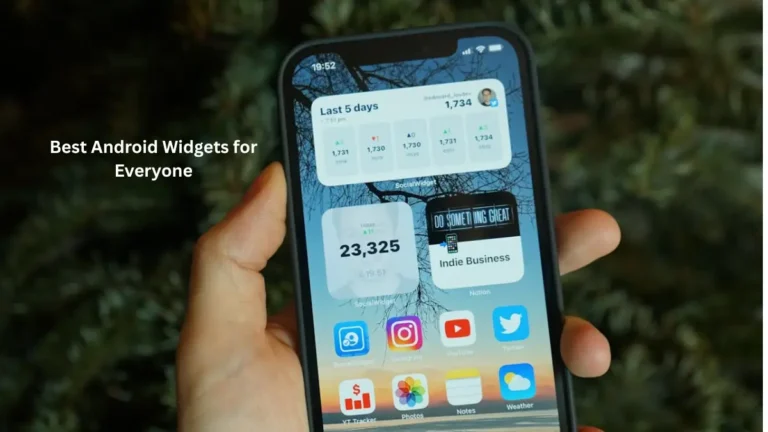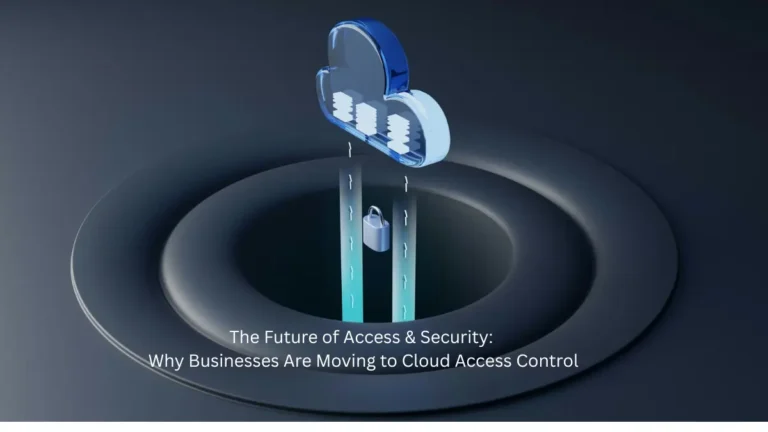PC performance can be hard to monitor. While you might have a pretty good idea of what programs are running and how much RAM you’re using, it is near impossible to know if your PC is performing at its best. Luckily, these tips will help you improve your PC performance and make sure that it’s running as it was originally designed. Check out the following 10 tips for better PC performance today!
Identify whether your PC is performing optimally
First, you should know what’s going on with your PC. Look up CPU and power usage.
Second, if your PC is running slow, try to identify which programs might be taking up your PC’s resources. Windows Task Manager can help you do this easily by monitoring the performance of different tasks in real-time!
Third, monitor how long it takes for programs to start and shut down. You can use the Windows Task Manager to see how long it takes for programs to start and shut down: Programs that take a long time to start or shut down are using more resources than necessary.
Fourth, keep an eye out for disk I/O errors. These errors occur when data cannot be read from or written to the hard drive. If you detect these errors frequently, this could be a sign that something is wrong with your hard drive and that you should consider reinstalling it (if possible). If you have other component failures like RAM or video card problems, this could also be an indication of a larger issue with your PC.
Make sure your PC is up to snuff
The first thing you need to do is make sure that your PC will be able to run the programs you’re running. To do this, you need to make sure that the RAM in your system has enough space to store the data and files you’ll be using. Also look here for CPU cooling devices.
It’s also important to keep an eye on what programs are running at any given time. If a program isn’t needed for a particular task, it can be closed down or even uninstalled. This will free up space for other programs and save you from being caught off guard by unexpected crashes or glitches.
If nothing else, try shutting down all unnecessary programs before playing a game or doing anything else CPU-intensive—that way, there won’t be any lag!
Clean out your PC
The first step to improving your PC performance is to keep it clean. Make sure that your PC has been defragmented and that it is as fresh as possible. This will ensure that you have enough performance for your needs and that you aren’t wasting time waiting on a slow system.
In addition, if your PC seems sluggish or like it has too many programs running simultaneously, be sure to uninstall unnecessary applications and programs. This will reduce the load on the system and allow it to perform better when needed.
Optimize Windows settings
One of the easiest ways to improve PC performance is to optimize Windows settings. As you’ll soon see, optimizing your Windows settings can help make a huge difference in the performance of your computer.
The first step towards optimization is always updating your system. You’ll want to keep your system up-to-date so that any problems are fixed quickly and efficiently. Another easy way to improve PC performance is to change your power plan settings. If you have a laptop and use it on battery power, you should select the “high performance” power plan setting so that the CPU runs at maximum speed while using minimal battery power.
Additionally, if you have multiple GPUs installed in your PC, you can also optimize these settings and even set custom fan speeds for each card with GPU-Z. For example, if you have two Nvidia GPUs installed in your computer, you could assign one GPU to run at 100 percent capacity while the other is idle and uses 20 percent of its energy instead.
Optimize software settings
The first thing you should do is make sure that your software is up-to-date.
Not only will this ensure that your PC is running at optimal performance, but it can also prevent security vulnerabilities from being exploited.
Next, you should make sure that your virus protection software is up to date so that it can detect and remove any malware inhabiting your computer.
Next, you should adjust the settings for various programs. For instance, by default, most email programs have their spam filters enabled when they’re sent to them from a new email account. This prevents spam emails from cluttering up your inbox and helps keep your inbox clean and optimized. Also, enabling these features can help speed up how quickly you receive emails on your PC!
Get the right RAM for your CPU
The amount of RAM you have on your PC can play a huge role in how well it performs. For example, having less RAM than the recommended amount would lead to lag and stuttering.
If you want to make sure that your PC has enough RAM, it is important to get the right type of RAM for your CPU. In general, most computers will come with DDR3 or DDR4 Ram installed. One thing to note is that DDR4 is faster than DDR3, but both are relatively fast when compared to DDR5.
If you’re not sure what type of RAM you need, try downloading one of these two free tools: Motherboard Monitor and MemTest86+
Motherboard Monitor lets you know what type of RAM your computer needs, while MemTest86+ will test your system for random errors and verify that all of your ram is working properly.
Update drivers and BIOS
If you’re experiencing slow performance, it could be due to outdated drivers or BIOS. It’s essential that you update your drivers and BIOS if your PC is struggling.
Updating your drivers will ensure that your PC is running optimally. If you’re experiencing a dead battery, for example, using the latest driver for your motherboard will ensure that the battery isn’t going to cause any more issues.
Additionally, updating your BIOS ensures that there are no hidden bugs in the settings (which can lead to a computer crashing).
Update Windows with the latest updates
Windows is a complex operating system with many settings and files. Without updates, your PC will be less secure and might have more issues than if you updated it regularly.
Updating Windows is the simplest way to make sure that your PC is running at optimal performance levels. For those who are newer to Windows and want to update their system, all they need to do is click on the “Update Now” button in the System Control Panel. This will automatically download, install and reboot your computer into the latest version of Windows. If you’re an experienced Windows user but haven’t updated recently, or if you just want a fresh start after spending a couple hours tweaking settings manually, then I recommend downloading the latest version of Windows by clicking on “Get free upgrade now.”
Disable unnecessary apps
Apps are notorious for running in the background, consuming resources and using up precious processing power. If you find that certain programs are consuming too much power, or slowing down your PC performance, it might be time to disable them.
For instance, if you’re on a laptop with an Nvidia GPU and a lot of heavy-duty programs running, consider disabling the Nvidia software altogether. This will free up more resources and make your laptop run smoother.
If you have a desktop computer with multiple hard drives, consider disabling one of them to free up space and improve your overall performance.
You can also encourage apps to use less CPU by enabling “Optimize Apps” on Windows 10 settings. On Windows 7 or 8, this option is found in the Task Scheduler program under “System.”
Conclusion
A PC is more than just a monitor and keyboard. If you want your PC to perform at its best, follow these quick tips to make sure your computer is up to snuff.