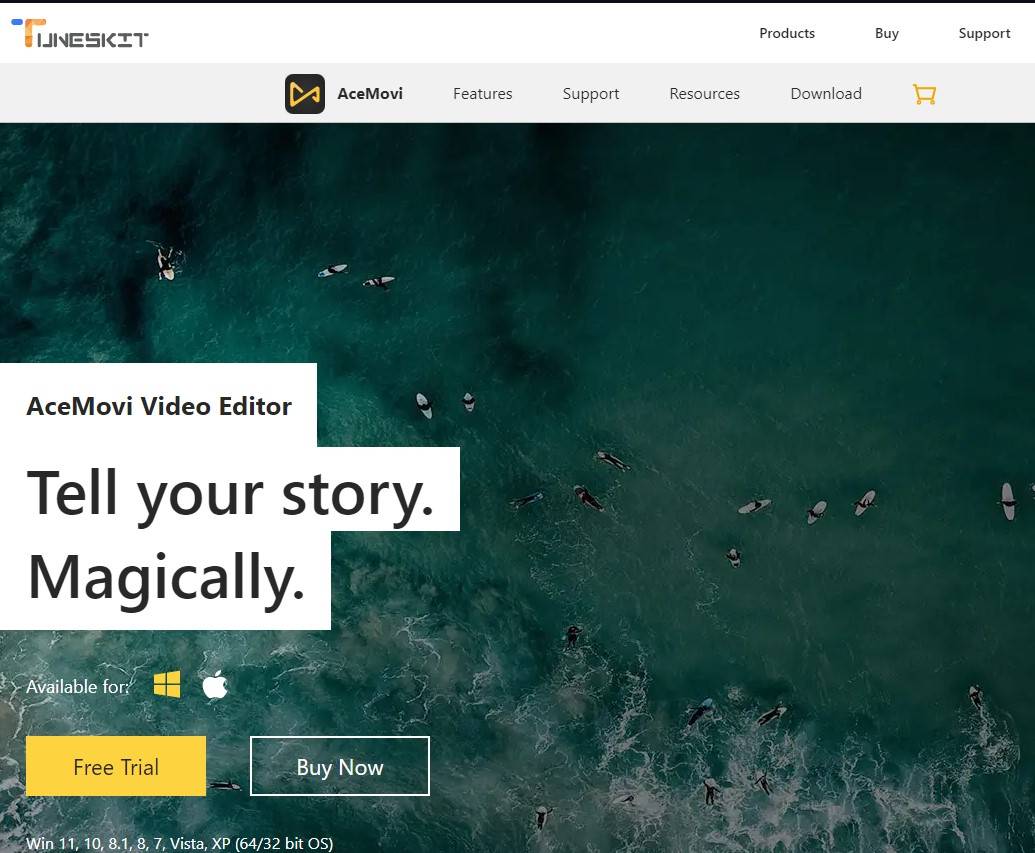Last Updated on July 14, 2024 by Team Experts
Editing video is never the easiest of the task. But that does not mean it has to be more complex than it needs to be. If you are using good video editing software to take care of all your editing needs, it will not take extensive editing knowledge to do it. And on that note, today we are going to introduce the TunesKit AceMovi Video Editor.
With an editor like the TunesKit AceMovi Video Editor, even most newcomers can make professional-looking videos anytime. As new and new features are getting added every day, this just might be the best video editor we have come across recently.
The software has a great reputation for simplifying the editing process and offer various image, videos, texts, and audio to add from the stock library.
Keeping that in mind, let us dive right into the TunesKit AceMovi Video Editor, and find out what it is all about.
Features
Before jumping further into the TunesKit AceMovi Video Editor, let us take a look at the amazing features it offers.
- Format support
The video editor offers support for a wide range of format support including, 3GP, MPG, 3GP-2, MKV, MP4, M4V, and much more. It also offers device support for, LG TV, PSP, XBOX, Apple TV, iPad, iPhone, and many more.
- Platform support
Professional level videos can be edited on both Windows and MAC computers.
- Stock library
With the ace movie video editor, you get a wide range of stock content to use on your edited videos. This includes music tracks, images, and creative videos.
- Social media sharing
Another great feature of this tool is the ability to share your edited video to social media directly from the software. You can share your content on Facebook, Vimeo, YouTube, and many other similar websites. You can also choose to export it to your computer.
- Custom resolution
With the video editing software, you can select a custom resolution for your output content. This gives you control over not only the quality of the video but also the file size.
- Real-time preview
Real-time preview is another big feature of this video editor. Unlike other editors where you have to wait for the editing to finish and render before you can see the final product, TunesKit AceMovi Video Editor allows you to watch your changes in real-time.
- Transitions
Looking to add cool transitions to make your videos pop off? The TunesKit AceMovi Video Editor has got you covered there as well.
There is a massive selection of transition effects added in the software including marge, split, slide, fade, push, zoom, whisk, and much more. You can also change the direction and the duration of the transition to customize your video fully.
Check out the video below to see all the features in the work.
How to edit using the TunesKit AceMovi Video Editor [Step by step guide]
Here are the simple steps on how to use the video editor and take your videos to a new height.
Step 1:
To start things off, visit the official TunesKit AceMovi Video Editor website. Here you will find the download link for both the free trial and purchase. Make sure to download the installation file on your computer.
Once the file is downloaded, double click on it to start installing. After the installation is complete, launch the software.
Step 2: Once the software is launched, you will be greeted with windows like this.

Step 3: Now on the top right corner, click on import and choose the file/files you want to edit or marge for content. You can also drag and drop the files onto the software.
Step 4: Once the media is imported, you will be able to see the media on the left side media library corner. The middle section is dedicated to your preview window, where you can see the real-time edits.
On the right-hand side is the edit window where you can customize every aspect of the video. The toolbar and the timeline to make precise adjustments to the video will be below the previous three parts.
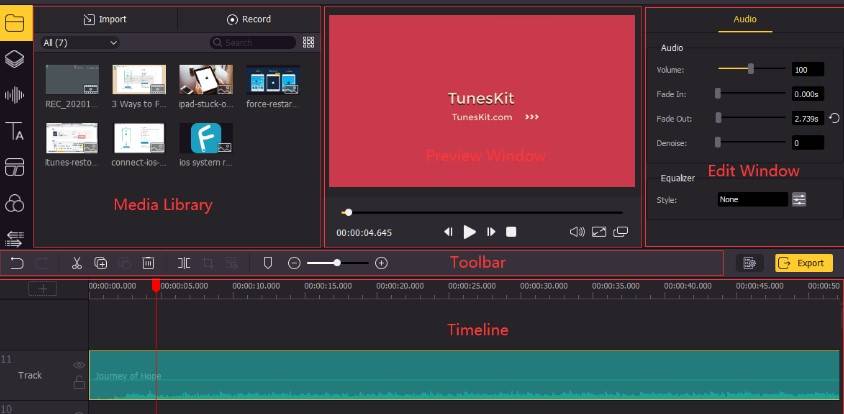
Step 4:
Once the editing is complete, click on the yellow export button on the right side of the toolbar. Here you will have to choose the output name of the video and the save location of the video.
Below the output path, you will see an option to change the resolution of the edited video, which you can manually adjust. Once you set your desired video resolution, the output file size and the duration of the video will be shown at the bottom.
Once you are happy with the result, click on export, and you will be good to go.
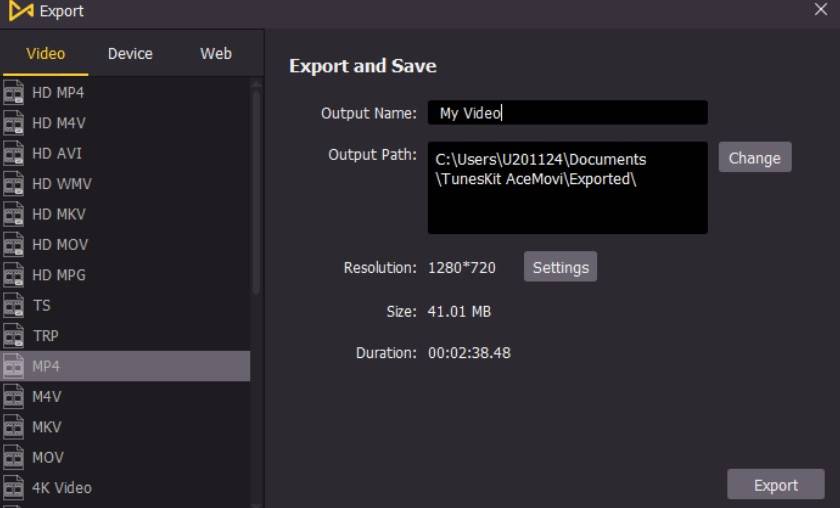
Pros and cons
Here are some of the pros and cons of the software that we felt responsible to add to our honest TunesKit AceMovi Video Editor review.
Pros
- Very intuitive interface makes it easy to use.
- Support for all the popular formats and devices in both the audio and video sector.
- Free trial is available for you to try before making a purchase.
- You can use the tool on both windows and mac.
- The massive stock library offers all the additional content you might want for your editing needs.
- You can choose to export the edited file to both audio-only or video format.
Cons
- We are still waiting to see Linux support. But if you are using windows or mac, it will not be an issue for you.
Final thoughts
That ends our today’s discussion on the honest TunesKit AceMovi Video Editor. The software is amazing for both expert and beginner-level video editors due to its hassle-free learning curve.
And with so many tutorials available on the internet, you will be able to elevate your video content to the next level effortlessly. So, try it out today and stay tuned for more updates.