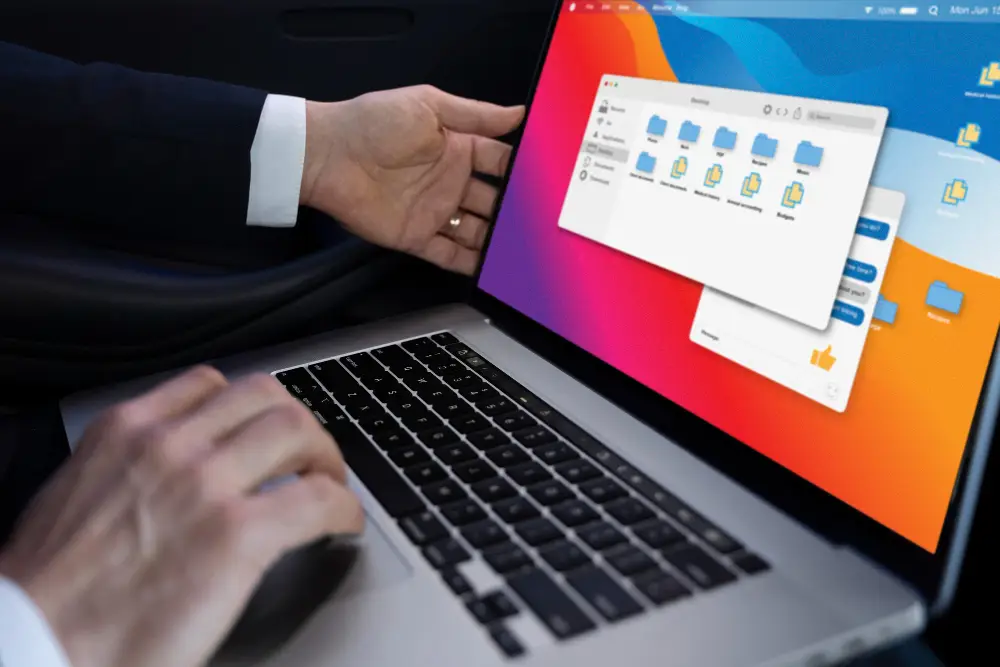Last Updated on April 8, 2024 by Team Experts
Are you wondering how to transfer Outlook from Mac to Windows operating system? If yes, then your finds ended here. Because in this guide, we have explained the reliable techniques to access emails from Outlook from Mac to Windows Operating system by using OLM to PST Converter.
Microsoft Outlook provides both applications to access mailbox data. Both software are ideal to each other but the single difference comes between their file extension to store mailbox data. On Mac, OLM files are used to store mailbox data while PST files are used in windows to contain mailbox data.
Why Do Users Want to Access Outlook from Mac to Windows Operating System?
- When a user gets an OLM file from their client and wants to access it on a Windows computer.
- Sometimes, users want to share OLM files with co-workers but they are still using Windows Outlook.
- If a user wants to migrate from Mac to Windows computer.
How to Transfer Outlook from Mac to Windows Operating System Manually?
If you have available both Mac and windows operating system then you perform manually as we have mentioned below:
- First, launch Mac Outlook and then go to the file option.
- Then, click on Add Account and configure a new IMAP account.
- Now, transfer mailbox data from Mac to IMAP account.
- Then, Open Outlook in windows and configure the same IMAP account with it.
- Migrate mailbox data from IMAP to Windows Outlook.
- Now, You have successfully transferred mailbox data from Mac to Windows machine.
Limitations of Manual Approach
- It will take lots of time and be a very complicated process.
- Users must be familiar with both Outlook platforms to complete this process.
- During multiple configurations, there is a high possibility of data corruption.
How to Access Outlook from Mac to Windows Operating System Via Automated Technique?
If you do not have both machines at the same time then you can export mailbox data in OLM file from Mac Outlook and opt Corbett OLM Converter is the perfect application and it allows you to convert single or multiple OLM files at one attempt without losing any information.
- Download the application and run it on your computer.
- Browse OLM file and add into the software interface
- Choose the PST option in the list of export types.
- Finally, provide an output path and click on export to get the result quickly.
Benefits of Using Professional Technique
- The mailbox data hierarchy remains the same as before the conversion. Also, PST File Converter offers strong data security to prevent any effect with the original file.
- This software is much easier to handle by all types of professional and individual users.
- It also offers you to import OLM to Windows Outlook.
- With this software, you can convert selective mailbox data as per date range, subject, sender, recipients etc.
- There is no need to install any other application, not even Outlook, to complete the process.
Time to Wrap Up
In this guide, we have shared the reliable process to transfer Outlook from Mac to windows operating system manually and using professional technique. If you have available both machines or are completely familiar with both Outlook platforms then you perform manually. Otherwise, we recommend you to opt for an expert verified professional solution to complete the process without taking any risk with mailbox data.