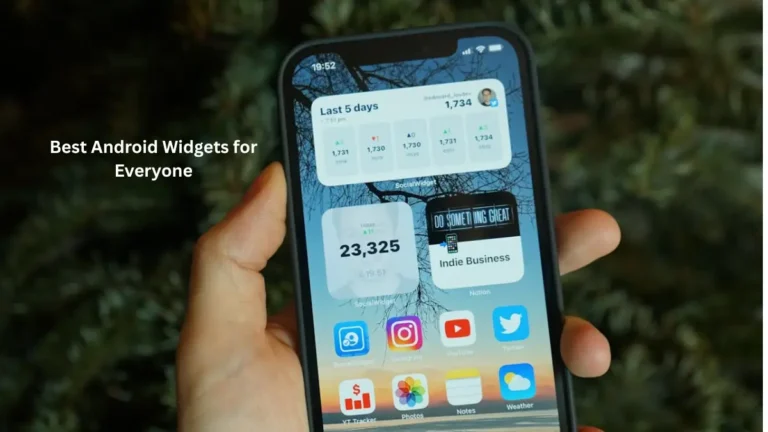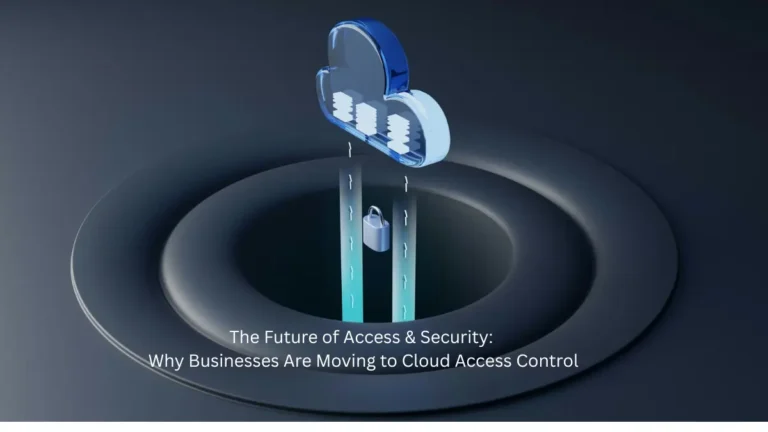Steam is a digital distribution platform developed by Valve Corporation to buy and play video games. Steam offers digital rights management (DRM), matchmaking servers, video streaming, and social media services. Provides the user with automatic installation and update of games and community features such as friend groups and lists, cloud saves, chat and voice functions within the game.
However, there have been numerous reports recently that a “friend list” is not available despite the Internet connection established and the account registered. This error persisted despite having refreshed the window several times. In this article, we will tell you some of the reasons behind this error – steam friends network unreachable and provide you with practical solutions to ensure that the problem is completely eliminated.
What causes the inaccessibility of the Friends Network on Steam?
There is no specific reason for this error to occur, but according to our reports, some of the reasons for this error are:
- Beta mode: Sometimes, to test new features, Steam client releases beta versions of the app and there are usually some bugs in these versions. One of these errors was found in Steam Chat beta mode.
- Cache: Applications generally store temporary files on your system to reduce time
What to do when you get the “Unable to access friend’s network” error on Steam
One of the problems you might encounter when launching Steam is that you are not able to access your friends list. This will prevent you from communicating with your friends on Steam. Here’s what to do to fix this problem.
Solution 1. Delete cookies in Steam web browser
Some users reported that Steam Friends Network Unreachable error is related to cookies in the Steam web browser. Sometimes this cache can get corrupted and cause problems. After clearing all web cache and cookies, they removed Steam Unreachable error message from Buddy Network. Then you can try it out.
If you do not know how to delete all your cookies in the Steam web browser, you can follow the steps below:
- Step 1. Launch the Steam client on your computer.
- Step 2. Click on Steam in the top toolbar and choose Settings from the dropdown menu.
- Step 3. Go to the web browser section. Then click on Clear web browser cache and clear all web browser cookie buttons.

After clearing the cache and cookies of the Steam web browser, the friends network unreachable steam cannot be accessed error should be fixed. However, if this is not helpful for your case, then you may proceed to the next method.
Solution 2. Change Steam properties
According to some user reviews, another effective way to fix the friends network unreachable steam error is to change Steam’s properties. If you already have Steam on your desktop, you can follow the steps below to instantly change its properties and see if it works.

- Step 1. Right-click on the Steam shortcut on your computer and then select “Properties” from the context menu.
- Step 2. Add -nofriendsui in destination window and click Apply and OK to save it.
“C: \ Program Files (x86) \ Steam \ Steam.exe” –nofriendsui
Add nofriendsui in destination window
- Step 3. If adding -nofriendsui doesn’t work, in the destination field add -nofriendsui -nochatui and click apply and ok to save the change.
After changing the properties, check if you can access the Friends List without the Stream Unreachable error from the Friends Network.
Solution 3. Disable beta mode
If you are using the beta version of the Steam app, it is easy to find some errors in these versions, such as the Steam Friends Network Unreachable error. Thankfully, Steam offers users the option to exit the beta mode. If you are using the beta software, please follow the steps below to unsubscribe from all beta programs.

If you don’t know how to cancel the trial mode, see the next steps.
- Step 1. Launch the Steam client and log into your account.
- Step2. Click the Steam button in the upper left corner, then click “Settings” from the drop-down menu.
- Step3. Under Account, click the Change button under the Beta Sharing heading. Then select NONE-Opt out of all beta programs from the dropdown list.
Withdrawal from all trial programs
- Step 4. Click “OK” to save the change.
After exiting the beta client mode, you will no longer receive beta updates. Then check if the Steam Friends Network Unreachable error message is gone.
Also read: 4 Solutions to USB Drive Not Showing Files and Folders