Last Updated on July 19, 2024 by Team Experts
Where do files go when deleted from SD card?
Using SD cards to store pictures taken during the journey, files received from your friends, and videos downloaded, are very common in your daily life. As a tiny storage device, an SD card play a vital role in common users’ life and work.
But since it is usually tiny in size and volume, you might need to delete some items from time to time to free up space. And unexpected accidents come from that –no matter how prudent you are, you can’t avoid accidentally deleting some important files forever.
Or, even if you have cross-checked that the pictures were not in need anymore, you might regret the deletion one day. And, after deletion, when you changed your mind, you found that the deleted SD card files were not in the Recycle Bin.
Then, where do files go when deleted from SD card? Why are they not in the trash bin on the desktop? Actually, when files get deleted from an external storage media, they will not be thrown into the recycle bin, but directly removed from your computer.
This is because your deleting operation will leave a “deleted” tag to the file, and the pointer to the file will be removed from the device; while the file itself stays in the original location and wait for overwriting.
But that’s for a local environment. If data gets deleted from an external storage device, e.g., an SD card, the tag won’t be acknowledged by the computer for the sake of safety and privacy.
Otherwise, the data wiped from an SD card can be recovered on any computer, which will lead to privacy leaking.
Now, maybe you are eagerly seeking ways to recover deleted files from SD cards. Normally, you can turn to backups or complex commands. But experts will suggest common users take advantage of professional data recovery solutions.
An expert solution to recover deleted files from SD cards
With a handy tool, you could free yourself from back-breaking attempts and upsetting failures. Among a mass of programs, the one that offers a high success rate will be preferable.
Given that, AOMEI Data Recovery for Windows will provide comprehensive Windows data recovery solutions for users.
Developed by AOMEI, the leader of the data security industry, it is excellent in capability, usability, stability, and compatibility.
Embedded with advanced scanning techs, it searches and detects deleted and lost data with Quick Scan & Deep Scan very quickly.
Providing an intuitive user interface, users without any data recovery experience and computer expertise can handle it very well.
Supported by a sophisticated team, it is stably updated with new functions and debug processes.
Also, specially designed for Windows users, it works perfectly with Windows 11/10/8/7 SP 1, & Server.
Easy steps to recover deleted files from SD cards are presented below.
1. Connect your SD card > select the SD card drive > Start Scan.
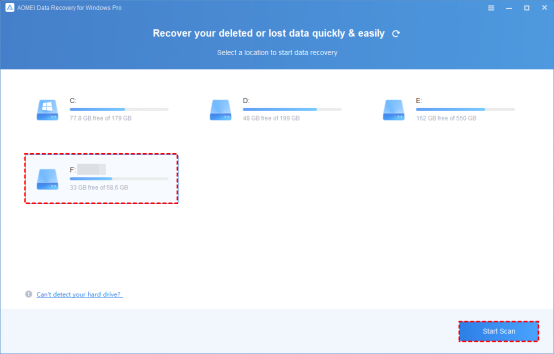
2. Quick Scan is for NTFS drives. Using a non-NTFS SD card, look for your files in Other missing files.
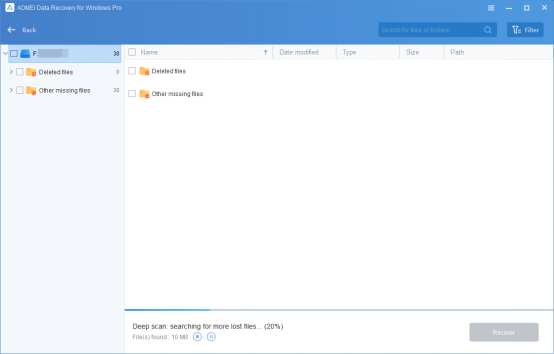
3. Target your wanted files with filters, or sort the files by Date modified, Type, Size, etc. Or check for the Other missing files folder and select the files you need > click Recover x files.
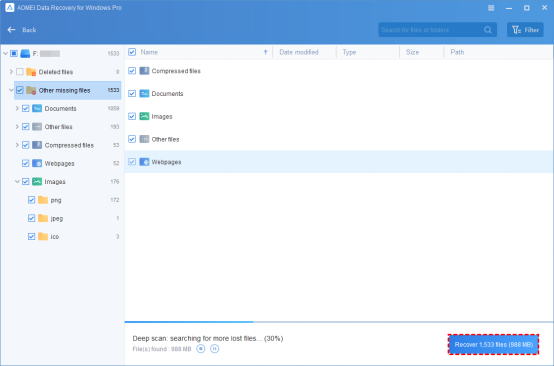
Within only 3 steps, you could restore deleted SD card files easily.
Related suggestions
To recover deleted files from SD cards, turning to an efficient solution will be much faster and easier – using a trust-worthy windows data recovery tool.
After the full introduction of approaches to recover files from SD cards, some extra related suggestions might also be of some help.
· When organizing files on your SD card, don’t rush to delete anything.
· Connect and disconnect your SD card properly.
· Back up your important data from time to time.
· Tools facilitate you in Windows data rescue. And the same is for iOS devices. When you need solutions for iPhone data recovery, don’t hesitate to seek help from a reliable tool to save your time and labor.
Read more: Clear Guide to Move Photos from Dropbox to Google Photos

