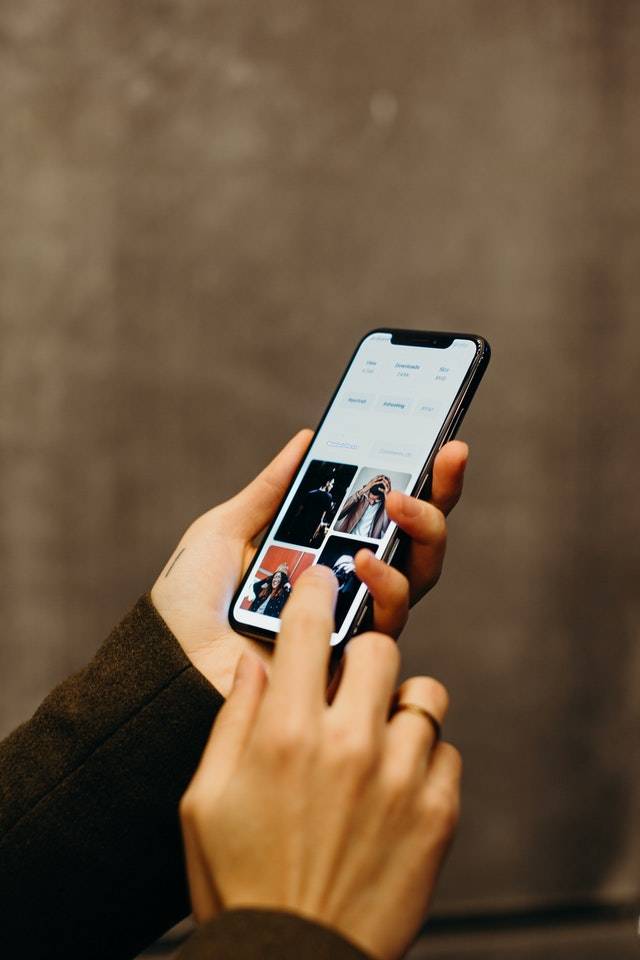Last Updated on July 19, 2024 by Team Experts
Why Move Photos from Dropbox to Google Photos?
As a popular cloud drive, Dropbox gives an efficient way to collaborate with multiple individuals to work on projects. Trusted by most small and large businesses to streamline the whole process, Dropbox provides a secure and easy way to store and manage files of all kinds. However, you may face myriad problems with storing photos and videos in Dropbox. Because Dropbox has a limited 2 GB of free storage. Dropbox doesn’t support versatile types of files. And you cannot edit photos directly on Dropbox.
Google Photos, developed by Google, is a cloud storage service for storing and sharing photos. It provides several built-in photo editing features that Dropbox does not have. In addition, Google Photos perfectly organize photos with galleries and extensions. Therefore, learning how to move photos and videos from Dropbox to Google Photos is a wise decision.
Move Dropbox Photos to Google Photos via MultCloud
When talking about cloud-to-cloud migration, the first and most common method that you may think of is manually downloading photos and videos from Dropbox and then re-uploading them to Google Photos with unstable network speed and the lack of local storage space. This traditional method can be effective if you only want to move one or a few photos from Dropbox to Google Photos.
So, how to transfer photos and videos from Dropbox to Google Photos in the easiest and most time-saving way without experiencing any data loss or long-time waiting conditions? Here you can try to use a free cloud sync and transfer web service, MultCloud.
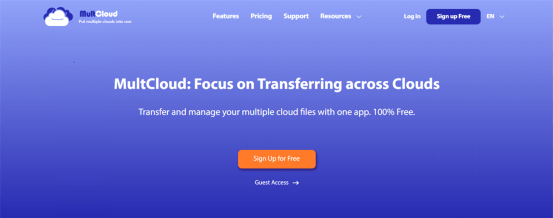
MultCloud supports more than 30 leading clouds and provides a professional web interface for you to access cloud files, manage all your clouds, and transfer data between clouds seamlessly with one click. If you want to migrate photos from Dropbox to Google Photos or migrate Dropbox to OneDrive at once, the Cloud Transfer function could give you the best help.
Step 1. Get an account with MultCloud.
Step 2. Add your Dropbox and Google Photos accounts to MultCloud by clicking “Add Cloud”. Choose the icons of Dropbox and Google Photos respectively, the pop-up window will guide you to add your clouds to MultCloud securely.
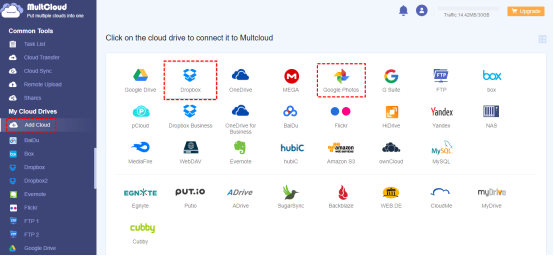
Step 3. Now you can create your Dropbox to Google Photos photo migration on the Cloud Transfer page. Just select the photos and videos of your Dropbox account as the source, then select Google Photos as the destination.
Step 4. Click the “Transfer Now” button to turn on the Cloud Transfer task immediately.

MultCloud supports offline transfer so you don’t have to wait for the Cloud Transfer task to be completed. And you can set up a daily, weekly, or monthly scheduled photo transfer plan in the “Schedule” for MultCloud to automatically move your photos from Dropbox to Google Photos.
More About MultCloud
As a professional and industry-leading web-based cloud file manager, MultCloud not only can help you copy photos from Dropbox to Google Photos without any complicated steps but also can sync Dropbox to OneDrive or backup Google Photos to Flickr most efficiently with the help of Cloud Sync and Cloud Backup features. All these features only require you to take little steps similar to the Cloud Transfer function.
For Cloud Sync, MultCloud offers 10 perfect cloud sync modes in one-way, two-way, or in real-time for you to customize your cloud-to-cloud sync task and make your work more efficient.
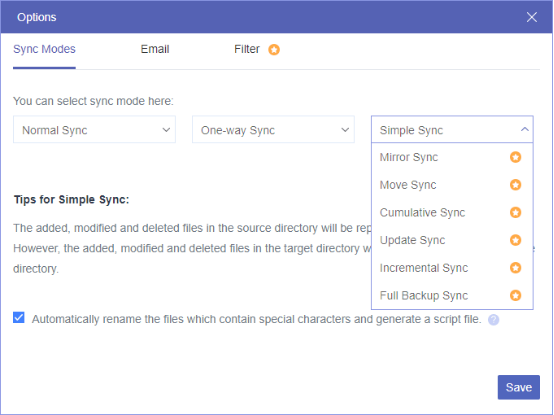
For Cloud Backup, MultCloud is able to store up to 1000 versions of each cloud backup task for you to easily access, delete, or restore one of the versions directly in MultCloud. And you can set up automatic cloud-to-cloud backup as a smart way to put double-security on your cloud files.
What’s more, by adding all your cloud storage services to MultCloud, you can upload, download, share, delete, cut, copy, preview, or rename files with your clouds conveniently in MultCloud.
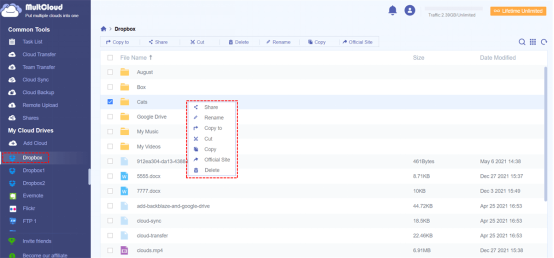
Summary
You can largely save your time and energy by using MultCloud to move photos from Dropbox to Google Photos at once. After that, the best online photo management, the artificial intelligence of face recognition filter, the 15 GB of free cloud storage, and the deep connection of Gmail and other Google products can all be acquired by you.
Read more: How to Find and Remove Similar Photos