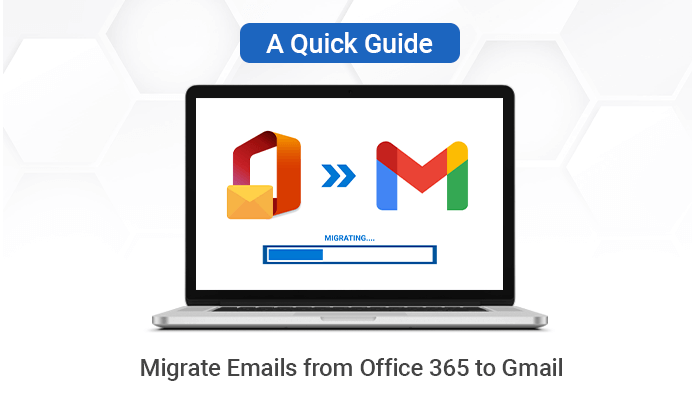Last Updated on July 26, 2024 by Team Experts
Summary – Nowadays, it is very common to migrate emails from one email client to another. Some of them prefer to migrate emails from Office 365 to Gmail. Here, you will get the detailed information regarding why most users prefer to export Office 365 to Gmail. In addition, we will also include various methods to make it easy. However, if any of you don’t want to follow the manual methods, you can use the Sysinfo Mail Migration Tool.
What is the need to move email from office 365 to Gmail?
In this part, we will discuss why users move from O365 to Gmail. Let’s discuss this.
- Gmail offers free 25Gb of storage space for business purposes which means it can directly store a massive amount of email messages that contain heavy files.
- Users can access Gmail anywhere where they connect to the internet.
- Gmail has zero maintenance, low cost, and data storage in the cloud, which consists of your email, events, and documents. Through this, users can open it when they get connected to the browser.
Here, we discussed numerous reasons users transfer emails from Office 365 to Gmail. Furthermore, we are going to tell you the different methods.
Numerous Strategies to Migrate Emails from Office 365 to Gmail
We are going to discuss some methods that will include professional and manual. The first two methods will do manually. After that, we will discuss the professional method.
- How to set up an O365 Account to Gmail?
- Through Copy and Paste
- Migrate O365 to Gmail through Professional Method
Method 1: How to set up an O365 Account on Gmail
- First, Sign in to your Gmail account > gear icon > Accounts > Import option.
- Choose Import mail & Contacts > Type your Office 365 ID > Continue.
- After that, write the password for Office 365.
- Moving further, migrate Emails from Office 365 email to Gmail.
- Then, you have to type POP username, POP server, and port number.
- In the end, Hit on the Start Import button.
Finally, you can see that your migration process is done successfully.
Method 2: Through Copy and Paste Wizard
- Open MS Outlook application > File tab.
- Moving Further, press the Add Account option.
- After that, type your Gmail credentials to set up an account in MS Outlook.
In the end, you can effortlessly see that your migration process is done successfully.
Challenges faced by the users while performing the Manual Method
- These methods require a basic piece of knowledge for implementation.
- While the migration process leads to the loss of your crucial information.
- If you have a poor network connection will lead to a pause in the migration process, and you will need to start again.
- It is a very time-consuming and complex method.
Here, we have discussed the drawbacks of performing the manual method. Moving ahead, we will discuss the third-party tool for ease of use.
Method 3: Migrate o365 to Gmail
If you don’t want to opt for the manual method, you can directly go with a third-party tool such as Sysinfo Mail Migration Software. Users can easily use this utility to migrate emails from Office 365 to Gmail. Furthermore, it is a solution for Email Migration that aids businesses or individuals.It also allow users to export Office 365 mailbox to PST, MBOX, EML and other file formats. This wizard migrates all emails of data from One Email Client to Another with 100% of assurance to secure the data. The topmost part is that users can also move files in bulk with attachments.
Conclusion:
Users straightforwardly see the difference between the manual method and the professional method. They can choose whatever they are comfortable performing further. In the manual method, users are required to perform each step, and it is very time-consuming. On the other hand, the professional method helps users to migrate emails from Office 365 to Gmail.
Read more: Simple Solution To Convert PST to MBOX File: Quick Method