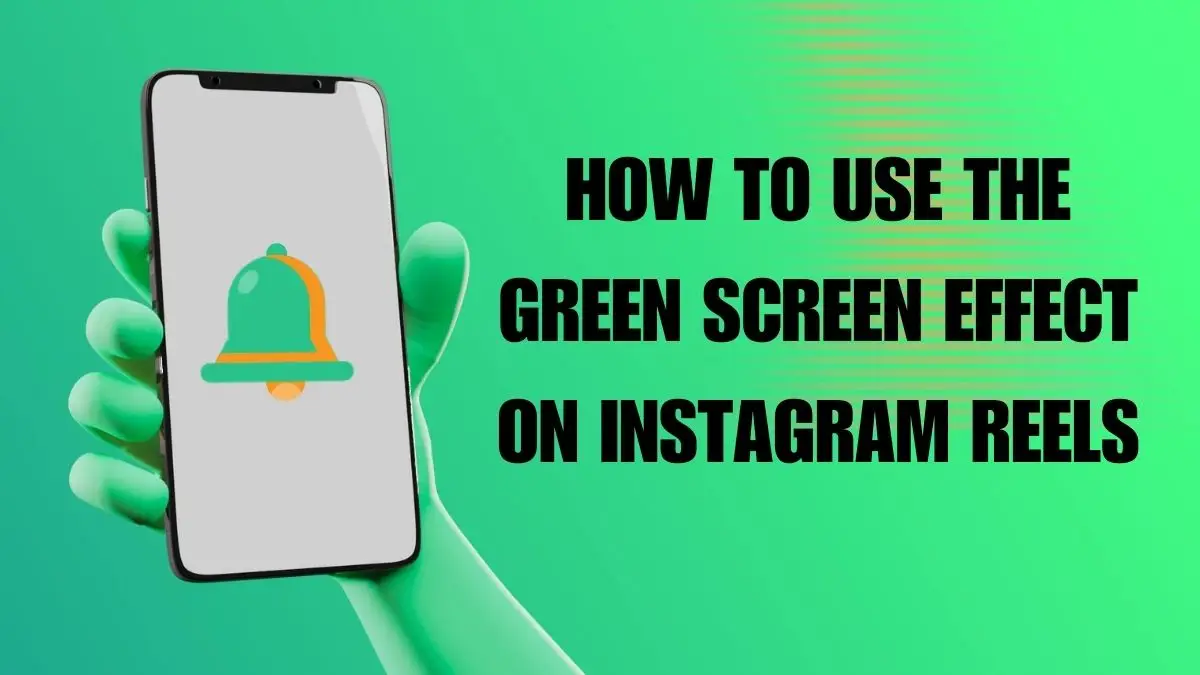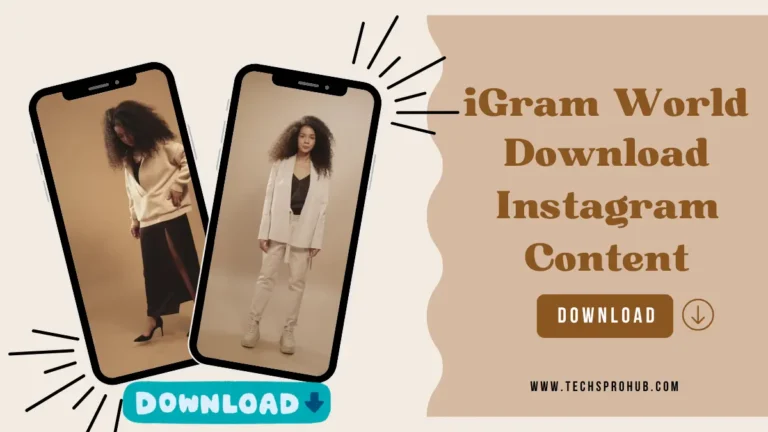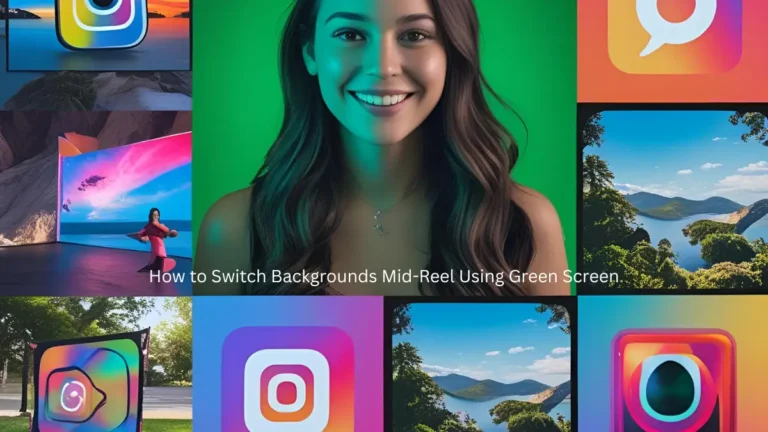How to use the green screen effect on Instagram Reels can transform your content from basic to brilliant. This effect lets you place any image or video behind yourself, creating professional-looking content without expensive equipment. Here’s exactly how to do it.
Table of Contents
Getting Started: What You Need
Before diving in, gather these essentials:
- Updated Instagram app
- High-quality background image (1080×1920 pixels recommended)
- Good lighting (natural light or simple ring light)
- Solid-colored clothing that contrasts with your background
Your background choice matters. Select high-contrast images that aren’t too busy or similar to your clothing colors.
Step 1: Access the Green Screen Effect
Open Instagram and tap the “+” icon, then select “Reel.” Look for the Effects icon (sparkle symbol) on the left side of your screen. Tap it to open the effects library.
Search for “Green Screen” using the magnifying glass icon. Once you find it, select the effect and bookmark it by tapping the star icon – this saves time for future use.
Step 2: Add Your Background
With the green screen effect active, tap “Add Media” to upload your background content. You can choose from:
- Your camera roll images
- Your saved videos
- Instagram’s stock backgrounds
Select backgrounds that complement your content rather than compete with it. For tutorials, use screenshots. For storytelling, try location images.
Step 3: Position Yourself Perfectly
Use pinch gestures to resize yourself on screen. The sweet spot is keeping yourself at about 60% of the total screen height – this creates good visual balance.
Position yourself where you won’t block important background elements. If your background has text, make sure you’re not covering it.
Step 4: Record Like a Pro
Hold the record button and start filming. Here’s what separates amateur from professional results:
Movement: Keep movements smooth and deliberate. Rapid gestures cause the effect to glitch.
Audio: Speak clearly toward your phone’s microphone. The green screen effect doesn’t improve sound quality.
Lighting: Face your light source. Shadows on your face confuse the edge detection.
Step 5: Advanced Techniques
Change Backgrounds Mid-Video: Tap “Change Background” during recording to switch scenes. This works great for before/after content or location transitions.
Multiple Takes: Record in segments if needed. You can trim and arrange clips afterward.
Camera Switching: Some versions let you switch between front and back cameras while recording.
Step 6: Edit Your Reel
Instagram’s editing tools let you:
- Trim clips by dragging the timeline edges
- Rearrange segments by holding and dragging
- Add text, stickers, or music
- Adjust timing and transitions
Preview your Reel before publishing. Check for messy edges or parts where the effect cuts you out incorrectly.
Troubleshooting Common Issues
Can’t Find Green Screen Effect? Update your Instagram app through your device’s app store. Some account types receive features at different times.
Messy Edges?
- Improve your lighting setup
- Wear solid colors that contrast with your background
- Avoid patterns or busy clothing
- Keep movements controlled
Choppy Performance?
- Close other apps while recording
- Restart your phone if Instagram feels sluggish
- Record shorter clips (15-30 seconds)
Creative Applications That Work
Educational Content: Place screenshots, charts, or websites behind you while explaining concepts. This keeps viewers engaged longer than standard videos.
Storytelling: Switch between different location backgrounds to create narrative flow.
Product Showcasing: Use subtle product images as backgrounds for natural promotion.
Trending Content: Use popular memes or viral images as backgrounds for timely content.
Professional Enhancement
For broadcast-quality results, consider using external editing apps like CapCut alongside Instagram’s built-in tools. Record against a physical green screen first, then import for precision editing.
This hybrid approach gives you professional control while maintaining Instagram’s ease of use.
Publishing Your Green Screen Reel
Choose an eye-catching cover image that represents your content well. Write clear captions and add relevant hashtags – #greenscreen works well for discoverability.
Monitor your Reel’s performance through Instagram Insights. Green screen content typically gets higher engagement rates when executed properly.
Key Success Tips
Start simple with static backgrounds before trying complex animations. Master the basics first – proper lighting and background selection determine 80% of your success.
Practice your content before recording. Knowing what you’ll say and do helps you move more naturally on camera.
The green screen effect works best when it enhances your message rather than distracting from it. Use it strategically, not in every video.
With these techniques, you’ll create professional-looking Instagram Reels that stand out in crowded feeds. The green screen effect is now essential for competitive content creation – master it, and you’ll have a significant advantage.