Last Updated on July 17, 2024 by Team Experts
Having a backup is a wise choice that can act as a locker and assist you when your data is severely corrupted; it’s not a decision to hold extra space. The BAK file is used by Microsoft SQL Server to store extra files for backups. However, there may be circumstances where a user is unable to open a BAK file in SQL Server. So, in this blog, we will discuss some mannual methods to open BAK file without SQL Server and how SQL Backup Recovery Tool can help you more to fix this issue.
Manual Methods to Open BAK File Without SQL Server
There are numerous manual methods available that can be used to accsessBAK file without SQL Server.
Method 1: Using Microsoft SQL Server Management Studio
On versions of SQL Server 2008 and higher, the CREATE DATABASE permission must first be assigned. However, this procedure can be completed in two steps.
Steps to Restore.BAK to SQL Server using MSSMO
- Start the MS SQL Server database and Select Databases > Task >Restore > Database.
- In the next wizard of Restore Database, select the General Option under “Select a page”.
- To browse the .bak file on the local drive, click the three dots right to “From device” under “Source to restore.”
- Select the accurate location of the BAK file and tap on the OK button.
- To proceed, mark the options for Full Database Backup and Transaction Log Backup, then click OK.
- Your restoration task will be finished once all the steps have been completed. Click OK.
Steps to Export .bak restored file into Excel
- Start the Access SQL Server Management Studio and log in with the required credentials.
- Select the Object Explorer and right-click on any database that you wish to open in Excel then tap on Task, next Export Data.
- The following wizard appears with the SQL Server Import & Export Wizard, click on Next to proceed.
- Select the data source from where you wish to copy the data and click Next.
- Now, select the location in Excel from which you want to copy data, then select “Copy one or more tables or views” and press Next.
- Select the Source Tables and Views, followed by the Next button.
- Mark Run immediately. Under the Save and Run package, hit Next > Finish.
- Click on the Report drop-down option and select Save Report to File.
- Select the Excel option to open the SQL database in Excel.
Method 2: Open BAK file in Excel
- Visit the location on a local drive where the MS SQL backup file is saved.
- Copy the file from the path and send it to the external device.
- Start the window file explorer, then select View > Options.
- Then, under advanced settings on the Folder Option Wizard, deselect the checkbox next to Hide Extensions for Known File Types, and click OK to move next.
- Go to the MS SQL BAK file and copy it into the external device and rename it.
- Change the BAK file extension from .bak to .xls/.xlsx.
- Now open the same converted file by double clicking on it and choosing the Excel file format to view the data.
Method 3: Open BAK File Online Using Transact-SQL Script.
- Open SQL Server database engine.
- Select the New Query Option on the standard bar.
- Now, run the Transact SQL script below to view the backup file content.
USE;
RESTORE HEADER ONLY;
FROM DISK-N’;
GO
Issues with performing manual tasks
- After changing the file extension to.xls/.xlsx or noticing incomplete material in the Excel file, the likelihood of BAK file corruption increases
- The requirements for MSSMO permissions and the significance of proper server configuration
- Transact-SQL scripts require advanced technical knowledge to execute. A server connection is also necessary.
Open BAK File Without SQL Server
SQL Backup Recovery is the best BAK file repair tool for SQL Server users who wish to open BAK files without installing SQL Server. The program can extract SQL Server databases (MDF & LDF) from BAK files and fix corrupt BKF files without compromising data integrity. It may also repair corrupted database backup files made with Microsoft SQL Server 2008, 12, 14, 16, and 2019. Moreover, users can also Fix SQL Database in Recovery Mode.
Easy Steps to Access BAK File Without SQL Server.
- Install and download the software and run it as an administrator.
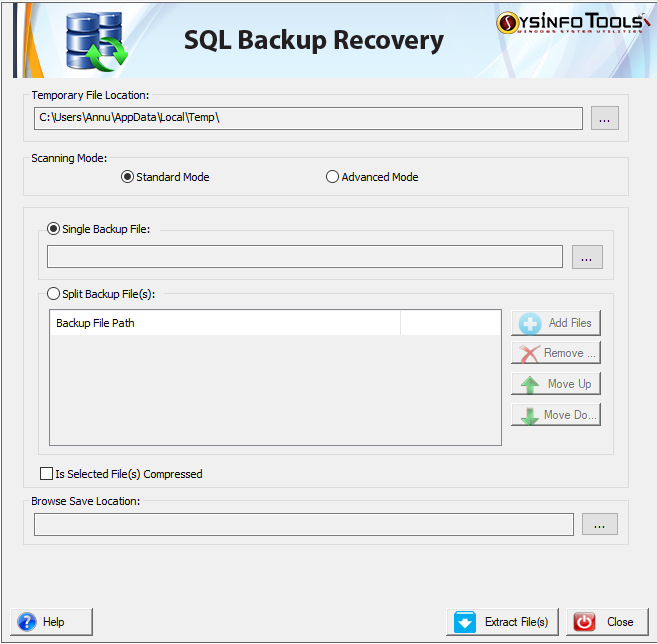
- Choose either the Standard or Advanced scanning mode for your corrupted file, based on the corruption level of the file.
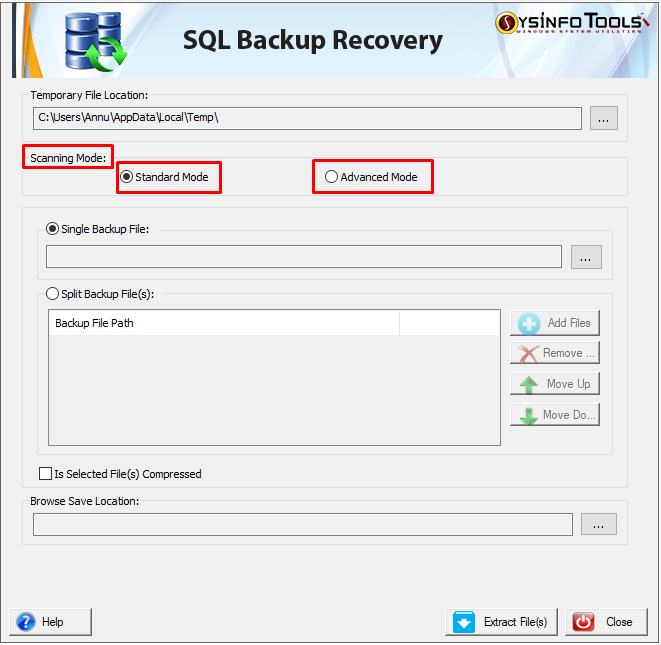
- Choose the option from Single Backup file or Split Backup File(s). The Single Backup File option allows you to add a single file, and Split Backup Files gives you the option to split large database files into smaller database files.

- Here, we’ve selected the Single Backup file option, and to add the SQL Backup file, we clicked the Browse button. Make sure, to check the Is Selected Files Compressed option.
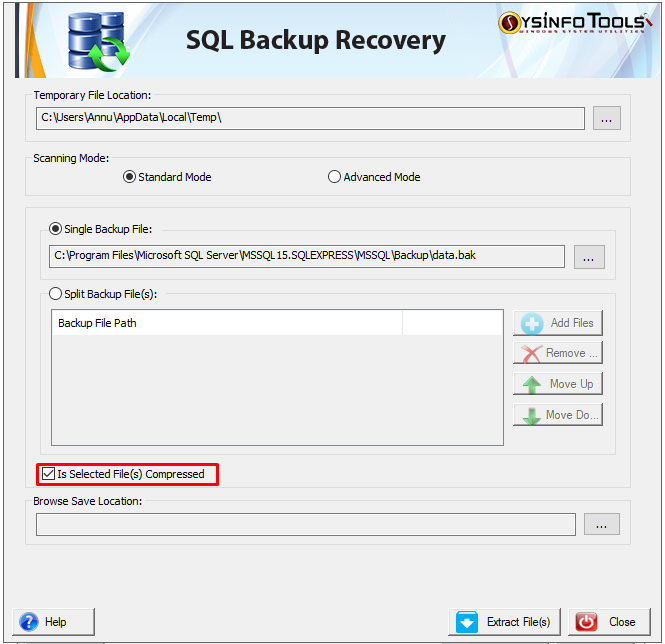
- Select Browse to choose where you want your output file to be saved.

- Further, tap the Extract File(s) option, and it will display a pop-up that asks you to manage the spaces.
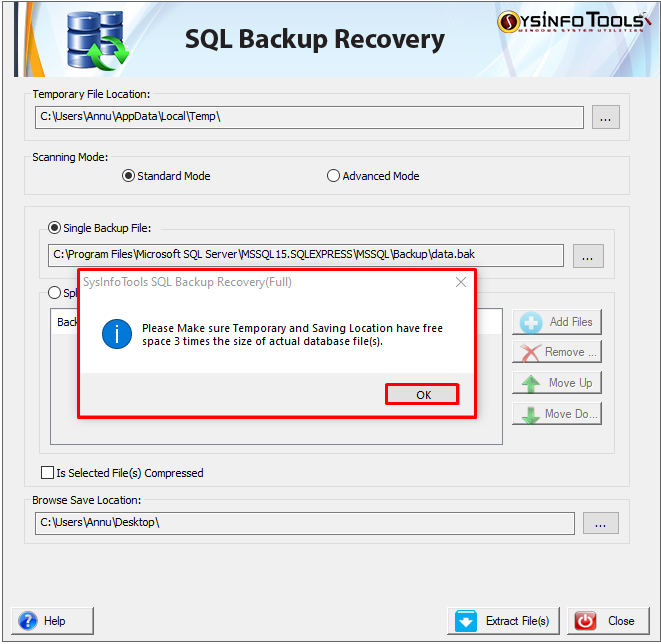
- Following, you’ll get the details of the added database, select it and then tap OK.
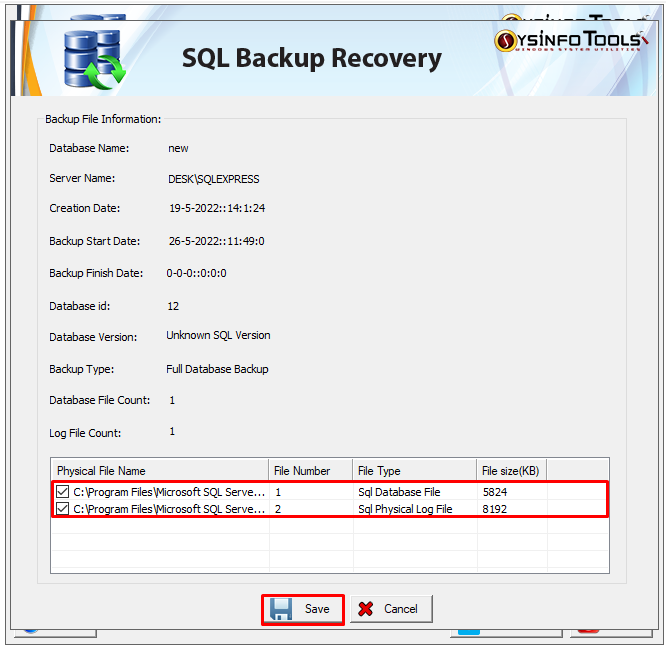
- The software shows all the details about a backup file, including the server name, start date, creation date, etc.
- The restored MDF and LDF files can be found in the section below. Check these files and click on the Save button.
- Once the saving process is complete, click OK.
CONCLUSION
In this blog, we have discussed how we can open BAK file without SQL Server, both manually and with the tool. You can also use manual methods to fix corrupted files, but an automated tool will enable you to open files without SQL Server as well as extract (MDF & LDF) from BAK files and fix them.
Read more: Best Ways to Add AOL Account to Outlook

