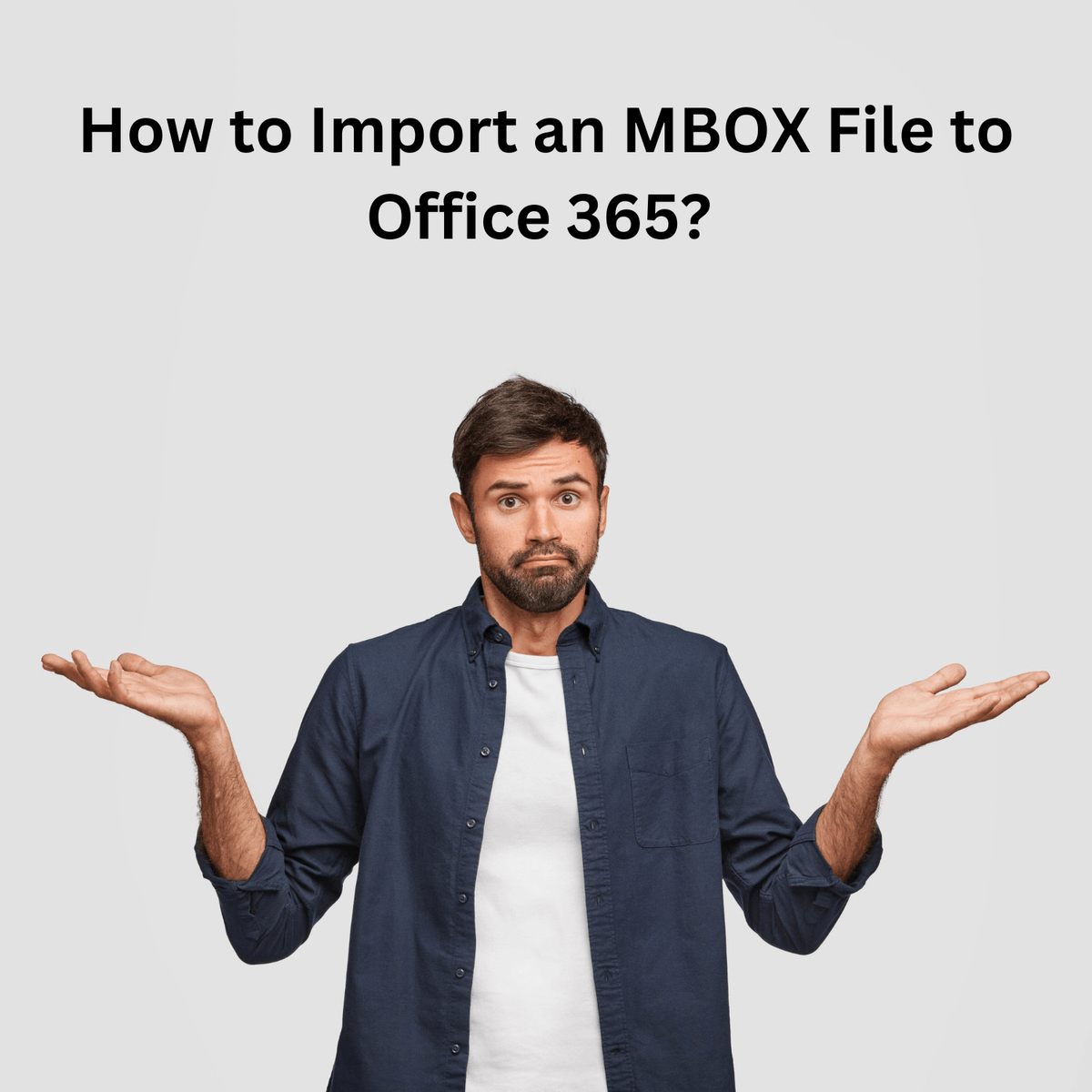Last Updated on December 27, 2023 by Team Experts
With the launch of Exchange Online, users now have access to the advanced features of Exchange Server without the need for an on-premise Exchange Server. The Exchange Online is available with the Microsoft 365 subscription plans for business and enterprise editions. It is known as a stand-alone application, but with Microsoft 365, it is fully integrated with other MS Office applications. One of the advantages of having a Microsoft Office 365 subscription is that you can purchase licenses based on the number of users you expect to have.
Microsoft’s Office 365 has become the most popular cloud service. There are numerous benefits to moving your Exchange mailbox data to Office 365 cloud environment. Your Office 365 emails are accessible from anywhere when you have internet access. Many Exchange customers believe that a copy of their Exchange mailboxes should be kept in Office 365.
Why do we need to Convert OST into Office 365?
There are numerous advantages to storing your Exchange mailbox data on the cloud, such as Office 365. Emails in Office 365 are available from anywhere globally as long as you have internet access. Therefore, many MS Exchange users prefer to keep a copy of their Exchange mailbox on Office 365. Users can quickly move their offline Outlook data file (OST) to Office 365 accounts to make this easier.
Some of the common reasons to import OST to Office 365
- Organizational changes due to Office 365 benefits
- Exchange frequently crashes, necessitating the use of a dependable platform
- Reduce the amount of time your Exchange is down for maintenance
- After an accident, data can be retrieved quickly in a secure environment
Users cannot immediately transfer data from an OST file to Office 365 account; instead, they must first convert their OST file into PST format. After that, you must transfer the data from the PST file to your Office 365 account in order to access the same information as the OST file. You can also use any third-party tool to directly import OST to Office 365 account.
- Following are the steps to convert OST to Office 365
The 2 main steps that we have to follow for converting OST files data to Office 365 are:
Step 1: Convert OST file to PST
Step 2: Now, Then Import PST files to Office 365
Step 1: Convert OST to PST
Using the Export feature of Outlook
- 1. Start Outlook application on your system.
- 2. Go to File ⇒ Open & Export ⇒ Import / Export
- 3. Now click on the Export to a file option and then Next tab
- 4. Now select the Outlook Data File (.pst) option and click Next
- 5. Now select the folders you wish to export (make sure that Include subfolders check box is checked) and click Next
- 6. Select destination location for the exported file. Click on Finish to complete the process.
You can easily convert OST to PST using the Import/Export wizard, but remember that this method has drawbacks. This method does not help you convert OST data like- meeting schedules, folder properties, messages rules, etc. Fortunately, you can completely convert OST to PST without losing any data. But, for that, you need to use a trusted OST to PST converter to convert all the Outlook data.
If you cannot use the converted PST file after the conversion, all your time and resources may be wasted. Therefore, it is important not to miss any details while converting OST file data to PST file format. Regain OST to PST Converter is powerful software that can effectively convert OST to PST. The tool is very beneficial for repairing OST file and converting OST data to a selected format. Now download and install the software.
Step 2: Export PST file to Office 365
Drive shipping to Microsoft
If you need to export a large number of emails to Office 365, uploading the emails can be time-consuming. A convenient way to export email is by shipping the drive to Microsoft Outlook.
When you ship your data to Microsoft, you must copy PST files to a hard drive and then ship them to a Microsoft physical location. Microsoft then copies the data and uploads it from a hard drive to Office 365.
Upload your PST files to Office 365 using Azure AzCopy
First, sign in to a Microsoft Office 365 account and follow the steps below:
- 1. In the Security & Compliance Center, go to Information Governance >> Import >> Import PST Files.
- 2. On the Import PST File page, click New Import Job, enter a new job name, and click Next
- 3. Now select the Upload data option and click Next
- 4. On the Import Data page, click Show network upload SAS URL
- 5. When the SAS URL is displayed, click Copy to Clipboard, paste it and save it in an Notepad.
- 6. Now click Download Azure AzCopy to download and install the AzCopy tool.
- 7. Open the tool and type here AzCopy.exe /Source: /Dest: /V /AzCopy.log /Y
Important Note: In the above step, the location of the file is the path where you saved the PST file to be uploaded. SAS-URL is the URL that was copied into the Notepad.
A safer way to Import OST to Office 365 platform
Download and install the Regain OST to Office 365 Migration tool on your computer. Please follow the steps below carefully.
- On the main screen of the software, click on ‘Add file‘ or use the browse button to add the OST file and then click ‘Scan’ tab.
- After the scanning process, software will preview the selected OST files
- Select the Office 365 option in the server type and provide the USER ID nad Password of Office 365 account and click on Connect
- When the migration process is complete, click Finish
Convert OST to Office 365 tool Features:-
- Convert selected OST file data to Office 365 Platform
- Upload multiple OST files to Office 365 Account
- Easy and simple user-friendly interface
- No file size limitation for OST to Office 365 Migration
- Capable to Migrate all OST file data with all mailbox items
- Export OST to Office 365 Account directly
- Compatible with latest versions of Windows OS
- Provides free trial version where user can save 30 emails /folder
Conclusion:
The steps mentioned in the article to import OST to Office 365 should be followed carefully, as a minor mistake can result in specific files being lost. However, you don’t need to worry; you can easily export Outlook data to Office 365 using Regain OST to Office 365 Migration tool. With this migration tool, you can quickly and securely convert OST to Office 365 account without data loss.
Read more: Effective Methods to Convert Outlook OST to PST File Format