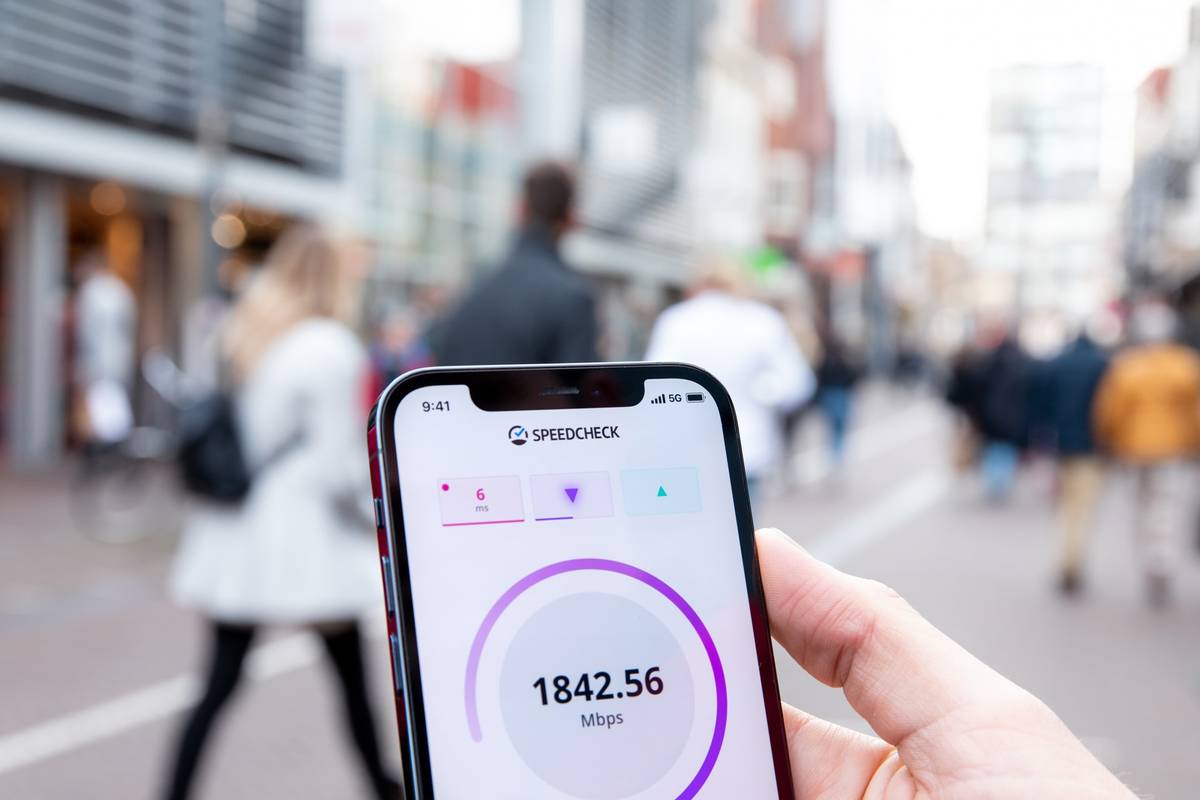When your internet suddenly slows down in the middle of a zoom meeting, a huge file download, or an online game, it can be frustrating especially if you don’t have a tech support team in the next room ready to fix your internet troubles.
But fear not, there are several tricks you can do that do not require the help of a technician or require paying for expensive devices.
BEFORE ANYTHING ELSE. Find out current MBPS (megabits per second). Before you do anything, test your internet speed to determine your starting point. How slow is your internet right now? Speed test tools are free to use and available as an app, website, or browser extension. Use it before and after you do the following techniques:
- Check background programs. Sometimes, you may not be aware of programs or apps running in the background while you do your thing. These programs continue to eat bandwidth and affect the speed of your internet. If you could turn them off either temporarily or permanently, do so if it means it could lead to more Mbps.
- Scan for viruses. Some computers may be infected with viruses that can run in the background and also use up the internet while wreaking havoc on your system. The good news is you can prevent this from happening simply by installing an antivirus program.
- Disable unused devices. With technological advancements comes traffic in most households’ routers. Every time you connect a device to your router, this device eats up some of your internet.
Imagine connecting 5 smart kitchen appliances, then 5 entertainment devices like gaming consoles, smart speakers, and so on. That’s going to be a lot of devices making your internet slower by the minute, so if you can disable a few during your work hours or when you’re trying to download a big file, then this could help you get more Mbps.
- Restart your computer. This is the oldest trick in the book. While most of the time it doesn’t help one bit, you’d be surprised that a good restart could turn off programs and apps you didn’t know were running before, or that you have too many browsers open that are dragging your internet speed down.
- Clear browser cache. Cache helps browsers load faster because it is designed to store your internet data, so reloading images and text is quicker the next time you visit a site or use an app. Unfortunately, if the browser cache is full, this could also affect download speeds for you.
- Download files one at a time. If you wish your internet to go faster because your download isn’t moving as quickly as you’d hoped, maybe the problem isn’t your connection. Try downloading one file at a time, instead of downloading in bulk, and see if that results in a change in download speed.
- Tinker with your router and modem. You can do several things to your router (the device that makes wi-fi or wireless internet possible) and your modem (the device set up by the provider that connects you to the main source). Make sure that you know how to login into your router so that you can make the best configurations.
Doing one or all of these things could improve your internet speed:
- Test your router.
- Restart your router and modem.
- Change the location of your router. (Move it around to a higher spot in your house, or to a spot without objects obstructing its path.)
- Update the firmware of your router and modem.
- Change the settings of your router or modem to find the best settings. This will vary based on your hardware’s brand, so check the manufacturer’s website for specific instructions.
If you need extra help, you can always call the manufacturer’s support. Just make sure to find out the model of your router or modem, so their diagnosis or solution is specific to the hardware you’re using.
- Use an ethernet cable. We live in a world where almost all devices rely on wi-fi or wireless internet, but did you know that you can still opt for wired internet? This is true if you’re using your computer, gaming consoles, and other devices to connect to the internet via ethernet cables.
Note that although wired connections are still faster than wireless, other devices (like your smartphone) cannot use ethernet cables.
If you are using a device that accommodates an ethernet cable, but your internet speed hasn’t changed for the better, try investing in a new cable. Maybe your existing cable is too long, too old, or has outdated technology. If you’re lucky, a switch in a new ethernet cable could improve your Mbps significantly.
Of course, you can always contact your internet service provider and talk about options for improvement to your internet service. This could mean upgrades to your plan, investment in add-on devices, and other solutions recommended by the ISP.
Read also: