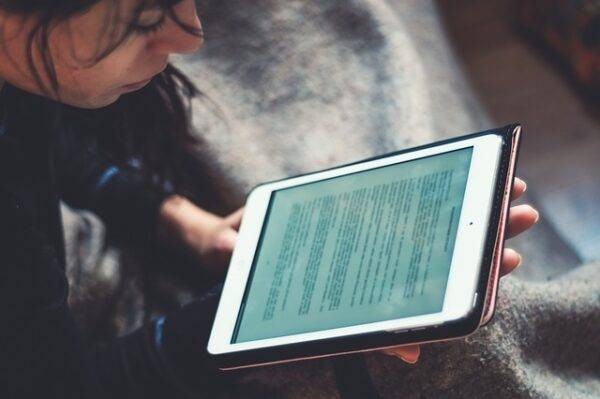Gone are the days when your reading options were limited to what you could physically carry. How to download and read an e-book on your desktop has become the go-to method for book lovers who want their entire library at their fingertips. Whether you’re crushing through business books or diving into sci-fi epics, your desktop can become the ultimate reading machine.
Why Desktop Reading Beats Everything Else
Your desktop setup already rocks a bigger screen than any tablet or e-reader. That 27-inch monitor? It’s perfect for reading without squinting. Plus, you’ve got your comfortable chair, perfect lighting, and zero battery anxiety. I’ve been reading on desktop for years, and honestly, it’s changed how I consume books entirely.
Best Desktop E-Book Readers
1. Calibre – The Swiss Army Knife
Calibre is an open source ebook reader and manager that’s lightweight and lightning-fast. Unlike many free ebook readers, Calibre supports Amazon’s AWZ format (though it won’t open DRM-protected files) as well as all the other popular ebook file types. Think of it as your digital library’s best friend.
What makes it special:
- Converts between formats like a boss
- Manages your entire collection
- Reference Mode for academic reading
- Completely free and open source
2. Adobe Digital Editions – The Professional Choice
Adobe Digital Editions ranks among one of the best eBook readers for computers and mobiles currently available in the market. It’s the industry standard for a reason – rock-solid performance and library integration.
Key features:
- EPUB 3 support with rich media
- Library borrowing capabilities
- Multi-language support
- Syncs across devices
3. Aquile Reader – The Modern Contender
Aquile Reader is not just the best EPUB book reader, it’s one of the best Windows 11 apps in the market. This one’s got the looks and the brains.
Why it’s hot:
- Over 50,000 free books built-in
- Text-to-speech that doesn’t suck
- Reading insights and analytics
- Modern Windows 11 design
4. Icecream Ebook Reader – The Minimalist’s Dream
Icecream specializes in smart, no-frills software, and Icecream Ebook Reader is no exception. It supports EPUB, MOBI, PDF and FB2 ebook formats. Perfect if you want something that just works.
Clean features:
- Drag-and-drop simplicity
- Night mode for late reading
- Text-to-speech functionality
- Free with essential features
How to Get Your Books
Free Sources That Don’t Suck
Project Gutenberg is another vast resource library and free eBook website that contains thousands of books for you to read online or download on your device. Over 60,000 free classics waiting for you.
Top free sources:
- Project Gutenberg (the OG free library)
- Library Genesis (massive collection)
- Feedbooks (curated selections)
- Your local library’s digital collection
Paid Platforms Worth Your Money
- Kindle Store – Amazon’s massive ecosystem
- Google Play Books – Integrates with your Google account
- Apple Books – If you’re in the Apple ecosystem
- Kobo – With its massive library of over 5 million books, you can purchase and read new ones as soon as they are released
Step-by-Step Download Process
For Windows Users:
- Choose your weapon – Download Calibre or Adobe Digital Editions
- Install and authorize – Install Adobe Digital Editions (“ADE”) on your computer. You need this free software in order to unlock and read your ebook
- Find your books – Hit up your preferred source
- Download in the right format – EPUB for most readers, PDF for universal access
- Import to your reader – Drag and drop or use the import function
For Mac Users:
The process is nearly identical, but you’ve got the added bonus of Apple Books integration if you’re already locked into that ecosystem.
Essential File Formats You Need to Know
EPUB – The gold standard. Works everywhere, looks great
PDF – Universal but not always responsive
MOBI – Kindle’s format, but Amazon’s killing desktop downloads
AZW3 – Amazon’s newer format with better features
Pro Tips for Desktop Reading
Optimize Your Setup
- Screen distance: Keep it 20-26 inches away
- Lighting: Avoid glare, use ambient lighting
- Posture: Your screen should be at eye level
- Font size: Don’t be a hero – make it comfortable
Keyboard Shortcuts That’ll Save You Time
- Space/Page Down: Next page
- Shift + Space: Previous page
- Ctrl + F: Search within book
- F11: Full screen mode (works in most readers)
Reading Modes for Different Situations
- Flow mode: For continuous reading without page breaks
- Two-column: Mimics real book layout
- Night mode: Essential for late-night sessions
Common Issues and Quick Fixes
DRM Problems: Amazon has long allowed you to download its ebooks to your computer, where they can serve as a backup or be transferred to other devices. However, that feature will end on February 26, 2025. Switch to DRM-free sources or use Calibre’s DRM removal plugins.
Format Compatibility: Keep Calibre handy for conversions. It handles almost everything you throw at it.
Sync Issues: Most readers sync through their cloud services. Make sure you’re logged into the same account across devices.
The Future of Desktop Reading
With UPDF AI, reading, comment, and reading features, you can do anything you need when reading. AI is starting to enhance reading with features like summarization and smart annotations. The desktop experience is only getting better.
Bottom Line
Your desktop is already the command center for your work and entertainment. Why not make it your reading headquarters too? With the right software and setup, you’ll wonder why you ever struggled with tiny phone screens or expensive e-readers.
Start with Calibre if you want full control, or grab Adobe Digital Editions for the professional experience. Either way, you’ll have access to more books than you could read in a lifetime, all from the comfort of your desk.
The best part? You don’t need to spend a dime to get started. Pick your reader, grab some free books, and dive in. Your future self will thank you for making the switch.
Also read about: Which ePUB Converter Is the Best?- Choose the Best eBook File Converter