Last Updated on July 17, 2024 by Team Experts
Reading lists is an amazing feature for iOS and Mac. This utility allows you to save web pages so that you can visit them without any delay. The page which you saved will be synced over iCloud, it allows you to access your saved web pages on any device by logging into your Apple account.
Do you want to remove these saved web pages from your Mac device? Then you don’t need to worry, we are here for you. In this article, we will provide you with three simple and most widely used methods to delete safari reading lists on mac. These three methods are briefly explained in our article and you will be able to clear the reading list from your Mac by using these methods.
So let’s introduce these interesting methods
- Clear reading list on mac safari
- A clear reading list from Google Chrome on Mac.
- A professional way to clear the reading list
Clear reading list on mac safari
- First of all, you have to launch Safari on your Mac device.
- Check for the sidebar icon from the taskbar.
- Now click on the reading list tab which will be shown at the top of the sidebar.
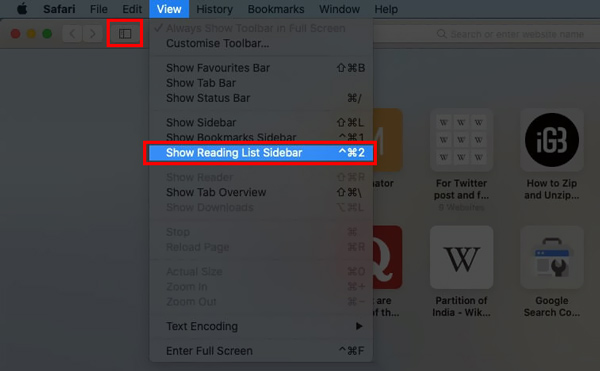
- You can also do the same by using a trackpad. You just need to swipe your two fingers on those web pages which you want to clear from your Mac device.
- Look at the left side of the screen and a red button will be shown. Press this remove button.
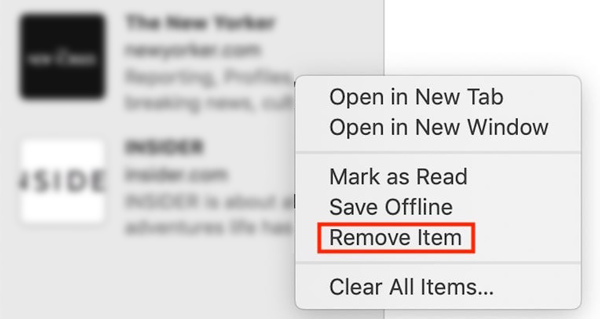
Alternatively, you can do this by right-clicking on it and choosing to remove items from the menu.
How to clear the reading list from chrome on Mac:-
Google Chrome also provides you with a feature to save web pages and other links so that you can retrieve data later without any significant delay. If you’re using Chrome on your Mac and want to delete such a reading list from your device then you have to perform the following activities to clear reading lists.
- Open Chrome on your mac and right-click on bookmarks. Now, Look at the right corner of the chrome page. You will see a reading list of various web pages and links.
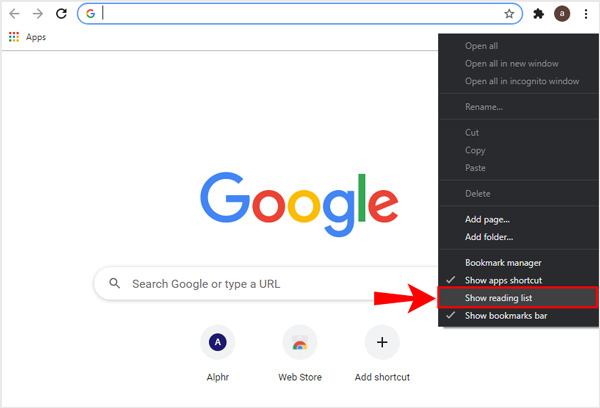
- Find out the exact files or links that you want to remove from the Google Chrome reading list on your Mac.
- Click on the delete button to delete such a reading list.
If you don’t want to delete reading lists then you can simple disable them by following these steps:-
- Type chrome://flags and press enter button. Now enter the reading list. Wait a moment, now a reading list will appear on your screen. Click on the right side of the reading lists and opt for the disable option.
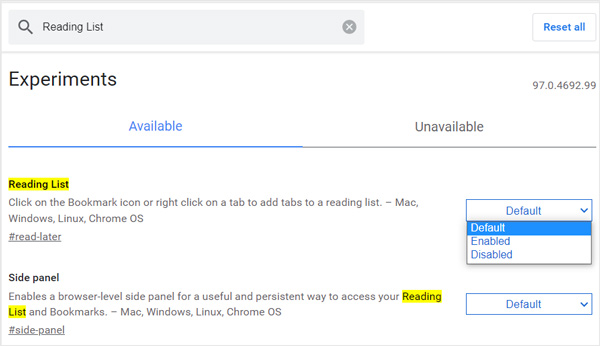
These two are simple methods to clear a reading list from your Mac. Now we will introduce you to the most professional way to delete a reading list from your device.
The professional way to clear the reading list from mac:-
It doesn’t matter whatever browser you are using on your device. It’s common for all browsers to save links and web pages by creating a reading list. So, you can use any tool to delete such entries. There are lots of tools available in the market to clear reading lists from mac. But we will suggest you use Mac cleaner for this purpose as it’s the most efficient tool which deletes reading lists.
Mac cleaner isn’t only effective to clear the reading list but it can also optimize your device by removing unwanted data.
Follow these steps to clear the reading list on Mac by using Mac cleaner:-
- Open Mac cleaner on your Mac.
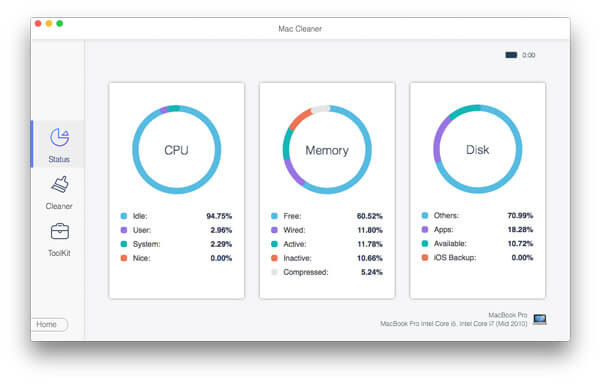
- Click on the status option to access the current status of your Mac.
- Mac cleaner provides you with three features: status, cleaner, and toolkit.
- You can use a cleaner feature to clean the reading list.
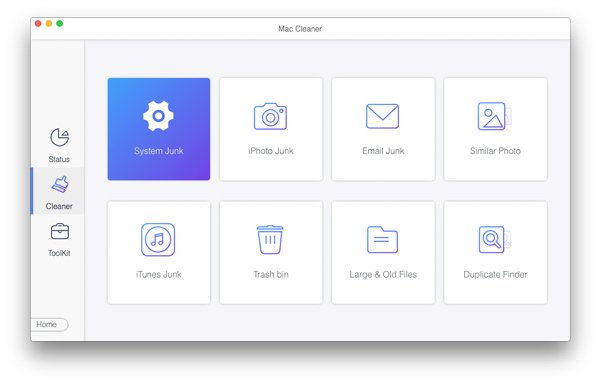
FAQs
1. How can I add any web page to the reading list?
Open safari on your device and select the webpage that you want to add to your reading list. At the top menu bar, you will see a bookmark menu. Press on it and then add the web page to the reading list.
2. How can I mark things in the safari reading list on my Mac?
Open safari on your device and find the webpage which you want to mark. When you find a specific webpage then right-click on it to select it. Mark read and mark unread are two available options.
Conclusion
In this article, we will provide you with some unique and most widely used methods to clear reading lists from mac. Apart from deleting the reading list from the Mac, you can also remove the reading list on your iPad or iPhone. If you want to get maximum efficiency from your Mac then you must get rid of these reading lists.
If you have any suggestions then you are invited to give your valuable feedback. Thanks and have a great day!
Read more: How to Restore and Backup iPhone to Mac

