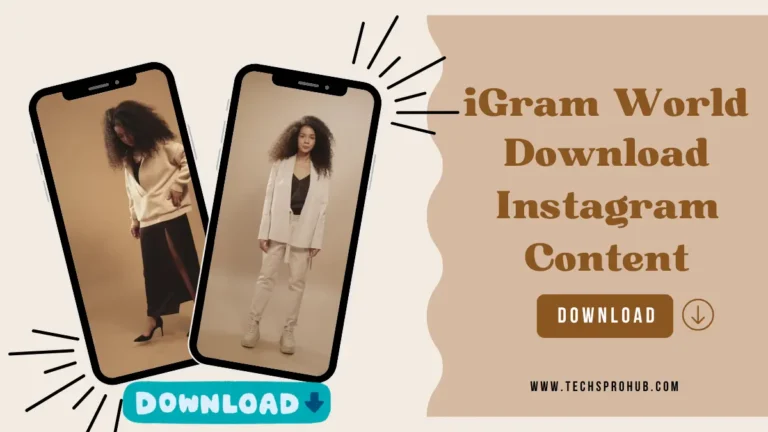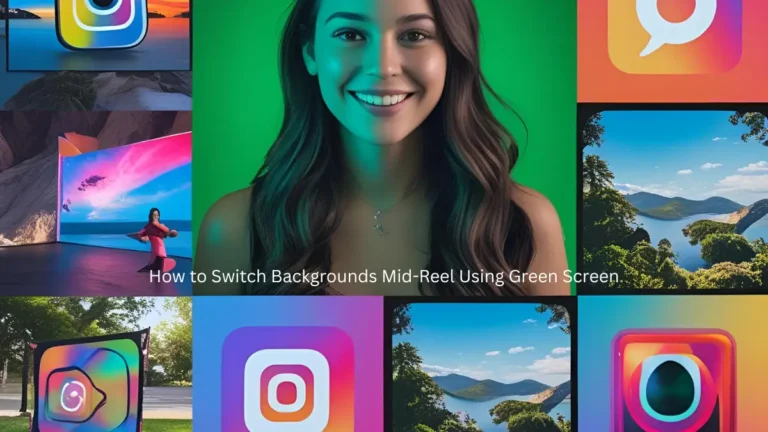Do you want to look for a useful way how to block websites on google Chrome when you search online via a computer or a smart phone? Indeed, there are many reasons to block websites, because they may distract your focus easily from the object you are paying attention. So, in many cases, turning off the rest of the world is the best way to being productive.
In this post, we’d like to show you how to block websites on Chrome to avoid distracting or harmful websites for both Windows and smart phone users. Please go on reading the following parts to get to know the tutorials.
Part 1: How to Block Websites on Chrome for PC
The first option you may think of to block websites on a PC is probably the Block Site Chrome extension. The feature is free to use. With the help of Block Site, you are allowed to block specific websites or pages from popping up.
Now, let’s see how to block websites on PC Google chrome step by step.
Step 1: Install Block Site Chrome Extension
You can directly download Block Site Chrome extension in Chrome Web Store. Then, click Add to Chrome option to install it to chrome extension.
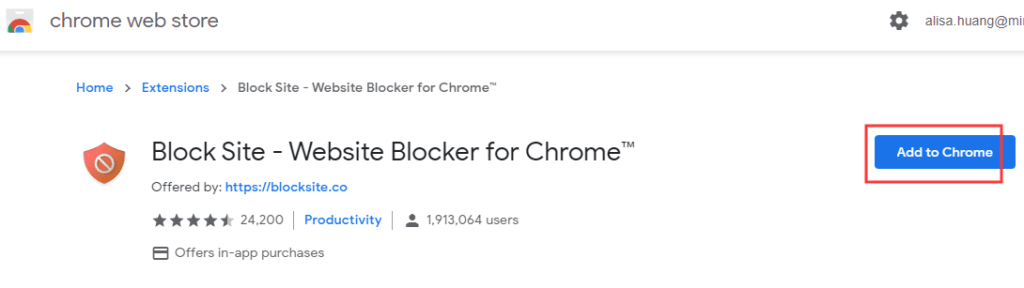
Step 2: Enter Block Site Page
After installing the Block Site extension, it will go to the Block Sites page automatically. Usually, you can open it in this way: enter Chrome > click Block Site extension (a shied-like icon on top right) > click Manage Extension (gear-like icon).
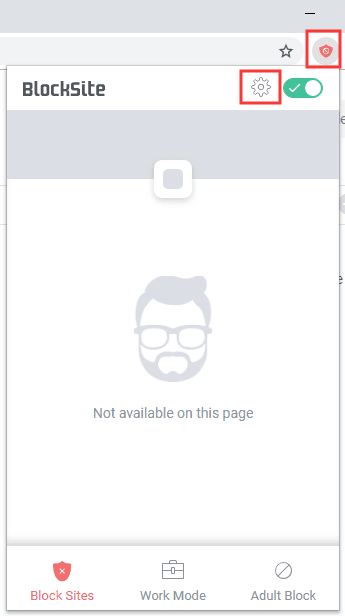
Step 3: Add Websites to Block
You have two ways to add and block websites on Chrome.
Method 1: On Block Sites page, enter the specific website address in the address box. If you need to add more, just click + button to add another website to the list of blocked websites.
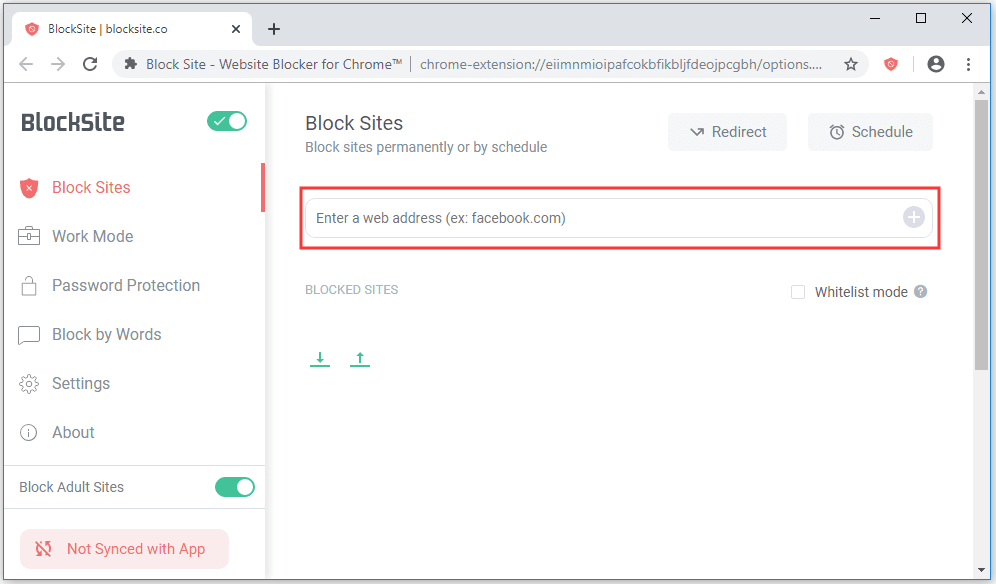
Method 2: Open the websites or pages you don’t like visit in Google browser. Click Block Site (orange shied-like icon), and then click Block this site option.
After finishing these steps, you are not allowed to visit the added websites any longer.
If you need to unblock these websites, please do this way: click Block Site (shield-like icon) > click Edit block sites list > click – icon. Repeat this process to remove the blocked website from list one by one.
Part 2: How to Block Websites on Chrome for Android Phone
On Android phone, website blocker is a good choice to block websites or web pages. BlockSite will enable you to schedule time to block websites. Please follow the guide below to make it.
- Step 1: Enter Google Play Store on your Android phone.
- Step 2: Search BlockSite. Download and install it.
- Step 3: Launch BlockSite app. Enable all required permissions for full functioning.
- Step 4: Tap Plus icon on the lower right corner. Type the website address you want to block, and then tap Check icon to confirm.
Once the websites are added to the blocked list, you can’t visit them in Google Chrome or other browsers with this Android phone. If you need to access them someday in the future, just tap Trash icon to unblock.
Part 3: How to Block Websites on Chrome for iPhone
If you are an iPhone user, and want to block a website on Google Chrome, you can also resort to some site blockers. For instance, Zero Willpower and Site Blocker are useful tools to block specified websites or pages from popping up when you search on Google or other browsers.
Just install a site blocker on your iPhone, and take the similar steps like the process on Android phone introduced above. Then, the blocked websites will not disappear to distract you.
Summary
It’s important to stay focus, especially when you are dealing with work affairs. So, blocking websites that are nonsense, harmful or advertising is necessary. Just adopt the solutions to block websites on Chrome for computer and smart phone according to your situation. You will find it’s very easy to achieve it.
Welcome to share your thoughts and suggestions with us by leaving a comment in the section below. Thanks!
Also read about: How can I fix the err_connection_closed in Google Chrome?