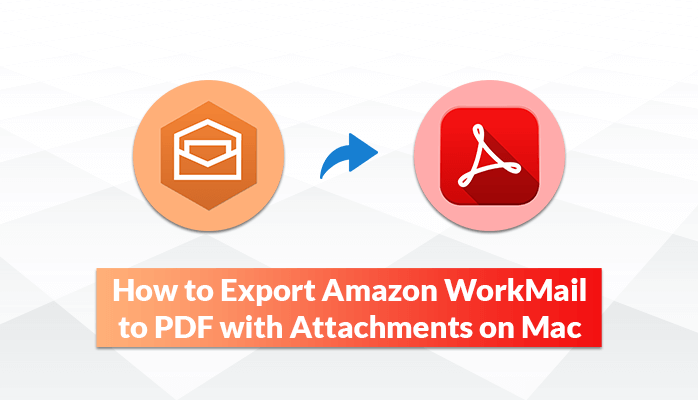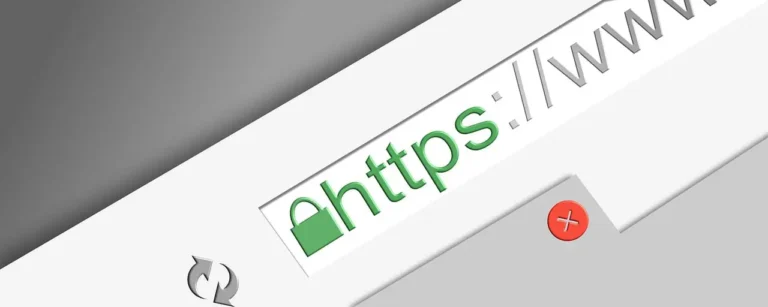Many of us often want to share our important mail data in a secure format like PDF. It securely holds the data with its advanced encryption options. No third person can access this document without its owner’s permission. Many email client users like AWS users are looking to export Amazon WorkEmails to PDF format.
So today, in this write-up, we will discuss different solutions and prime reasons to export AWS WorkMail to PDF. We will learn about the different ways but to fasten the process, you can use the professional AWS Backup Tool for Mac. Primarily, let us talk about some prime reasons for this conversion process.
Reasons to Export Amazon WorkEmails to PDF
Causes to convert AWS WorkEmail to PDF may vary for different people such as:-
- It securely holds important email information.
- PDFs can be used for legal documentation purposes.
- You can encrypt PDF files with a password to limit unwanted access.
- Watermark can be added to the PDF files to prevent any copyright infringement.
- No third person can access these files without the owner’s prior permission.
These are the prime reasons to save AWS email to PDF documents. Now talking about the solutions, there is no manual solution to perform this conversion process. Now what? How can a user implement this process? Move to the next section to find the solution to this query.
How to Backup Amazon WorkMail to PDF Professionally?
MacSonik AWS Backup Tool is a popular and highly effective tool to export Amazon WorkEmails to PDF on Mac. This tool provides bulk conversion/migration/backup along with maintaining data integrity. It has various advanced inbuilt features, which simplify the whole process. To know the working process of this utility, go along the given step-by-step procedure.
Steps to Save Amazon Workmail to PDF
- Download and Launch the MacSonik Amazon WorkMail Backup Tool.
- Sign In with your AWS login ID and Password and tap on the Next button to proceed further.
- In the new window, select the mailbox items that you require to back up from the tree-structured list.
- Select the PDF option as the resulting format from the Backup/Save As drop menu.
- Provide the custom saving location and destination to the resulting file/folder.
- Check the remove duplicate mail feature from the software.
- Finally, click the Convert button to export AWS WorkMail to PDF.
Get to understand some advanced features and qualities of the software program mentioned below. It will help you to get more familiar with this solution.
Top Benefits of Using the Software
- The software can eliminate all similar items during the process.
- It maintains the original folder hierarchy/data integrity of the mailbox items.
- The tool can convert AWS WorkEmail to PDF, MBOX, PST, MSG, and other file formats.
- It provides an option to skip the items that are already migrated or converted.
- You can migrate AWS WorkMail to Office 365, Gmail, Thunderbird, Hostgator, and more email clients.
- It delivers 100% safe and risk-free conversion/migration/backup results.
- This utility provides a facility for the bulk conversion of multiple AWS emails.
- You will get an option to backup or migrate emails with or without attachment files.
- Users can choose to save AWS email attachments to PDF separately.
- You can run this utility with all the macOS versions.
- This utility has an interactive and easy graphical user interface.
Conclusion
To sum up, the blog is all about different methods to export Amazon WorkEmails to PDF. There is no manual solution to perform this conversion process. However, you can complete this process with the help of the mac AWS Backup Tool. It is proficient software that never fails to deliver risk-free and efficient conversion/migration results.
Read more: 2 Best and Effective Methods to Import EML Files into Outlook