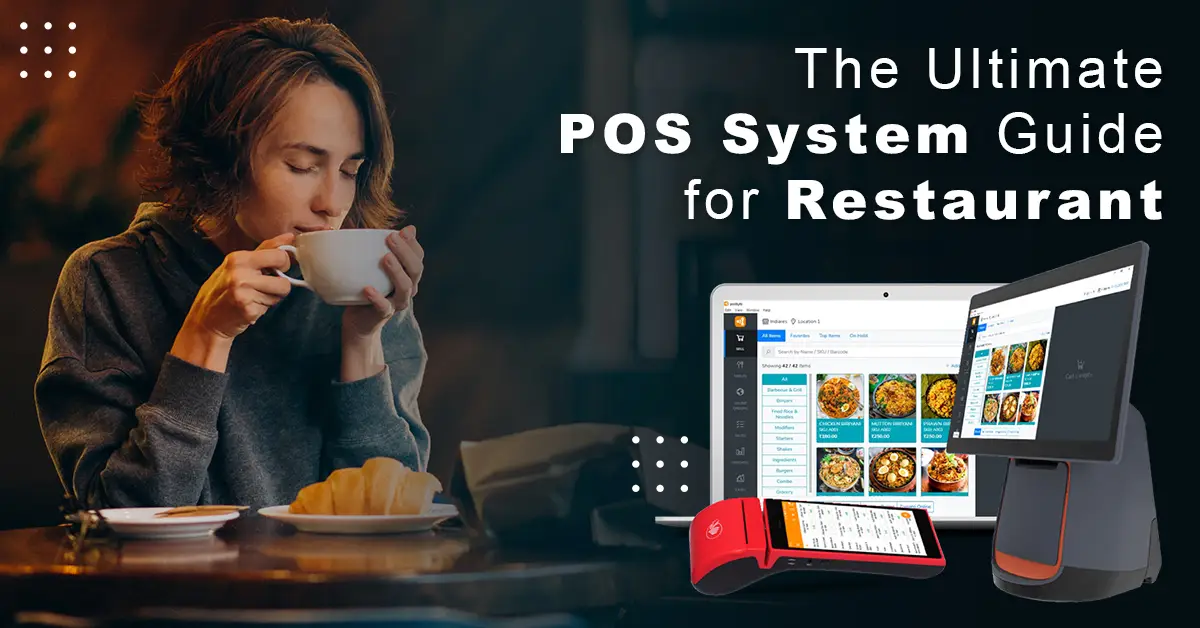Apple Mail is a reliable and secure email solution which is also known as Mac mail. It contains multiple advanced inbuilt features, but sometimes it gets stuck on forwarding messages. It appears like the software is not able to sync and perform its function. What’s even more troublesome than that, you will have to restart the application. If you’re also experiencing the same issue and thinking: Why is my Apple Mac Mail stuck on moving messages? Follow the below-mentioned manual & professional solutions like MBOX Converter for Mac to fix the Apple Mail Moving Messages Stuck error without any data loss.
Reasons Behind the Apple Mail stuck on Downloading Messages
There are common possible reasons due to which users are facing errors like Mac Mail limit downloaded messages are as follows:
- Possibility that the apple mail is not synced perfectly.
- It may happen due to problematic email jamming up your PC, and one can block the Mail app during the email indexing process.
- An error may lead because of moving the bulk of emails in a single go.
- When an app mails fail to communicate with emails present in the back to iCloud.
- The issue occurs when your Apple mail exceeds its limit.
How to Fix Apple Mail Moving Messages Stuck on Mac Mail?
Users can troubleshoot this issue by removing the specific folder from the iCloud web app instead of performing steps on Mail. But if you fail to fix Apple Mail slow downloading messages issue, you should try this easy method suggested below:
- First of all, Quit the application.
- Then start the Mail app.
- Go to the menu bar and click on the File option.
- Quit Mail to continue the process.
- Here, you will have to hold the shift key and restart the Apple Mail.
- Try to open it in safe mode if Mac OS does not end the start option.
- Finally, check if the application is working or not.
- Well, if you did not find any issue, then reboot it and use your account.
Way 1: Remove Envelope Index Files From Apple Mail Data
You may fix this Apple Mail Moving Messages Stuck issue by rebuilding Apple Mail’s database:
- Close the Mac Mail application and open Finder.
- Here, tap on the Menu button and hold the option key to enable the Library option to show that it will be visible on the screen.
- Now, open the Mail Folder and opt with V8 versions.
- Open the Mail Data Folder and delete all the filters that get initiated with the Envelope Index.
- Clear the Mac Mail application library too. Move to this location: /Library/Saved Application State/ and remove com.apple.mail.
- Lastly, open the Mail app again and wait for the migration of messages until it gets completed.
Way 2: Fix Issue By Boot Into Safe Mode
Apple Mail Moving Messages Stuck is solved by booting them in safe mode: To-do-so, implement the mentioned steps:
Step-By-Step Guide to Boot Into Safe Mode on Intel CPU Macs
- Firstly, restart your Mac device.
- Long press the Shift key and restart the device.
- Note:- You will have to press it when the system is still booting up.
- Wait till the login window pop-up on the screen and deselect the shift button.
- Log In with the required details, and you will get Safe Boot messages on the upper right window.
Step-By-Step Guide to Boot Into Safe Mode on Apple silicon Macs
- Restart your local machine(PC).
- Press the power button for 10 seconds and implement this while your Mac is restarting.
- Once the startup option appears on the screen, deselect the power button.
- Opt with the startup disk option and click the shift button and go to the safe mode.
- Sign In and verify the issue is resolved or not.
Way 3: Troubleshoot IMAP Email Account
- Start the Apple Mail application on your Mac OS, and opt with the Mail tab, and select Preference from the drop-down.
- On the preference wizard, select the Account tab to go through with a specific email account. Select the Server Settings and click on the Advanced IMAP Settings button.
- In the IMAP path Prefix fields: enter Inbox and click ok.
- Click on the Mailbox Behaviors section and check the INBOX/Trash option.
- Finally, the account is free from the error.
Way 4: Reset the Non-volatile Random-Access Memory(NVRAM)
- First, you will have to shut down your PC.
- Open your Mac and opt with an option like the Command, P, R button. Apply this till your device is in the booting stage.
- Deselect the pressed button when you get the startup tone.
- Note:- If you have Apple T2 Security Chip Mac deselect the keys when you get a logo on the screen.
Way 5: Fix Apple Mail Moving Messages Stuck By Rebuild the Mailbox
- Run Apple Mail apps on your system.
- On the taskbar, click on the Mailbox and opt with the Rebuild option from the drop-down.
- Wait for sometimes to let them get completed. Times will also depend on the size of the mailbox.
Way 6: Migrate/Backup Your Apple Mail Data
Apple Mail uses MBOX file format to store email messages. It contains Apple Mail emails using a single EMLX file per email message format. But due to some circumstances or issues, one can decide to switch to another email application like Outlook or Gmail. Therefore, to perform this, he/she can also opt for MacSonik MBOX Converter.
It is the most trusted and error-free utility for mac to convert Apple Mail MBOX files into different formats like OST, PST, PDF, EML, CSV, etc. Also, you can import MBOX files to Outlook, Gmail, Live Exchange, Hotmail, etc. Also, it fix mac mail search not working error on your PC.
Conclusion
In this article, we understand that the Apple Mail Moving Messages Stuck is one of the common errors users face while working with Apple Mail. Thus, to overcome the error and ensure successful results, we discussed different manual and professional ways. Thanks for reading this article. I hope you found it helpful. For more technology-related updates visit this blog regularly.
Read also: Check How You Can Change App Icons on iPhone