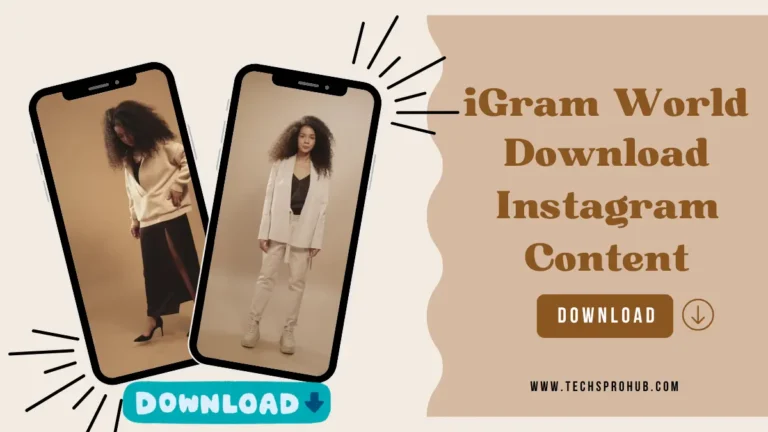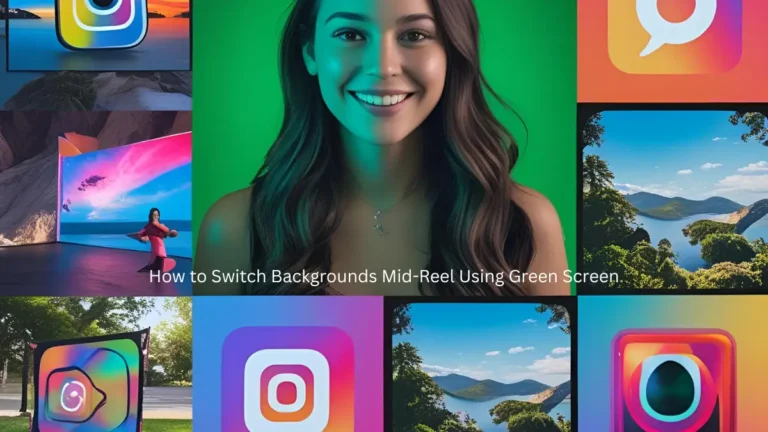Exit Navigation: How to Exit Navigation Process Step by Step: Google Navigation App Won’t Disappear? Are you using mobile data or batteries? Don’t want to get annoying notifications anymore? How do I quit the Navi app?
This is a common user request. In the app, users can use any navigation button. Maybe once in a while it goes away. The “X” button on the Google map navigation screen does not actually exit the program, contrary to what some users on Google forums claim.
It’s because of the way the software is created. The Google map will continue to work on your phone even if you press the button to stop navigation. Also, some people have reported that the stop navigation button in notification center does not work.
How to Stop Using Google Maps Navigation
Do you like to travel to unusual places? The Google Maps app comes in handy in this situation. The best app for real-time GPS navigation, traffic, transfers and information on millions of places. Reviews of key locations are also available to help you choose. It is currently one of the many useful applications used in daily life. This happens when a mobile phone or Android Auto uses the Google map.
How can I use a Google Map voice command?
Every action in the Google Assistant is triggered by a voice command, such as “set a 10-minute timer” or “send a text”. When you are busy with other tasks like driving, cooking or other tasks, this hands-free operation will be helpful. If you use Google Maps, you can use Google Assistant to manage the voice navigation process. Saying “OK, Google” launches the Google Assistant before you can give the command. The microphone icon in the upper right corner of the navigation screen will be colored and will light up when the command is recognized. In other words, the device “listens” for commands.
How can I disable Google Assistant while leaving navigation on?
Say “Mute audio guidance” to turn off voice prompts and keep the map view. While the map navigation is still visible on the screen, this command disables the audio portion of the navigation feature.
Say “Reactivate voice guidance” to turn it back on.
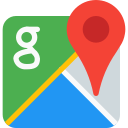
How can I stop using the Google Maps app?
As I mentioned earlier, there is no escape button in the Google Maps app. Therefore, you have to make a few settings so that the map does not bother you.
Step 1: Find app options by going to phone settings. The mobile phone determines the location. As far as I can tell, it’s in the general section of my phone. Just find it and open the app.
Step 2: Find the map by scrolling down the app. Click again to unlock the map.
Step 3: Now you can access Google Maps information. Most notably, you can turn off the Google Navigation app. Therefore, click to disable the map application.
caution
If you want to quit the navigation app completely, you have to select “Yes” in a pop-up window after pressing the deactivation button. Remember that you can activate it later by pressing the button.
How can I stop browsing Google Maps via Google Assistant?
Google Maps is installed on every Android phone and the same goes for iPhone users. We are all forced to use Google Maps most of the time. And this problem that we are facing has existed in Google software for several years.
We use navigation whenever we need to go to a place that we do not know or to a place that is unusual for us. But when we are driving, we need to use Google Assistant to drive safely. We start the Google Assistant manually by saying “Ok Google”. And then it tells us where we are going and gives us voice instructions. After reaching the destination, you can simply say “stop navigation, stop navigation or close navigation”.
bonus tip
When using directional navigation on maps, your AI assistant will start talking about the direction. When you don’t need it or want to turn it off. All you have to do is say “Mute voice guidance”. When you want to turn it back on, just say into your phone’s microphone “turn voice guidance back on”.
How to use an AI assistant? ‘Ok google exit navigation‘
Ok google exit navigation, If you’re unfamiliar with Google Assistant, don’t panic. You can configure it by launching the AI function on your smartphone. All current smartphones and even many old ones have this feature. It doesn’t matter what brand you use. Using it is child’s play. It’s hands-free, so use it while eating, cooking, driving, or whatever takes your hand.
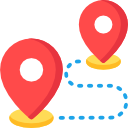
You have to start the AI by just saying “Ok Google” or “Hey google” and it will automatically open as a dialog box at the bottom of your smartphone. You would see different lights flashing in this field, and at that time your AI assistant will take over your command. You can ask for anything. For example, show me today’s weather, open maps, tell me about popular movies… It would answer you or show you what you want to watch.
How do I exit the navigation manually?
In Maps you will see a cross in the lower left corner. If you click on it, you can exit the application and stop browsing.
Or you can just open the notification bar and click Stop Browsing. This will get rid of your problem.
Other ways to stop navigating
- You can leave the navigation mode by simply closing the application.
- When leaving the maps or even after pressing the exit button, the navigation does not end, then you can block the notification. Open the notification bar and press it for 3 or 4 seconds (long press). After that, a dialog box will appear.
- You can remove the notification by clicking the “Block” button.
- Even if all the above methods don’t help you, you can still open your phone settings. Click Application Management and select Google Maps. A window will open and you will see the option to disable or force stop under the application name. It will remove the Maps app running in the background and all irritating notifications will also disappear.
Bonus tip
If you clear your app data to get rid of the irritating notification. So I would advise you differently. Force stopping or disabling it is better than clearing all information.
If you follow the instructions above, it will surely help you in one way or another. Leaving the navigation is not a big problem. You just need some tactical information to deal with it. I hope this will help you find your way and make your life easier.
Conclusion
The operating application is ended with the close function. The user returns to the list of applications. Users can select and run additional applications. Exit interrupts the evaluation of multiple expressions. After exiting, no further function calls involving the semicolon operator are made.
To sign out the current user from Power Apps, use the optional sign out debate. If your device is shared, signing out can help keep you safe.
Read more: The Beginner’s Guide to Google Conversion Tracking