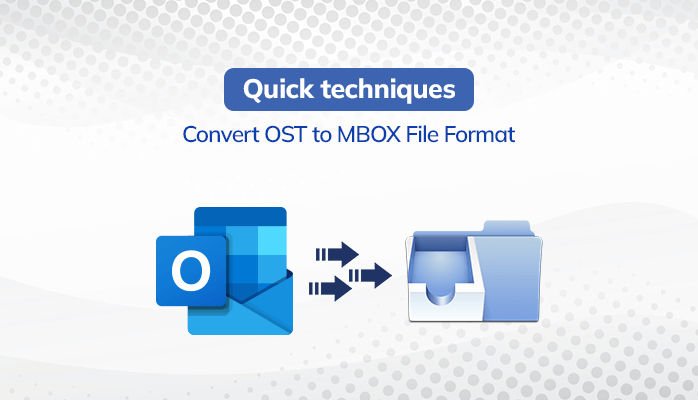Are you also struggling to convert OST to MBOX but unable to find the ideal way to do so? If yes, you have reached the right place to look for the best solution for you. This write-up will provide you with the best solutions to convert OST to MBOX Free. However, the manual procedure contains two steps. You can take the help of the OST to PST Converter for conversion of OST to MBOX.
Let’s first learn what OST and MBOX files are before we begin the conversion task.
What are OST and MBOX File Format?
OST: Outlook uses the OST file type to save an offline copy of the exchange mailbox. You can access, modify, and draft messages in OST in offline mode, as well as access them when you are not connected to the internet.
MBOX: It is the backup file format of Thunderbird email client and can store emails, contacts, calendars, notes, etc. in a single file. The MBOX file is a compilation of various EML files into a single format. It is the most adaptable file format, and over 30 email clients, including Thunderbird, Gmail, Mozilla SeaMonkey, Apple Mail, Mac Mail, and others, support it.
In the next part, we’ll learn why users want to convert OST to MBOX.
Reasons for Converting an OST to MBOX
Although OST files can be used offline, users still prefer to convert them to MBOX because OST files get corrupted frequently. There are several additional factors that force users to choose OST to MBOX conversion.
- OST files are frequently damaged.
- Exchange Server and Outlook Crashes Oftenly.
- The Exchange Server mostly shuts down for maintenance.
- You can not access OST files directly, you need to convert them into PST.
- You are switching from one email client to another.
These are some of the reasons that lead users to convert OST to MBOX. Let’s move on to learning how to convert OST to MBOX.
Export OST to MBOX Manually
To use this method, you must have Outlook and Thunderbird installed on your PC. Also, you can not directly migrate from OST to MBOX. For this, you need to proceed with two steps,
Step 1: Convert OST to PST
Step 2: Import the converted PST into Thunderbird.
Let’s go into more detail about each step to convert OST to MBOX.
Step 1: Convert OST into PST
- Launch the MS Outlook application and go to the File tab.
- Now, click on the Open & Export option, then Import/Export wizard.
- Choose Outlook Data File(.pst) and tap the Next button.
- Select the folders that you wish to export.
- Assign a path to save PST. Make sure to check the Include Subfolders box.
- Finally, tap the Finish button to convert OST into PST.
Step 2: Import the Converted PST into Thunderbird.
Open Thunderbird and go to the Tools option.
- Then select the Import option.
- Now, select the option to Import from Outlook.
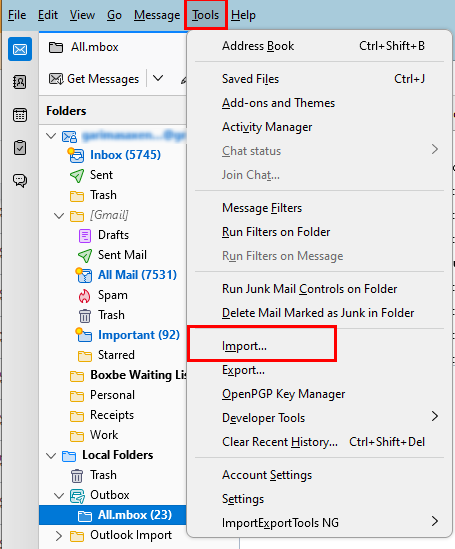
- In the following wizard will work in three parts
i) Select the importing email client as “Import from Outlook.”
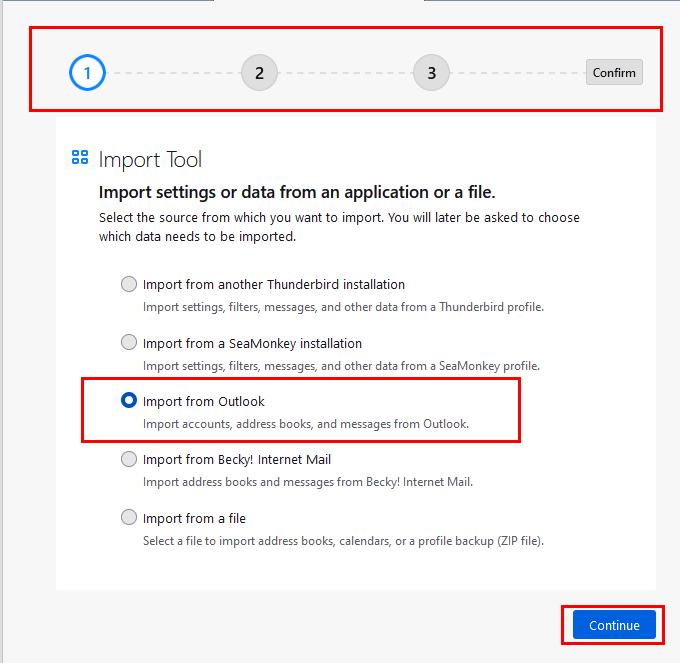
ii) check the box that you wish to import.
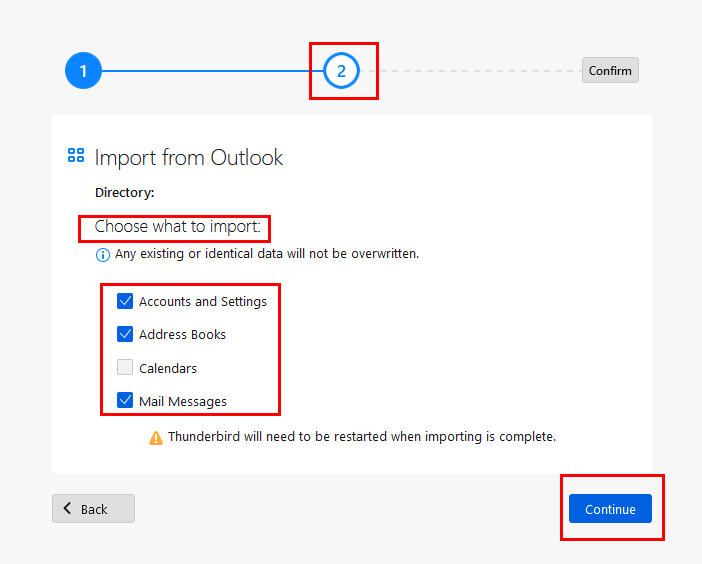
ii) After checking the box that you need to import, hit the Start Import button.
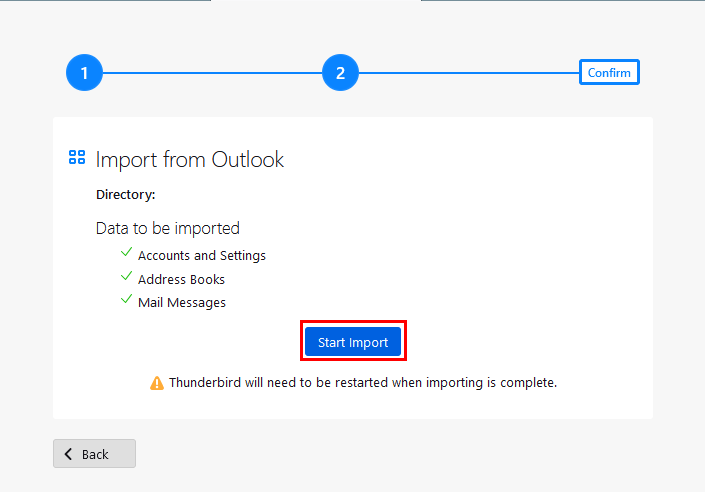
- Then in the subsequent wizard, it will show you the import status.
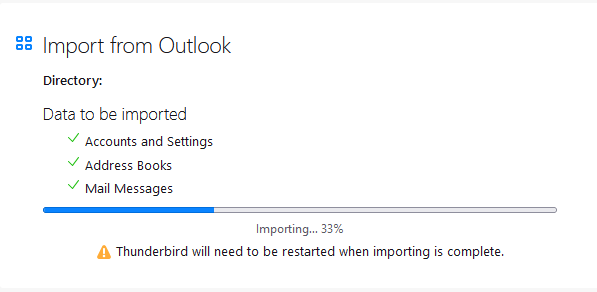
- Finally, restart Thunderbird once you succeed in importing the task.
Finally, you can access OST files in MBOX. But this approach has some limitations that are listed below.
Limitations while Manually Converting an OST to MBOX
The following is a list of the manual approach’s limitations.
- This method is very lengthy and time-consuming.
- You must be extremely technically proficient.
- The conversion process involves two steps.
- There is no guarantee that Outlook emails will be successfully transferred.
These are some limitations of the manual approach. In this situation, we advise using an expert-recommended tool, OST to MBOX Converter, to exchange OST to MBOX files directly. Let us continue to expand the search for utility features and work.
Convert OST to MBOX Professionally
To migrate an OST file into MBOX format directly, you can use the OST to PST Converter. This utility is highly capable of converting OST into MBOX, PST, PDF, HTML, EML, DOC, and others. Furthermore, it enables you to import your OST files into a variety of email clients, including Gmail, Thunderbird, IMAP, iCloud, etc. The best part about this utility is that you do not require technical know-how to use it. Here are the steps to run this tool.
Steps to Use OST to MBOX Converter Free.
You need to follow the simple steps to use this utility.
- Start the OST to PST converter tool and run it as an administrator.
- Add the OST file to the utility.
- In the next wizard, you will get the tree structure of the added OST.
- Check the folder that you wish to export into MBOX format.
- Now, select the file format as MBOX.
- Manage the utility’s features here, such as Maintain Folder Hierarchy, Remove Duplicate Mails, etc., as needed.
- Assign a name and destination for the resultant folder.
- Finally, hit the Convert button to convert OST files into MBOX format.
Conclusion
I hope by following the article, you will be perfectly able to convert OST to MBOX.
You can also use the manual method, but as we have seen, this requires highly technical knowledge. However, using an OST to PST converter can make the conversion process simple. It additionally enables conversion into a variety of file formats and email clients.