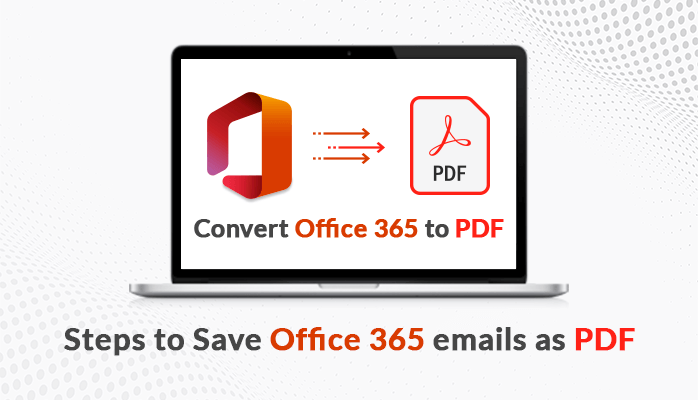Last Updated on July 19, 2024 by Team Experts
Many users prefer using Microsoft Office 365 as their web email client server for sending and receiving emails. It offers a lot of storage space and is therefore quite practical to use. However, users begin to experience storage capacity concerns after a while. To avoid this and protect emails from corruption, many users decide to back up their Office 365 emails to PDF file format. Emails can be conveniently accessible from anywhere at any time by exporting them to PDF format, which also helps to protect data.
Many users are looking for a method to save Office 365 emails as PDF files on Mac, but haven’t been successful. Therefore, through this blog, we will share some of the effective techniques for converting Office 365 emails to PDF format that provide accurate results. But first, let’s attempt to understand the advantages of doing so.
Reasons to Convert Emails to PDF in Outlook
The PDF file format offers numerous advantages to its users, both professionally and personally. Let’s discuss some of the benefits of saving Office 365 emails as PDFs.
- PDF files maintain the security of data.
- It protects confidential data from being modified.
- It is easier to save information in PDF file format and access it from anywhere.
- Users can password-protect PDF files to avoid unauthorized access.
We have mentioned a few reasons above to help you understand the benefits of exporting emails from Office 365 to PDF. Now, in the following section, we’ll go over the various methods to convert Office 365 emails into PDFs.
How to Save Outlook Office 365 Email as a PDF?
You can convert emails to PDF in Outlook using the two approaches i.e., the manual approach and the automated approach.
#Method 1: Convert Emails to PDF in Outlook Manually
If you are not familiar with Outlook and want to save Office 365 emails as PDFs, then follow the steps mentioned below:
- Open MS Outlook and Sign in using your credentials.
- Select the desired email, you want to save as a PDF.
- Explore the File menu and tap on the Print button.
- Choose the PDF option from the drop-down box.
- Then choose the Save as PDF option.
- Select the destination location to save PDF files and then click Save.
Users can easily export emails from Office 365 to PDF using the method described above. Nonetheless, there are some drawbacks to this method, which are discussed in the following section.
Drawbacks of the Manual Method
Using the above manual method, one can save Office 365 emails as PDFs. But keeping in mind that it also has certain limitations, which are stated below.
- The manual method is only beneficial if you have fewer emails.
- Users may face difficulties in saving attachments using this process.
- This manual method requires users to have strong technical skills.
- Data can be altered while using the above method.
To avoid the limitations mentioned above, many experts prefer using an automated solution to save Outlook emails as PDFs.
#Method 2: An Automated Solution to Saving Office 365 Emails to PDF
Using a professional Office 365 backup tool for Mac is the best option to help reduce the difficulties associated with the manual method. This technique has many advanced features. that aid in the backup of Office 365 emails with high data accuracy. This method eliminates the possibility of data alteration.
Steps to Save Outlook Emails as PDF:
- Run the MacSonik Office 365 backup tool.
- Click on the Backup button to save Office 365 emails as PDF.
- Sign in to your Office 365 account using credentials.
- Now, choose the Mailbox option and click the Next button.
- Check the mailbox folders from the tree structure and click Next.
- Opt for the PDF option from the Migrate As menu and click on the Convert button.
Some of the advantages of using a professional approach
- Mac users can perform bulk conversion of Office 365 emails to multiple file formats.
- Data originality is maintained throughout the conversion process.
- The professional method helps to perform the conversion in less time.
- Throughout the conversion process, data security is kept to a high standard.
Conclusion
In this blog, we attempted to list the various reasons for saving Office 365 to PDF file format. We have discussed both the manual and professional methods for performing the Office 365 to PDF conversion. We also talked about the advantages of the professional method that helps in providing better results without worrying about any kind of data loss.
Read more: How To Open PDF Files in Windows 11?