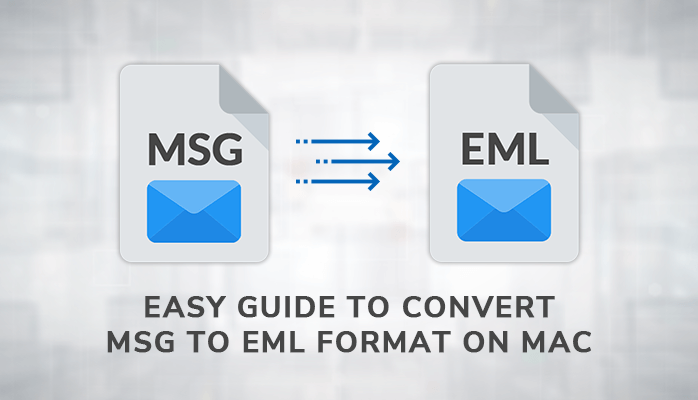MSG file is a single mail file format and is also known as an Outlook Mail Message file. It is a file extension that is used by Outlook to store contacts, emails, tasks, appointments, and so on. MSG is well suited with all versions of Outlook. This file generally involves messages that are saved and created only in Microsoft Outlook.
On the other hand, EML is a file format used by various email clients to save and store email messages. EML or Electronic mail file format is similar to text format and is supported on both Windows and Mac. EML and MSG both represent email messages saved using Outlook.
But, if you’re having Outlook on Mac OS, then you might be unable to open MSG files. Users are first required to convert MSG to EML on Mac for accessing the MSG file. In this article, we are going to discuss the best approach that helps users to convert MSG file to EML. Before moving to next, let’s elucidate some major reasons to export MSG files into EML.
Reasons to Migrate MSG to EML File Format on Mac OS
As we have discussed, MSG files are only compatible with windows and unable to be accessed on Mac machines. EML files are easily compatible with Windows as well as Mac OS. So, it becomes necessary to convert MSG to EML for accessing data or files on Mac. We can access EML files with various email clients like MS Outlook(windows), Mozilla Thunderbird(multiplatform), Apple Mail(Mac OS), etc.
Moreover, there are some of the major reasons listed below to save MSG as EML.
- When the user needs to migrate email, from Outlook for Windows to Mac Thunderbird.
- Users can easily switch to various email clients with EML file formats.
- When there are large MSG files, there may be a risk of data corruption.
- If there is a huge amount of Outlook emails then it becomes easy to quickly access the data if MSG files are saved as EML.
In the above segment of the blog, we have discussed various reasons to export MSG files into EML on Mac. Now in the next, we will discuss in detail the possible method and techniques to save MSG Files as EML.
Manual Approach to Convert MSG to EML Format on Mac
There are various solutions available over the web that claim the conversion of MSG file as EML. Numerous websites are available over the web that offers to convert MSG to EML online. But it is not a safe and wise solution to deal with your valuable files. It may lead to a major loss of your data.
Here in this section, we are going to explore the manual procedure through which users can export MSG into EML.
Let’s perform the given below steps accordingly to convert Outlook MSG to EML files.
- Select the MSG file on your Mac which you want to convert into EML.
- Select Get Info from the menu by right-clicking on the MSG file.
- On the newly opened window click on Name & Extension.
- Change the extension of the file from MSG to EML and press enter.
- A pop-up will appear, click on Use.eml.
- Your MSG file has been converted to EML.
By performing the above-mentioned steps, you can convert MSG file to EML on Mac. Users can only export a single MSG file to EML using the manual technique. They must have sound technical knowledge before performing the above steps.
Users can only convert MSG files into EML by changing the file extension on Mac. There is no other method available to convert and access MSG files manually on Mac. Now, let’s move further to the limitations that users may face while executing the manual procedure.
Limitations of Stated Method to convert MSG to EML
Users can convert files from MSG to EML with this stated approach. But it is not considered to be an optimized and risk-free solution to deal with. It is not a quick and professional approach to perform EML file conversion. Users must require some prior technical knowledge to perform the steps correctly and prevent any data alteration.
Some of the major problems are listed below that users face when they convert MSG file to EML with manual technique,
- Any inaccuracy in performing the steps leads to corruption or loss of data.
- Users can convert only one MSG file into EML at a single time.
- It is a very lengthy and time-consuming process to convert MSG to EML.
- Does not provide an option to save MSG email attachments separately.
- It requires lots of time and effort for conversion and is not easy to understand by non-technical users.
The manual procedure is very tricky and not suitable to get the optimum result. To avoid such types of obstacles, most of the users switch to a perfect and automated solution. MSG Converter Tool for Mac is the near-perfect solution recommended by many professionals and users. The professional technique helps users to save MSG as EML without any limitations. It can support bulk conversion and saves lots of time. Users are not required to deal with a lengthy and complicated process.
Conclusion
In the above article, we have explored why it is necessary to convert MSG to EML format on Mac. We have also discussed the manual process and the limitations that users face with the manual approach. When it comes to non-professional users and bulk conversion, it is not a feasible solution to deal with. To eliminate such hindrances, users are suggested to go with an advanced and automated solution. The professional method is efficient and results in a smooth conversion process with high data security.
Read more: An expert guide to convert PST to MBOX files on Mac OS