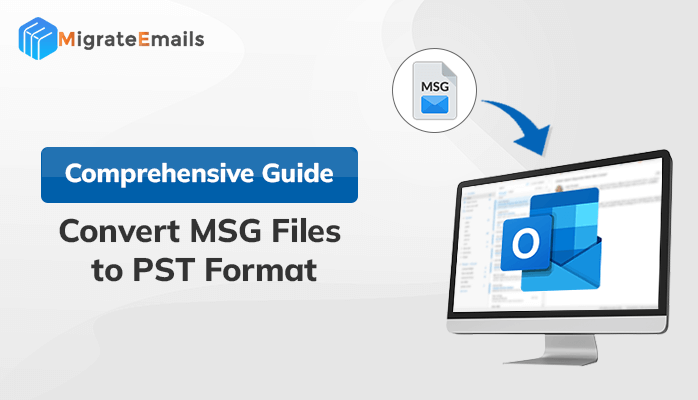Users often ask the question “How to convert MSG Files to PST?” to find the solution to this. In this blog, we will share stable and reliable techniques to convert MSG to PST.
MSG files are a type of file format that stores data like emails, contacts, calendars, etc in single messages in a single file format. PST file, on the other hand, stores complete mailbox data in a single file. Managing multiple MSG files can be a hassle, therefore, many users search for ways to migrate MSG file data to Outlook PST. Before we jump on the solutions, let us look at some of the benefits of migrating the data to PST file format.
Why Convert MSG Files to PST?
The reasons to move MSG files to PST differ from user to user. Here are some reasons that compel users to save data in a PST file format.
- PST files give better accessibility of data as compared to MSG file format.
- The PST files facilitate saving complete mailbox data in a single file format.
- PST files are easy to share with others.
- Many users want to convert MSG to PST to prevent the hassle of managing multiple files.
After going through the common reasons for MSG to PST file conversion, let’s move on to the solution part.
Native Solution to Convert MSG Files to PST
There are two manual approaches available to convert MSG files to PST using the two manual approaches. Let’s look at each of these approaches in brief.
#Approach 1: Using the Copy and Paste Method to Convert MSG Files to Outlook PST
- Go to the desired location where you saved the MSG files.
- Select the desired MSG files for the conversion.
- Now, open Outlook>> Menu>> Create a folder.
- In the new folder, paste all the MSG files. It will convert the MSG files into PST format.
#Approach 2: Using the Drag and Drop Method
- Launch the Microsoft Application on your system.
- Navigate to the Menu option and then Create a folder.
- Now, fill in the desired name for the folder.
- After that, open the folder containing MSG files.
- select the required MSG files and drag and drop them into the new folder.
Using these approaches, users can easily Convert MSG to PST file format. However, these methods have certain limitations that do not make them reliable.
Limitations of the Native Solution
Below are some common limitations of the manual approach.
- This method does not provide the accurate conversion of MSG files.
- There is a high risk of data alteration while performing the manual approach.
- Old MSG files may be incompatible with the newer versions of Microsoft Outlook.
- The manual approach is a tedious process.
Using a professional method is the best solution to overcome these drawbacks.
Professional Solution to Convert MSG to PST
Many experts recommend using the safe and reliable MSG Converter to convert MSG files to PST. This method enables bulk m migration of MSG files while keeping the data structure intact throughout the conversion process. It prevents data corruption and facilitates the deletion of duplicate emails during the conversion, making email management simple. Users can also import MSG files to Gmail, MBOX, EML, Gmail, Office 365, and other file formats and email clients.
Conclusion
In this article, we have shared the three best methods to convert MSG files to PST. We have also shared some common benefits of a PST file format. The manual approach for performing the manual solution can be a risky and time-consuming process. Therefore, many experts prefer going with the professional solution for easy and quick migration of MSG files to PST file format.